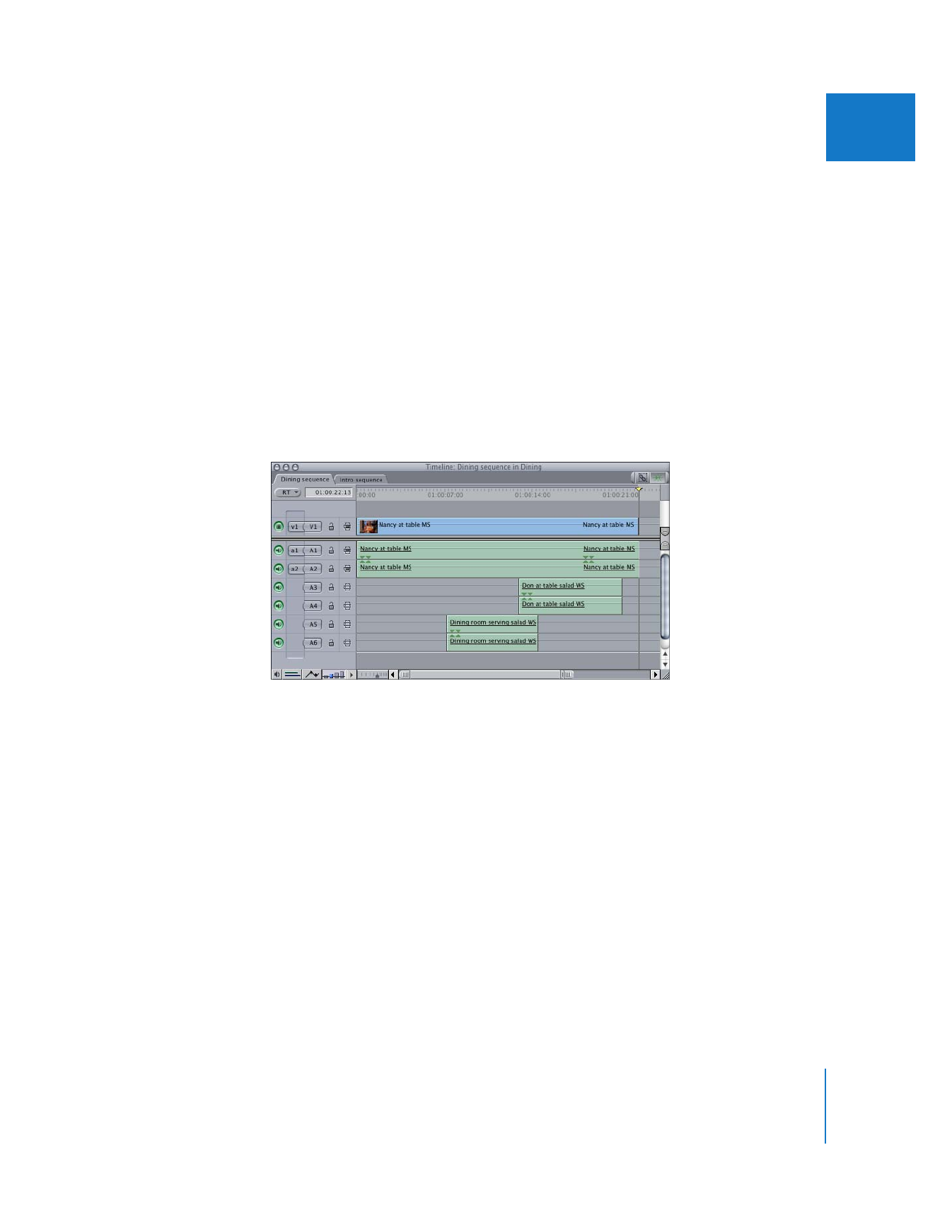
Understanding Sync Relationships Between Multiple Linked
Audio Items
Up to 24 audio items can be linked to a single video item in the Timeline. As a result,
some complex sync relationships may result if you slip more than one of a clip’s audio
items (for information on slip edits, see “
Slipping Clips in the Timeline
” on page 321).
These are easily managed using the same out-of-sync indicators described earlier.
When you create a merged clip, or link multiple items together in the Timeline, the
video item is considered the anchor item to which the sync of all other linked audio
items is compared. If you’re linking audio clip items without a video item, then the
topmost audio item in the Timeline acts as the anchor item.
In the following example, three stereo pairs of audio items are linked to a single
video item.
Moving a single pair of items out of sync results in a single out-of-sync duration, with
out-of-sync indicators with positive and negative durations in both the video and
audio items.
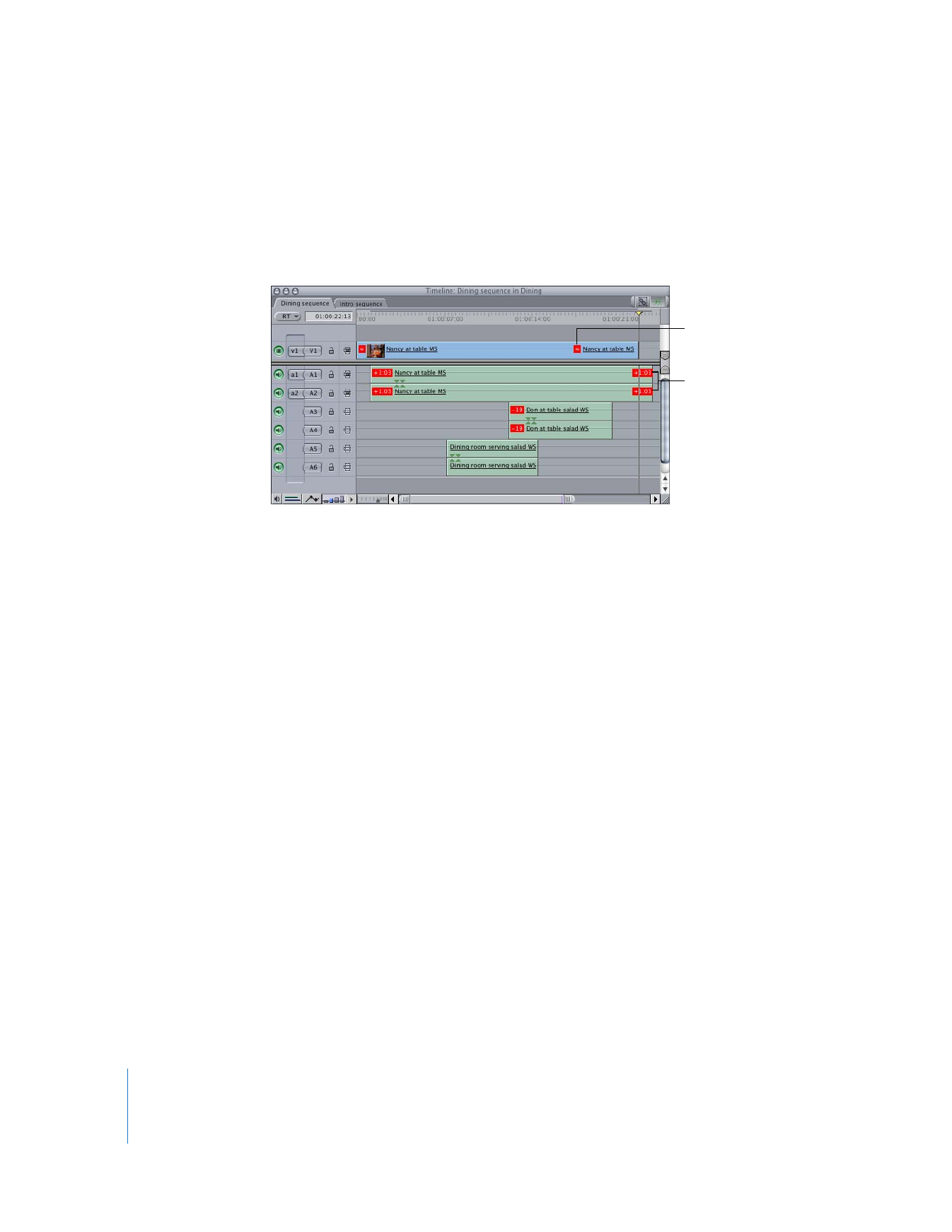
218
Part II
Rough Editing
If you then move a second pair of audio items out of sync by a different amount, each
audio item that is out of sync from the anchor item has an out-of-sync indicator noting
its individual offset from the anchor item—in this example, the video item. The anchor
item displays a mixed-sync indicator with no duration. This tells you that multiple linked
items are out of sync by varying amounts.