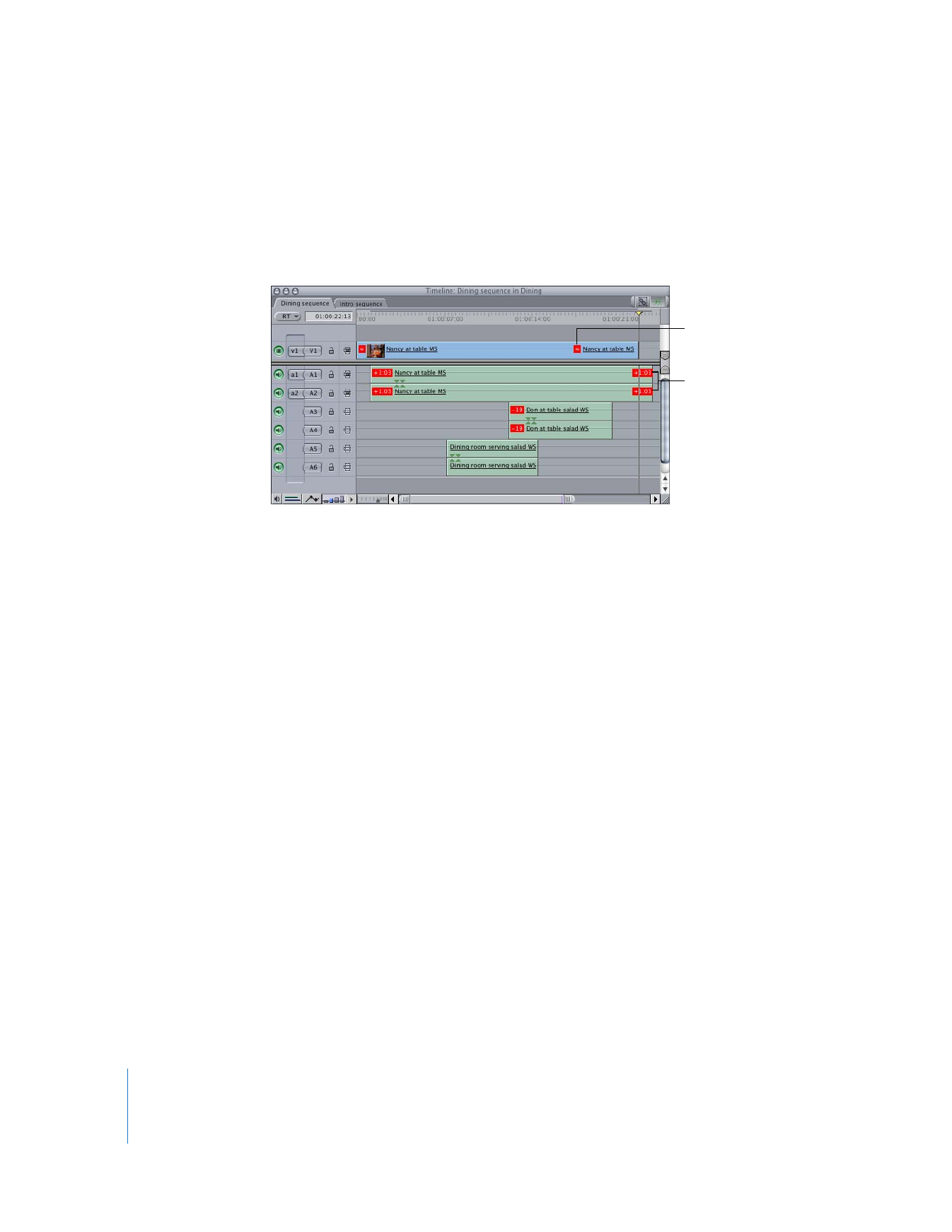
Linking Video and Audio Clip Items
When you link clip items, a sync relationship is established between those items,
according to their position in the Timeline. All linked clip items are marked in sync, and
this new sync relationship is tracked.
A mixed-sync indicator
Out-of-sync indicators
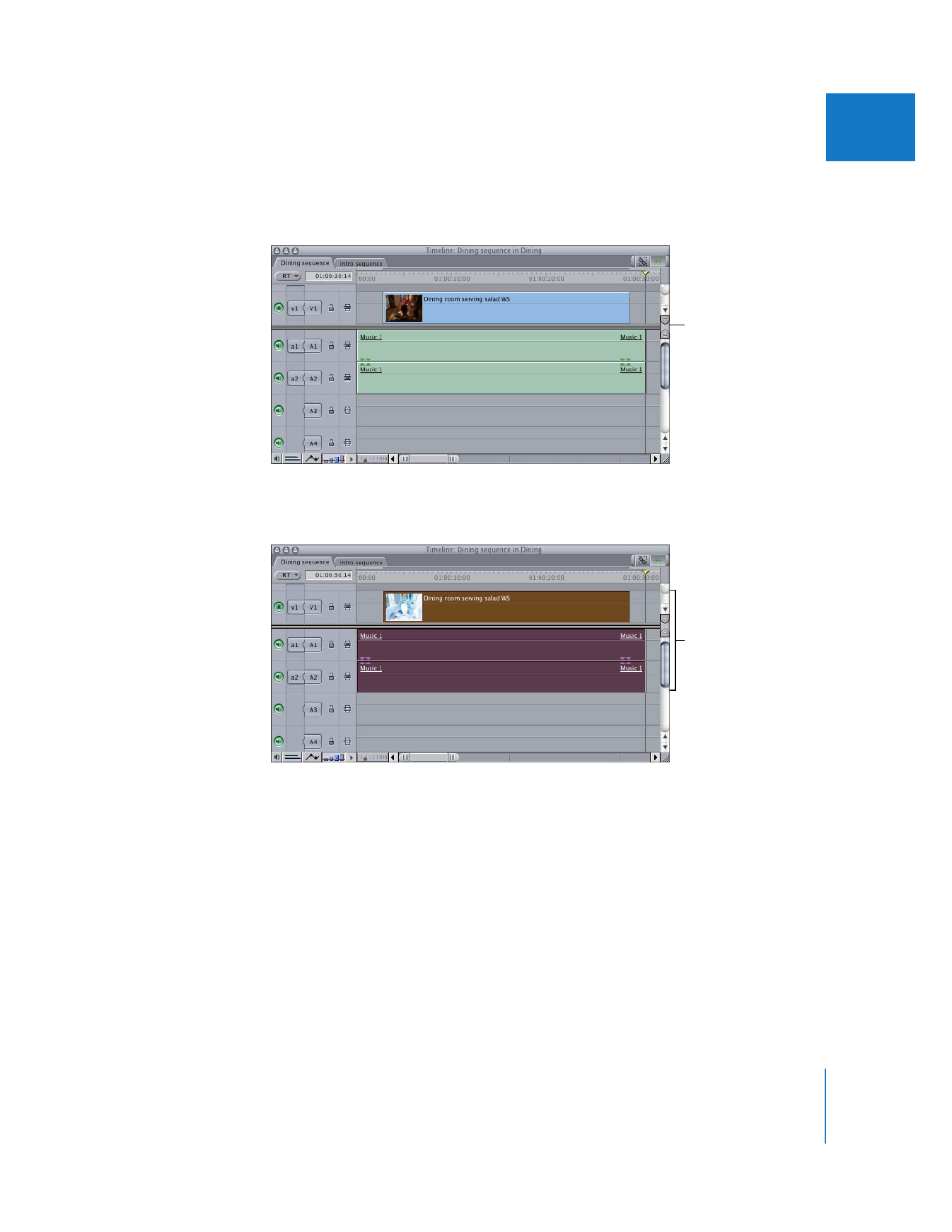
Chapter 14
Linking and Editing Video and Audio in Sync
219
II
To link unrelated clip items in the Timeline:
1
Arrange audio and video clip items in their respective tracks so that they line up the
way you want them to.
2
Select up to one video clip item and up to 24 audio items on different tracks in
the Timeline.
3
Choose Modify > Link (or press Command-L).
Video and audio clip
items are not linked
together.
Select video and
audio clip item that
you want to link.
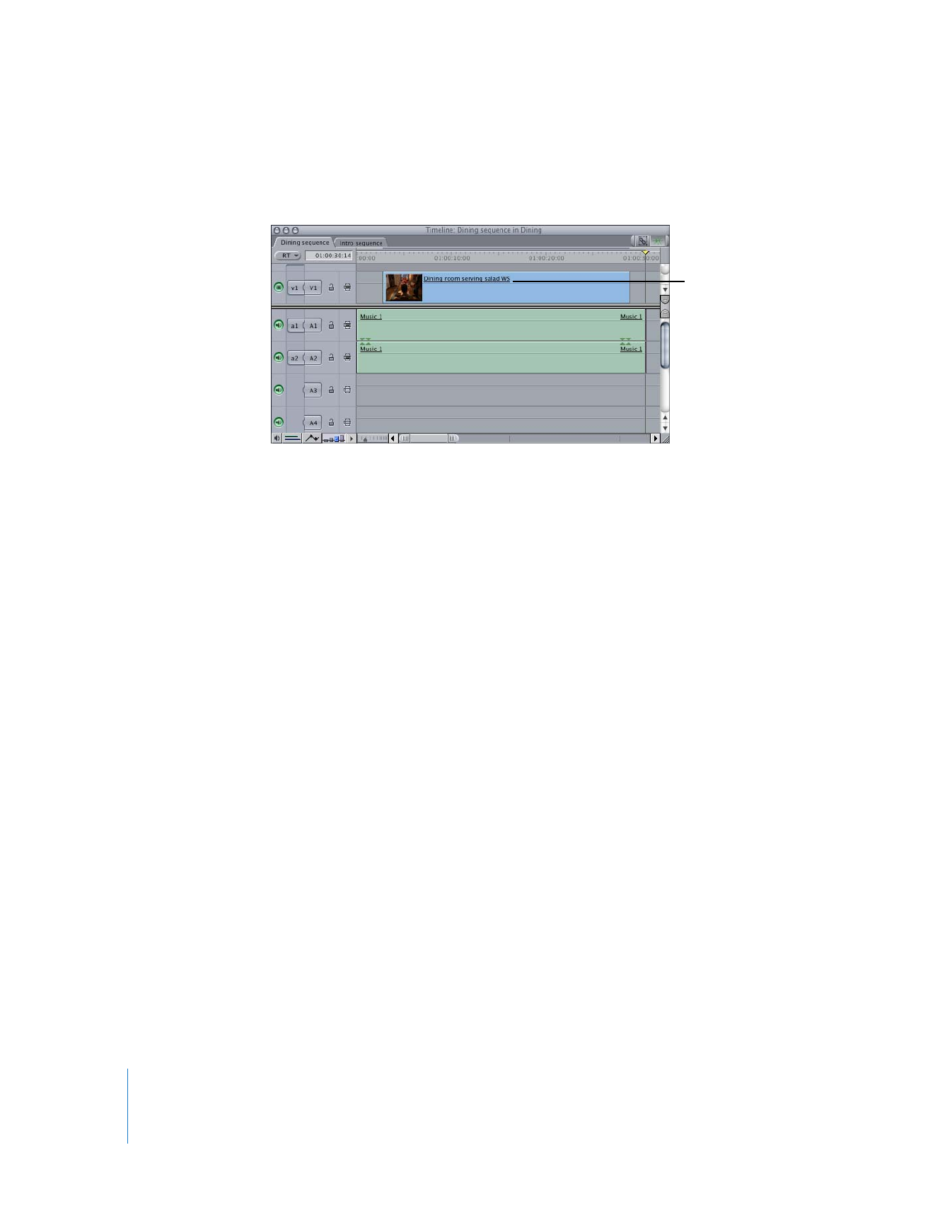
220
Part II
Rough Editing
Note: When you open linked items in the Viewer, each linked mono audio clip item or
stereo pair of clip items appears in an Audio tab in the Viewer.
∏
Tip: Dragging linked clip items from the Timeline into the Browser creates a single
merged clip containing those items. This makes managing your media and keeping it
in sync much easier, especially if you want to use it in other sequences. For more
information on working with merged clips, see Chapter 3, “
Merging Clips from Dual
System Video and Audio
,” on page 45.