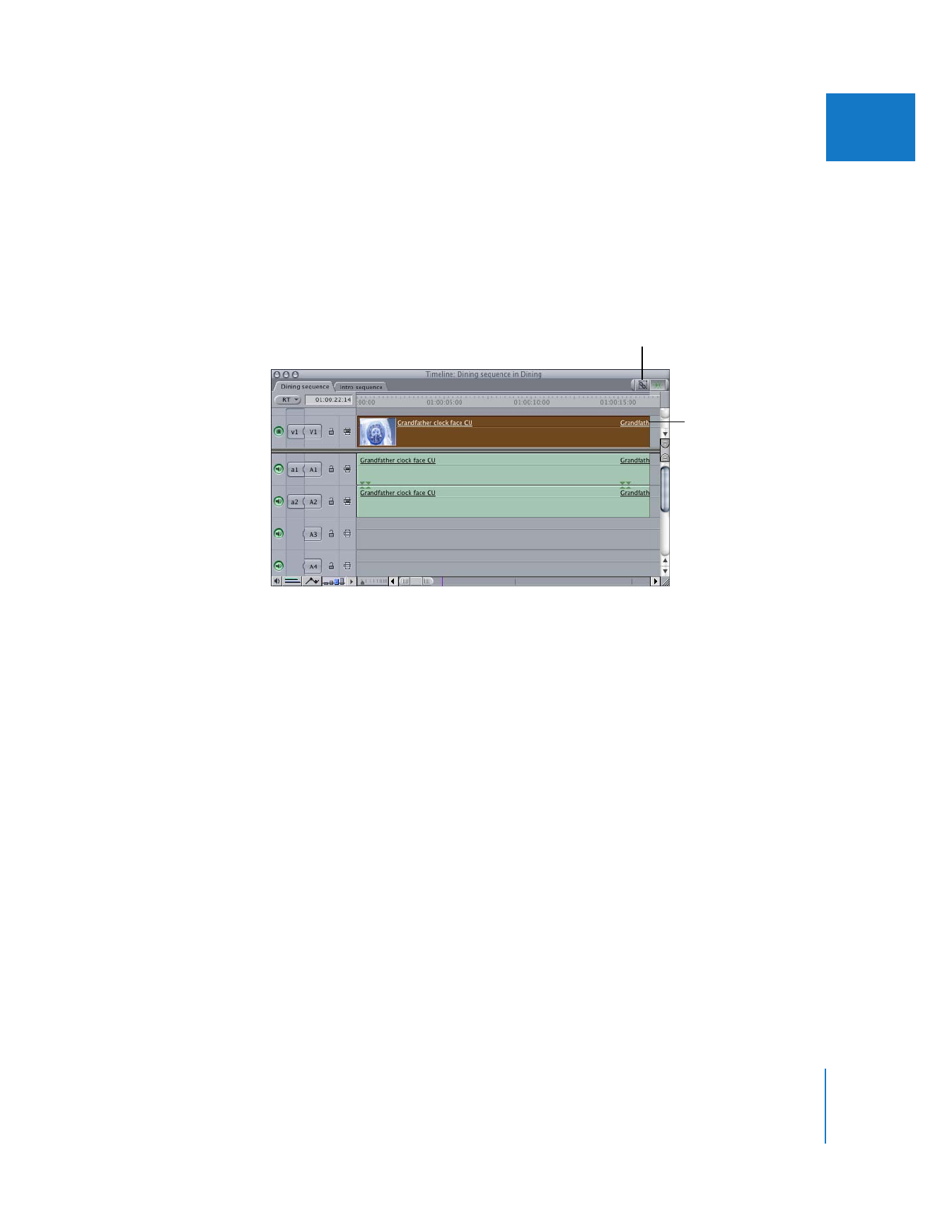
Selecting Individual Clip Items While They Are Linked
Even when clip items are linked together, you may want to perform an action on only a
video or audio clip item. For example, you may want to copy just the audio, or delete
just the video. The Linked Selection option tells Final Cut Pro whether linked items are
selected together, or if clip items can be individually selected even when they are
linked to other items.
You can turn linked selection on or off at any time.
To turn linked selection on or off, do one of the following:
m
Press Shift-L.
m
Click the Linked Selection button in the upper-right corner of the Timeline.
Even if linked selection is on, you can temporarily disable it by holding down the
Option key while you select or edit a clip item. For example, if linked selection is turned
on, but you press the Option key while you click the video item of a linked clip, only
the video is selected.
To temporarily turn linked selection off while working in the Timeline, do one of
the following:
m
Hold down the Option key while selecting individual clip items.
m
Hold down the Option key while using the Slip, Slide, Ripple, Roll, and other tools.
When linked selection is off, holding down the Option key temporarily enables it.
The Linked Selection button
is gray, indicating linked
selection is turned off.
With linked selection
turned off, clicking a clip’s
video item selects only
that item.
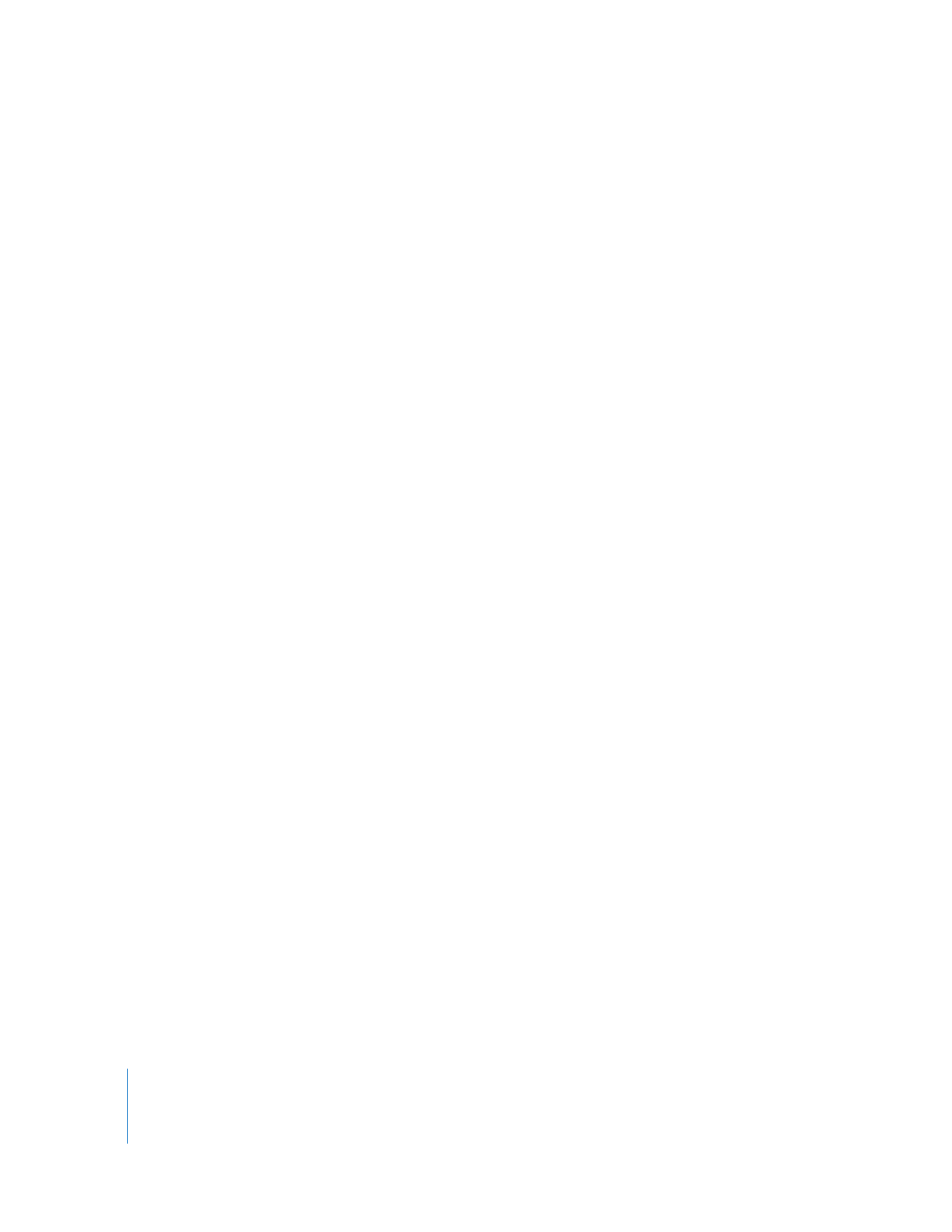
222
Part II
Rough Editing