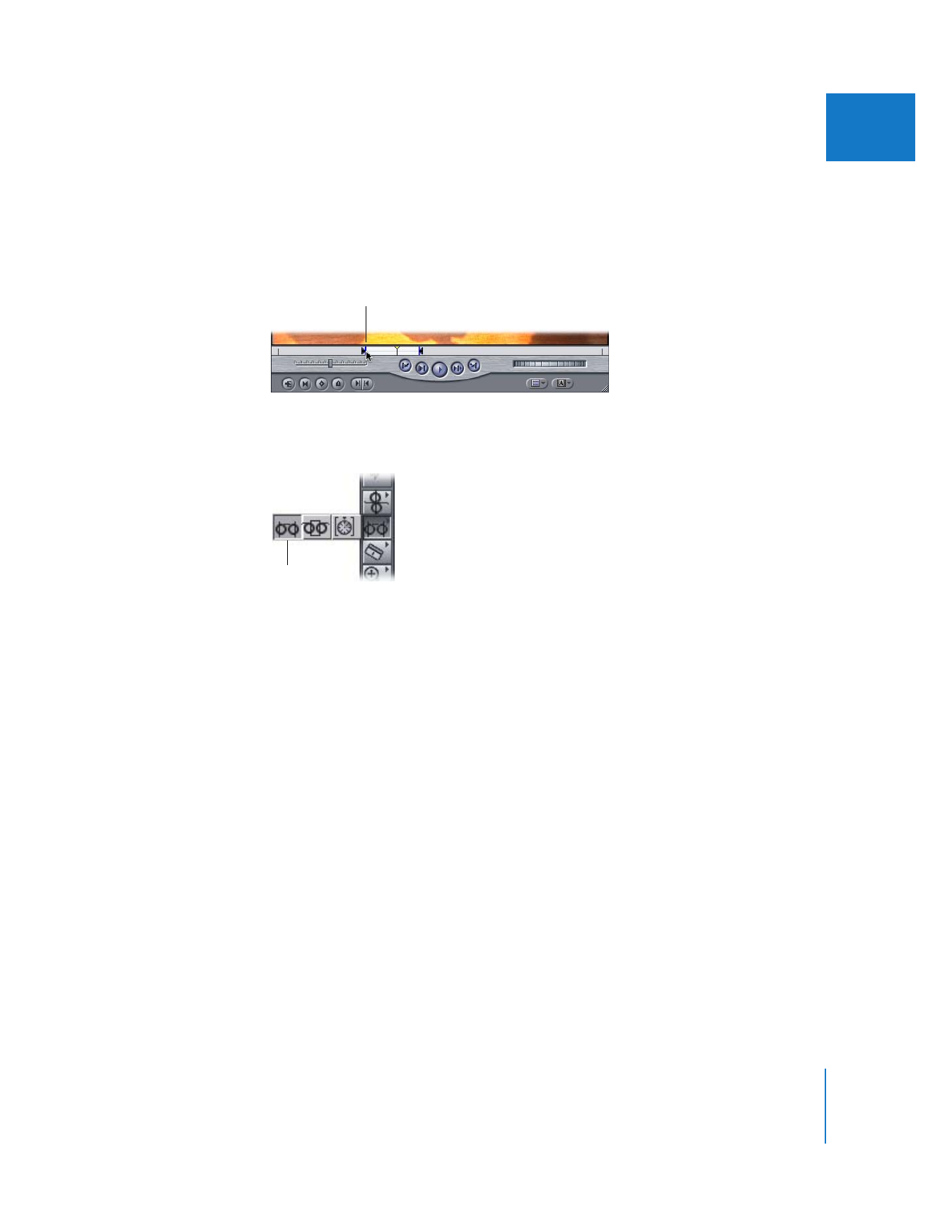
Clearing In and Out Points
If you want to eliminate one or both edit points to start over again, there are several
ways you can do so.
To clear an In point, do one of the following:
m
Press Option-I.
m
Option-click the Mark In button.
m
Control-click in the scrubber bar, then choose Clear In from the shortcut menu.
m
In the Viewer or Canvas, drag an In point vertically off the scrubber bar, either up
or down.
Hold down the Shift key, then
drag the In point or Out point
to a new location.
Slip tool
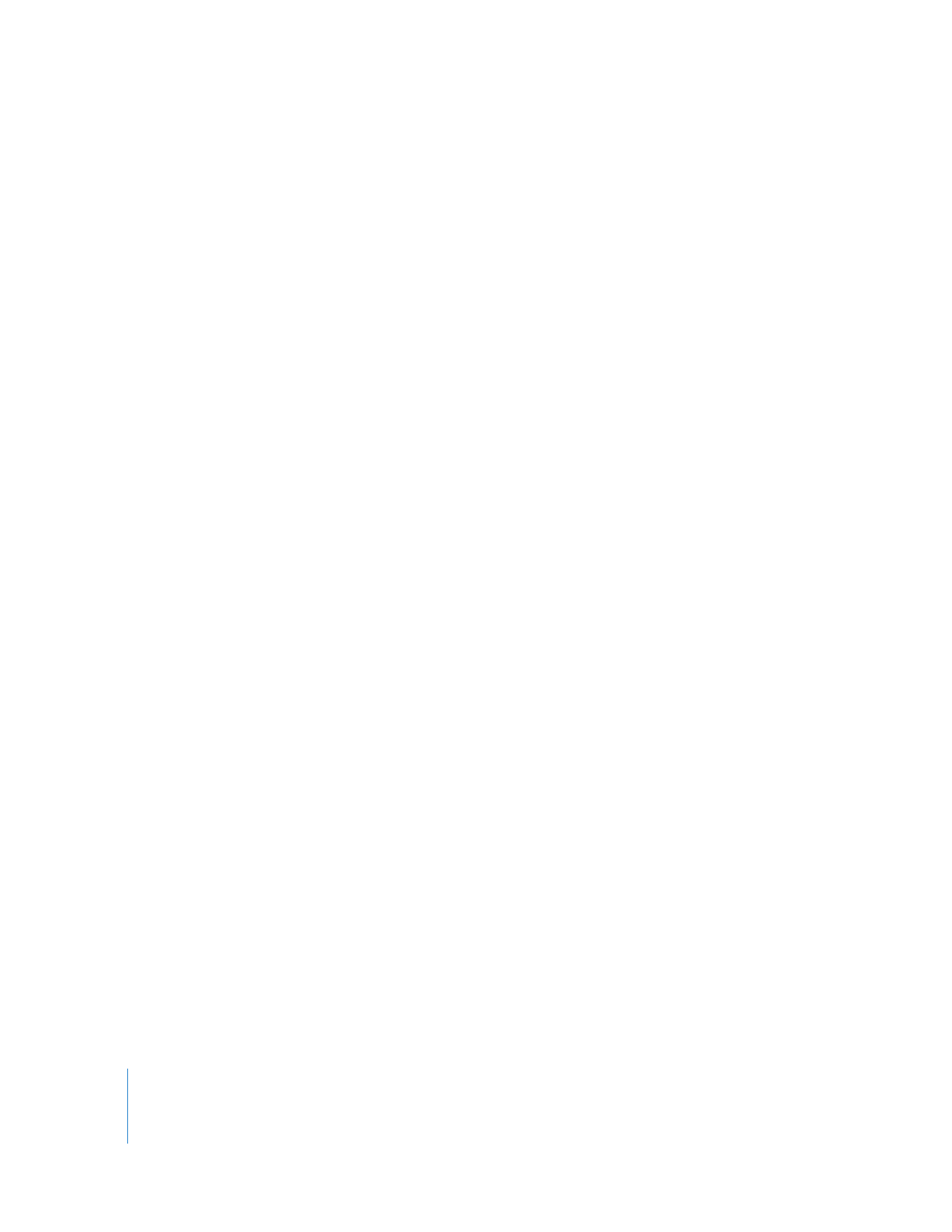
118
Part II
Rough Editing
To clear an Out point, do one of the following:
m
Press Option-O.
m
Option-click the Mark Out button.
m
Control-click in the scrubber bar, then choose Clear Out from the shortcut menu.
m
In the Viewer or Canvas, drag an Out point vertically off the scrubber bar, either up
or down.
To clear both In and Out points at the same time, do one of the following:
m
Press Option-X.
m
Option-click the Mark Clip button.
m
Control-click in the scrubber bar, then choose Clear In and Out from the shortcut menu.
Note: If you set an In point later than an Out point, the Out point is automatically
removed. If you set an Out point earlier than an In point, the In point is
automatically removed.
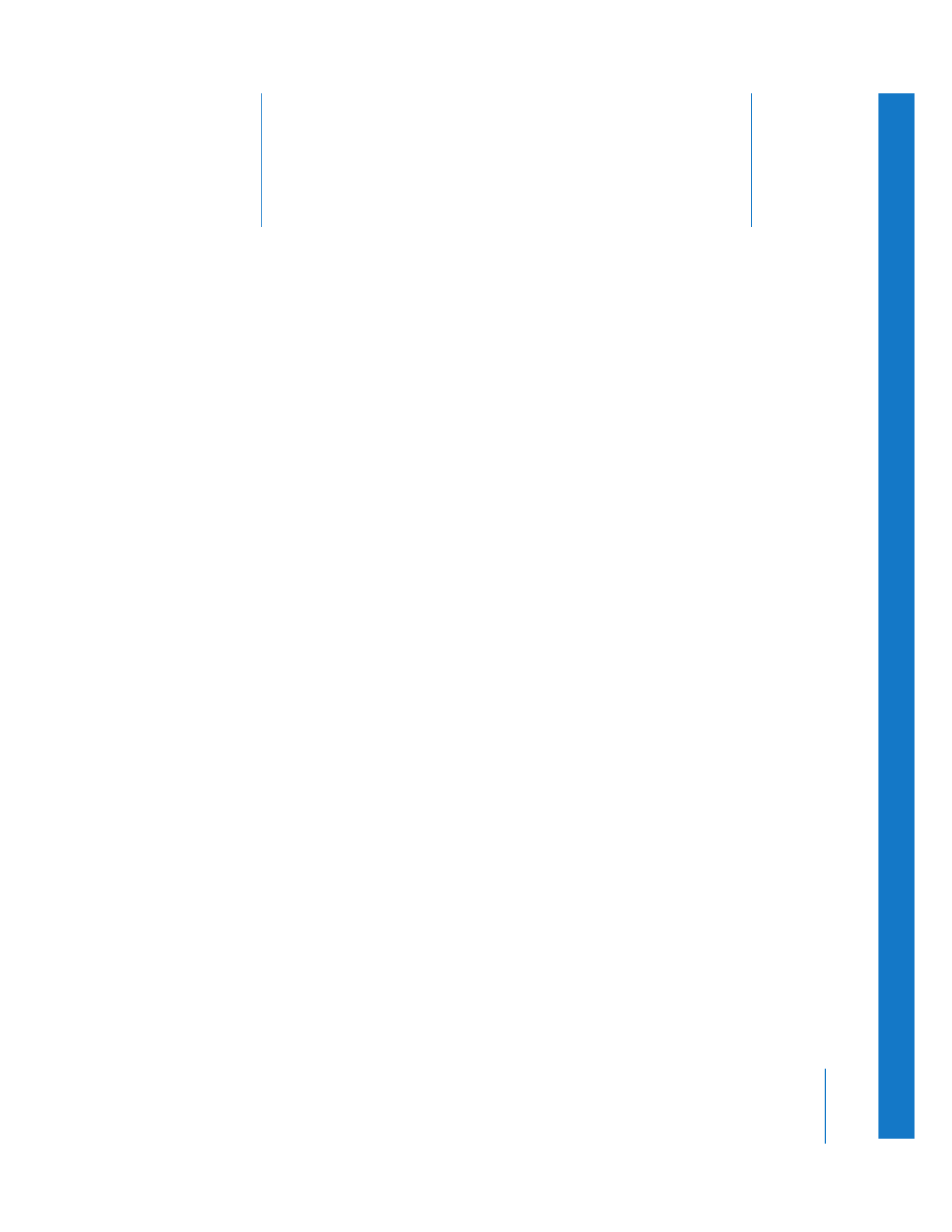
8
119
8