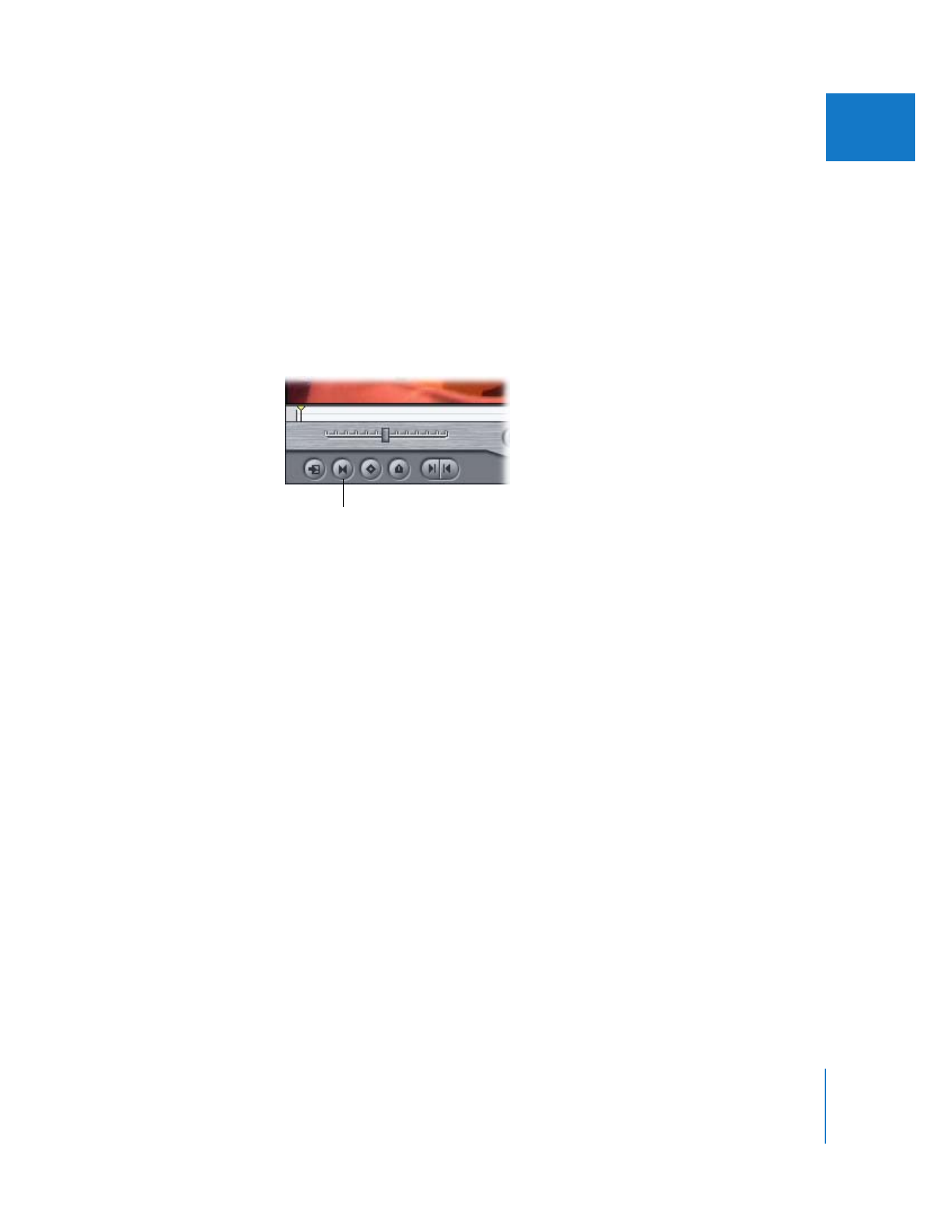
Setting In and Out Points to Include a Whole Clip
If you decide that you want to set In and Out points at the very beginning and end of
your clip (the default), it’s easy to do.
To set In and Out points at the clip Media Start and Media End (the beginning and
end of the clip):
1
Open a clip in the Viewer.
2
Do one of the following:
 Click the Mark Clip button.
 Choose Mark > Mark Clip.
 Press X.