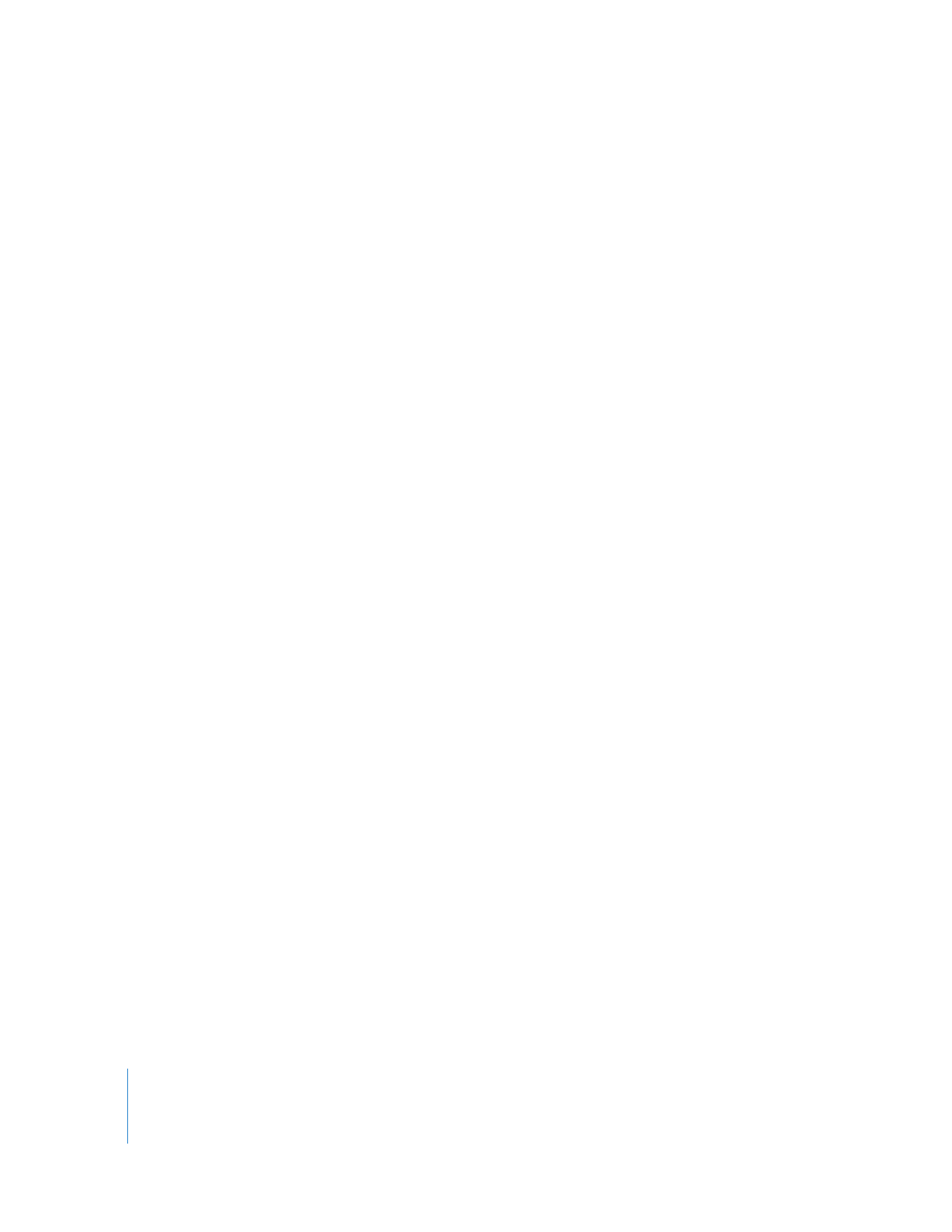
Specifying an Edit Point Using Timecode
After setting an In point, if you want a clip to have a specific duration, you can quickly
define an Out point relative to your In point.
To set an In or Out point for a clip in the Browser using timecode:
1
Select the clip in the Browser.
2
Click the In or Out point column of the clip in the Browser, then enter a new
timecode number.
∏
Tip: You can also make relative adjustments by adding or subtracting timecode from
an existing In or Out point. For example, you can make a clip’s Out point 1 second
earlier by clicking the clip’s Out point field in the Browser, entering –1:00, and then
pressing Enter.
To set an Out point by changing the duration of a clip:
1
Double-click the clip to open it in the Viewer.
2
Use one of the methods in the previous task to set an In point.
Note: If no In point is set, the Out point is set relative to the very beginning (Media
Start) of the clip.
3
Select the Timecode Duration field and enter the desired duration.
Final Cut Pro sets the location of the Out point by adding the duration you entered to
the timecode value of the In point.
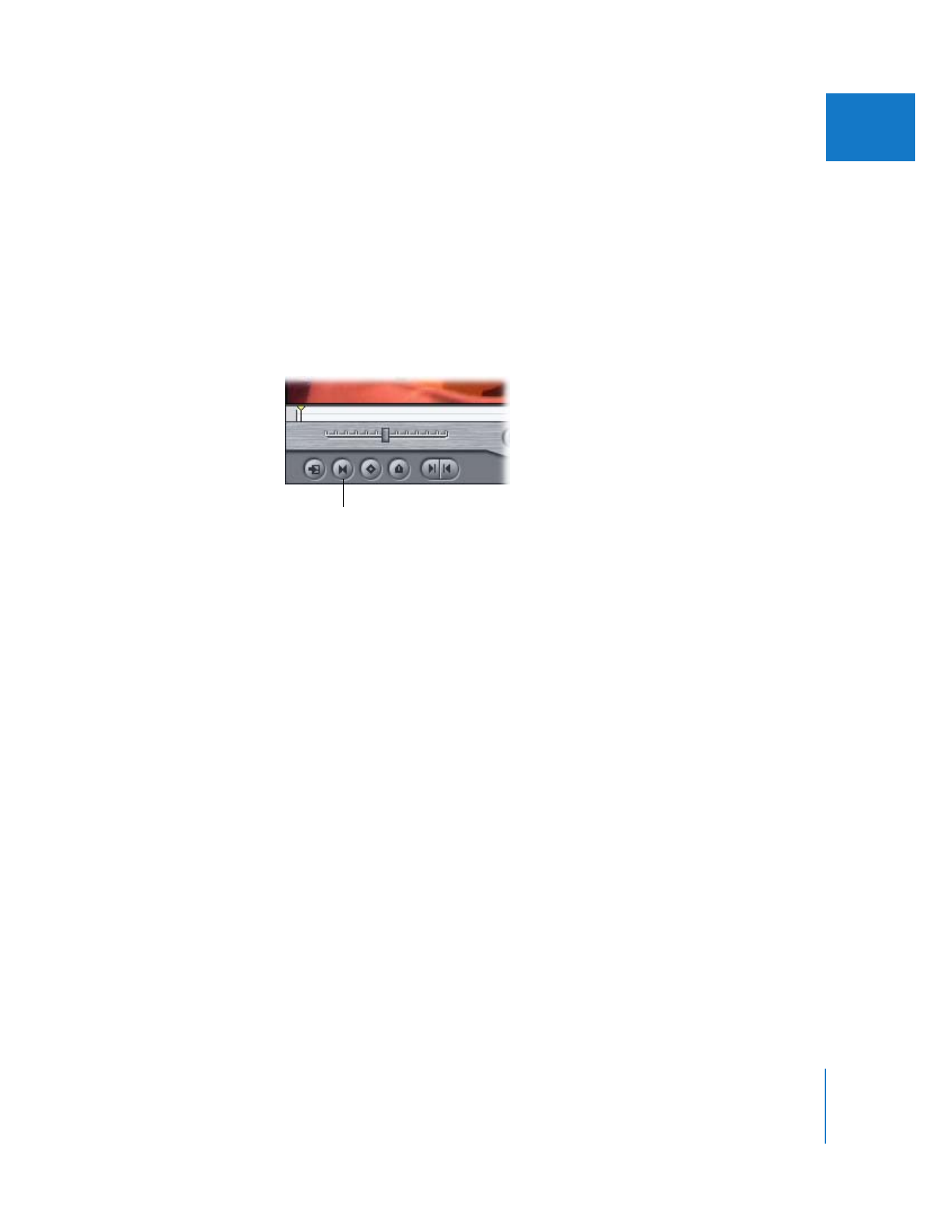
Chapter 7
Setting Edit Points for Clips and Sequences
105
II