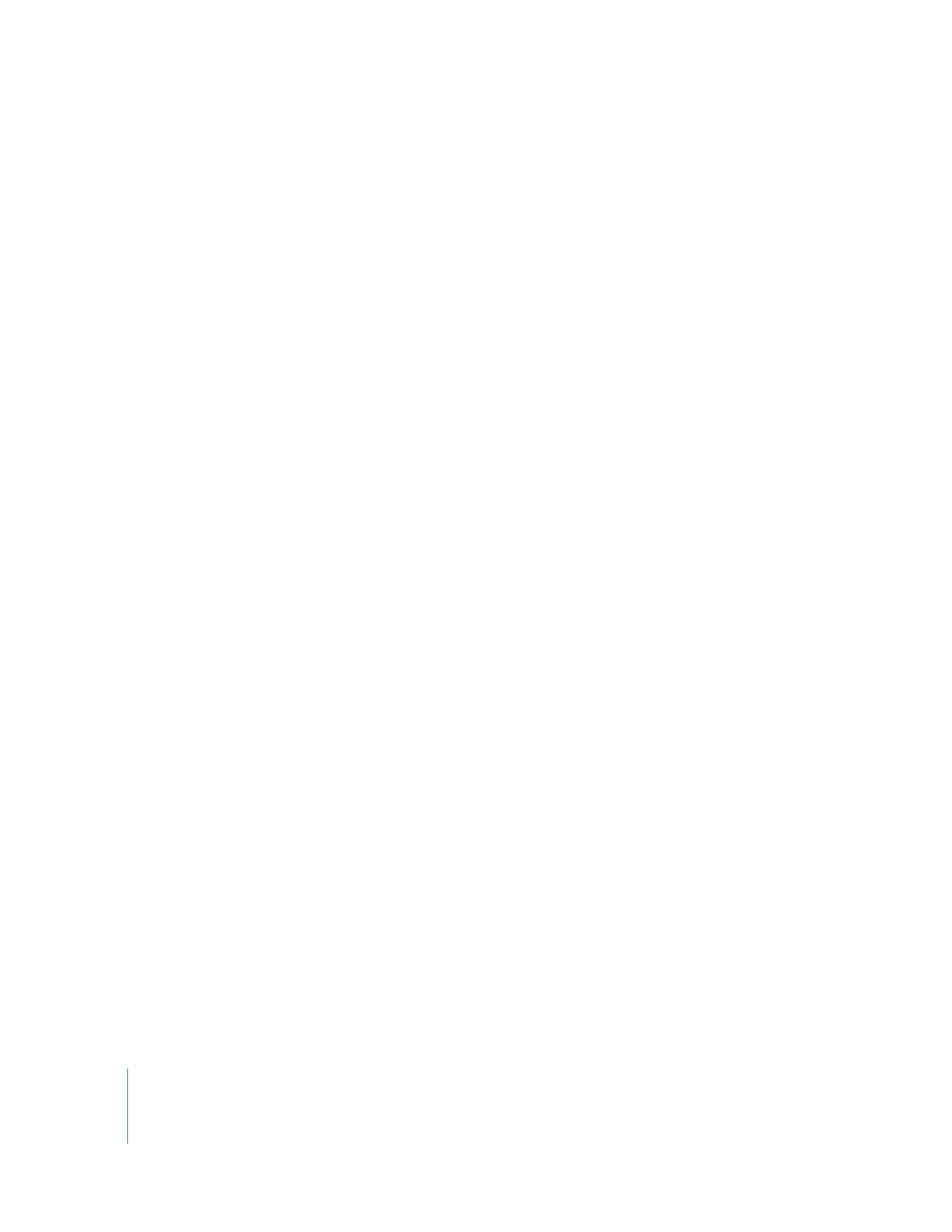
Setting Sequence In and Out Points in the Canvas or Timeline
Once you’ve set In and Out points for a clip in the Viewer, you need to specify an In or
Out point in your sequence before you can complete a three-point edit. (As mentioned
earlier, for faster editing, you can simply drag a clip to the Timeline without setting any
In or Out points.)
Setting In and Out points for a sequence in the Timeline is similar to setting In and Out
points for a clip in the Viewer. You can set In and Out points while the sequence is
playing or when it’s stopped. Sometimes it’s easier to set In and Out points while your
program is playing, so you can set an edit point immediately when you hear or see the
frame you want.