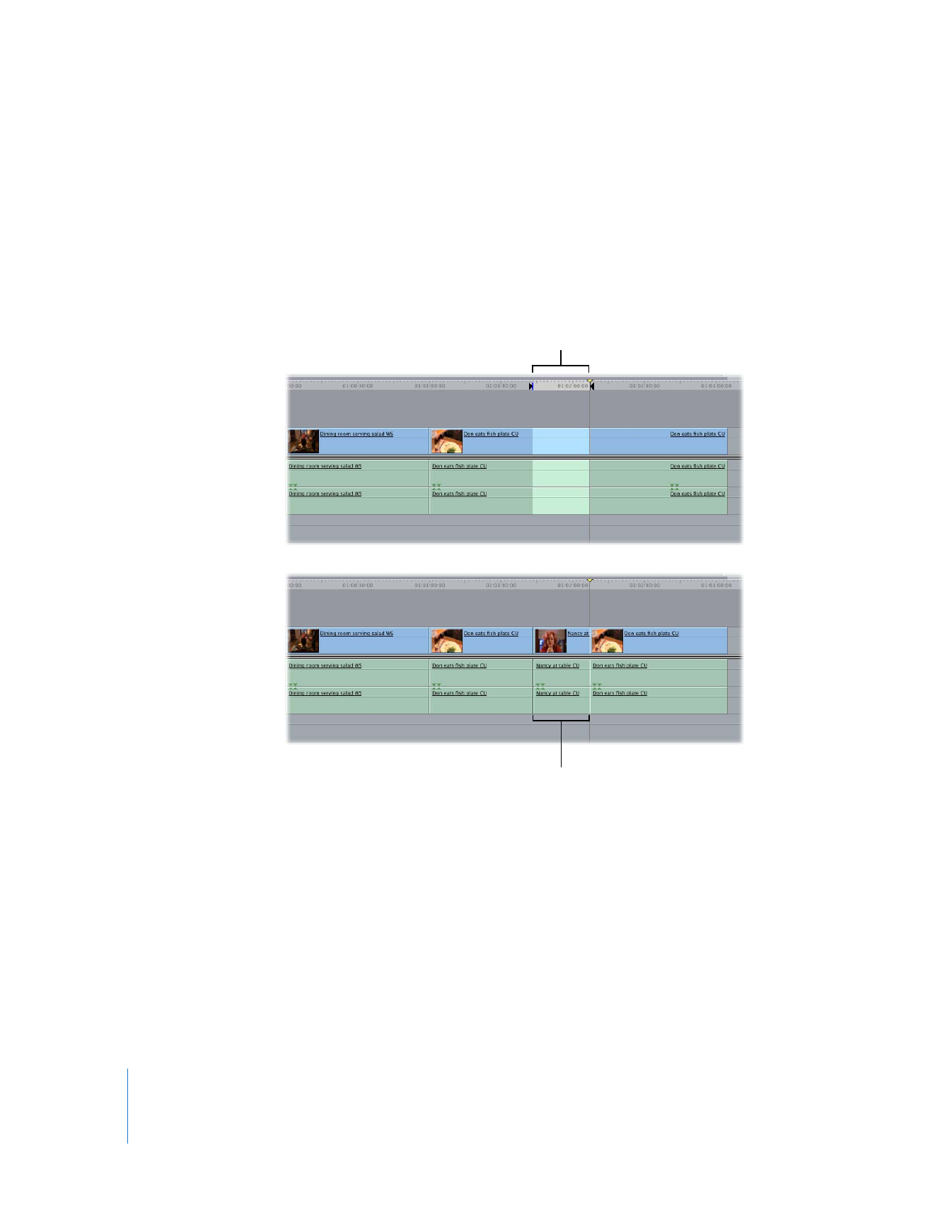
When You Set Both Sequence In and Out Points
Setting both sequence In and Out points limits the duration of your edit to the
duration between these two points. How the source clip lines up within this duration
depends on which clip In and Out points have been set in the Viewer:
 If you set an In point for the source clip, the clip’s In point lines up with the In point in
your sequence, and the clip extends to the right for the duration defined by the
sequence In and Out points.
 If you set only an Out point for the source clip, the clip’s Out point lines up with the Out
point in the sequence, and the edit will be backtimed for the duration defined by the
sequence In and Out points.
 If you set both In and Out points for the source clip, the sequence In and Out points
take precedence. Final Cut Pro lines up the source clip’s In point with the sequence In
point in the Timeline, and the source clip’s Out point is ignored.
Note: If your source clip is not as long as the duration between the sequence In and
Out points, then you’ll get an “Insufficient content for edit” message.
In and Out points are
set in the Timeline.
The new clip’s duration is
defined by the sequence In
and Out points you set.
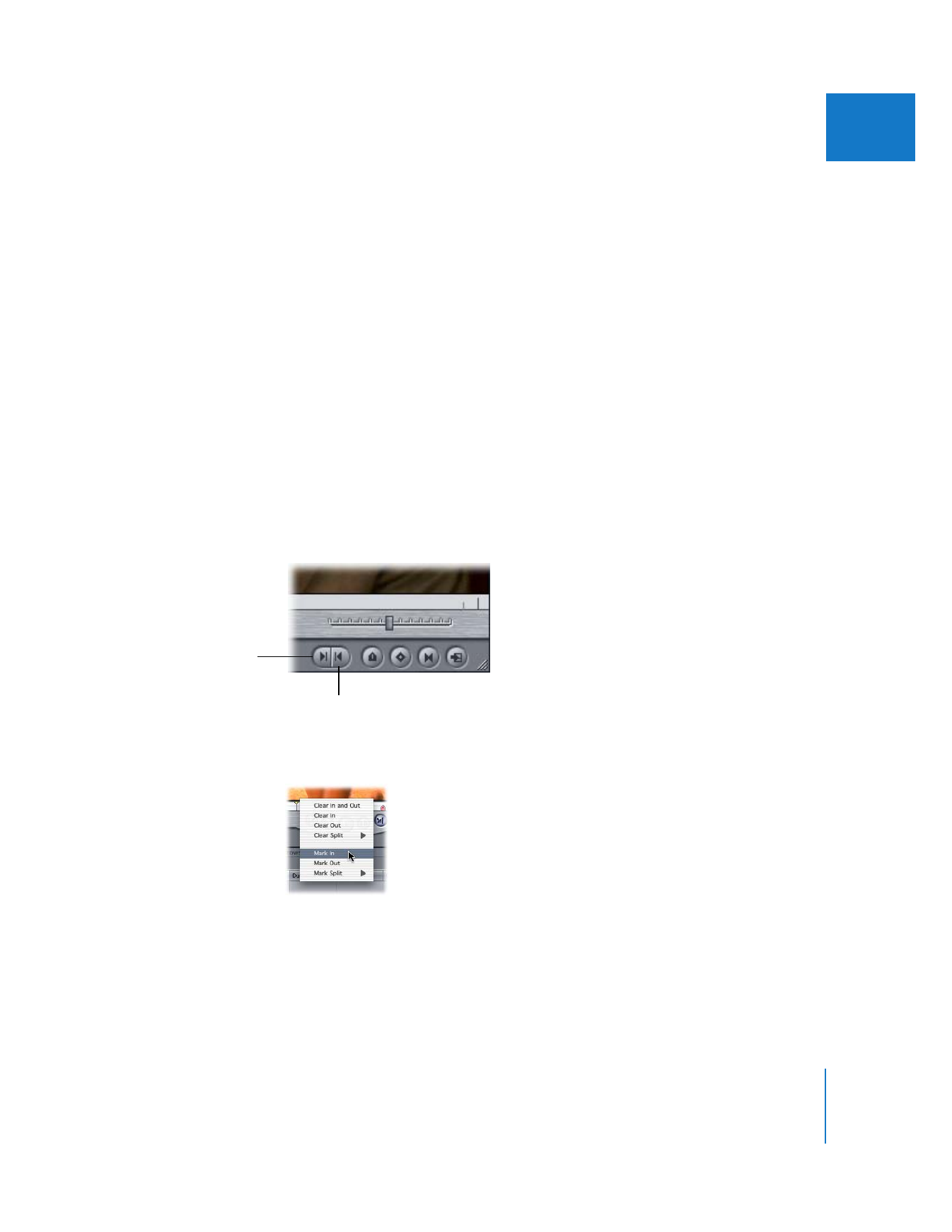
Chapter 7
Setting Edit Points for Clips and Sequences
111
II