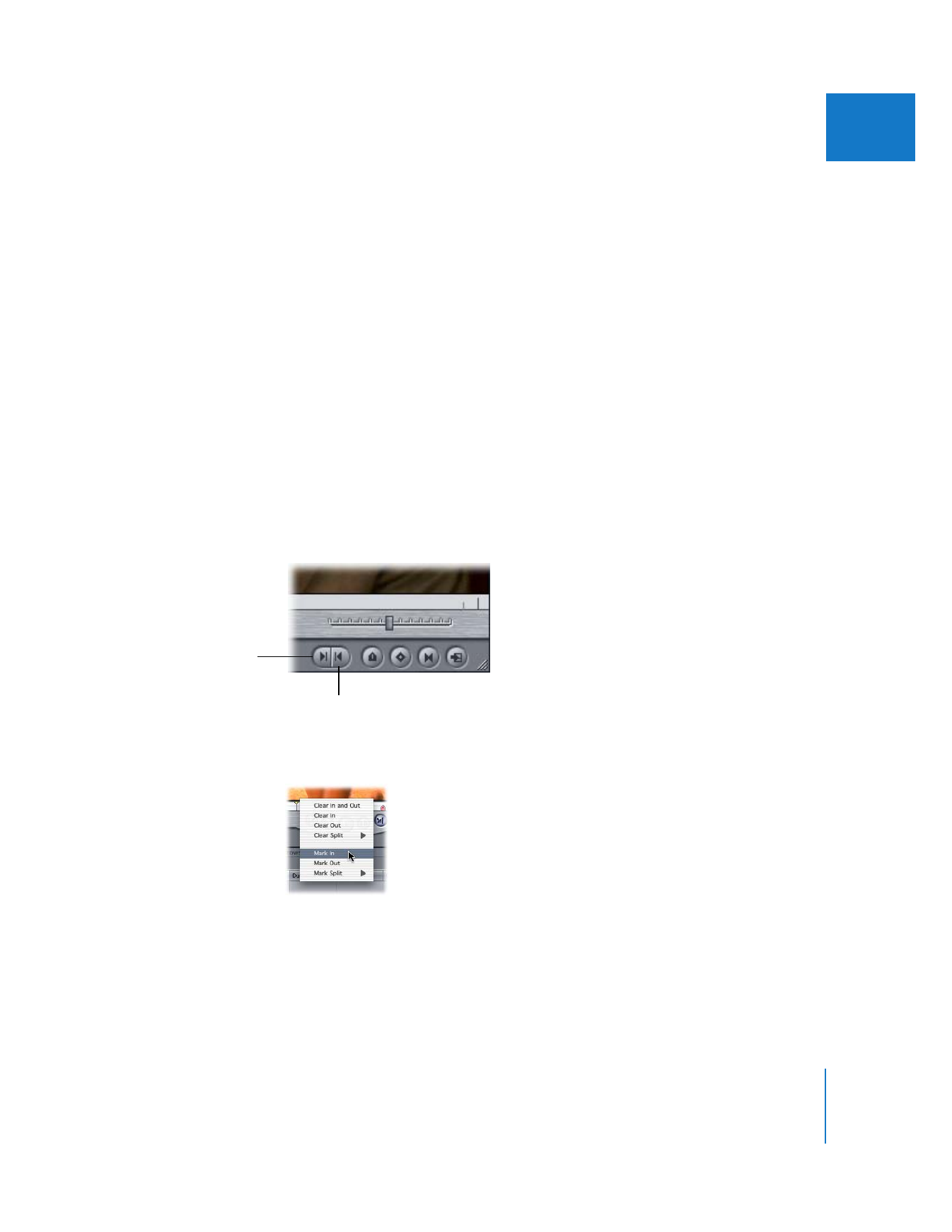
Setting Sequence In and Out Points
You can set sequence In and Out points in the Canvas or Timeline. The In and Out
points in the Canvas are the same as the ones in the Timeline—they refer to the same
timecode values and affect the same part of your sequence. If you set In and Out points
in the Timeline, they also appear in the Canvas, and vice versa.
To set In and Out points in the Canvas or Timeline:
1
Make the Canvas or the Timeline active by doing one of the following:
 Click in the appropriate window.
 Press Command-2 to make the Canvas active.
 Press Command-3 to make the Timeline active.
 Press Q to switch between the Viewer and the Canvas.
2
Move the playhead to the point in your sequence where you want to place the In or
Out point.
3
Do one of the following:
 Press I to set an In point or press O to set an Out point.
 Click the Mark In or Mark Out button.
 Control-click in the scrubber bar of the Canvas (or the ruler of the Timeline), then
choose Mark In or Mark Out from the shortcut menu.
 Choose Mark > Mark In.
 Choose Mark > Mark Out.
Mark In button
Mark Out button
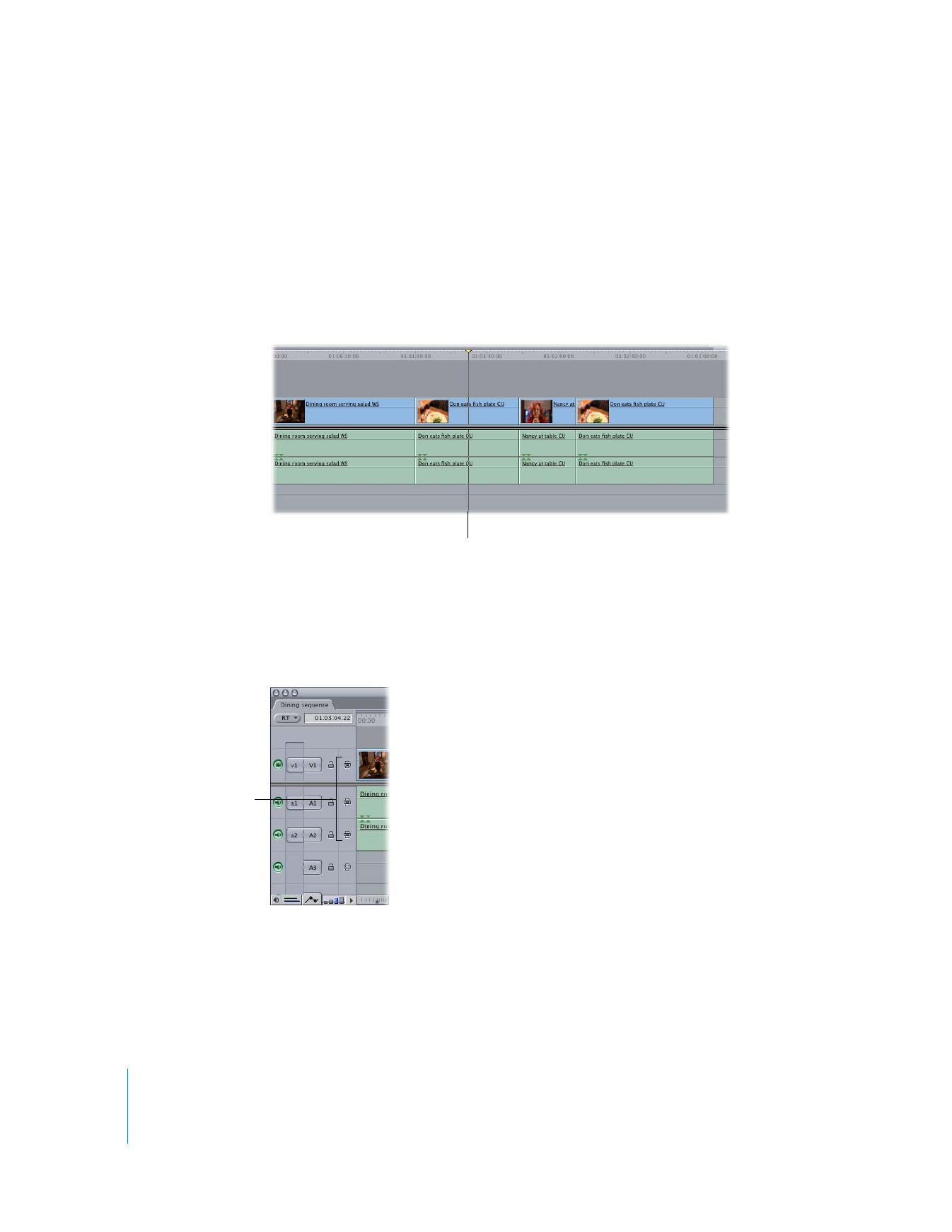
112
Part II
Rough Editing