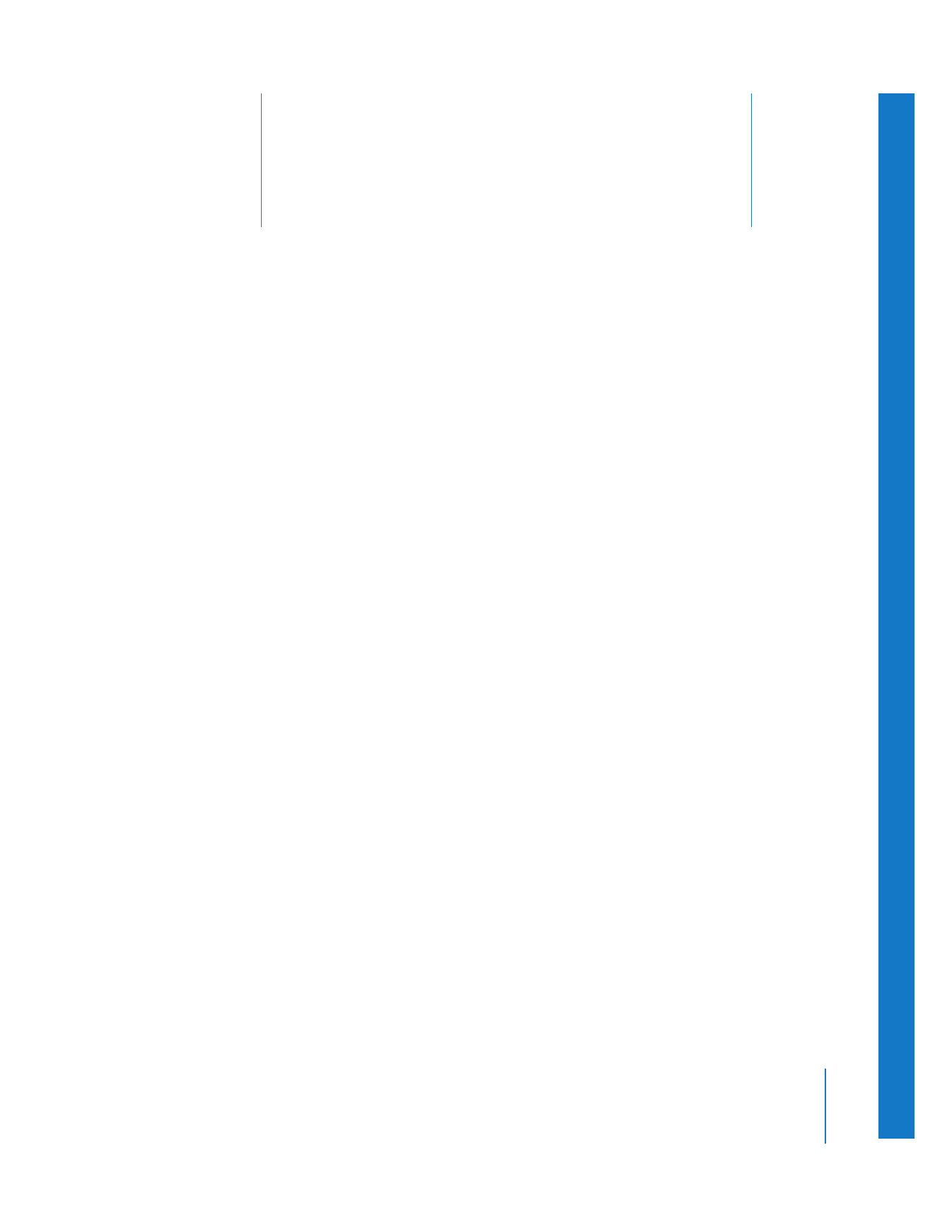
Learning About Split Edits
(p. 231)
Â
How Split Edits Look in the Viewer and Canvas
(p. 232)
Â
Setting Up Split Edit Points in the Viewer
(p. 233)
Â
Setting Up a Split Edit While Playing a Clip
(p. 234)
Â
Modifying and Clearing Split Edits
(p. 235)
Â
Split Edit Examples
(p. 237)
Learning About Split Edits
Final Cut Pro allows you to set separate video and audio In and Out points. These edits
are known as split edits. Split edits are useful for conversation scenes, where the video
and audio of two actors overlap. You can also use split edits to introduce the sound of a
new scene before cutting to the video.
For example, suppose you are editing a sequence in which a man and a woman are
talking to each other. It’s common during a conversation scene to cut to the video of
one person listening while the audio from the other person continues. You use a split
edit to achieve this effect. This is how you would achieve the effect:
 Cut to the video and audio of the man talking.
 In the middle of the man talking, overwrite the video of the man talking with the
video of the woman listening, while the audio of the man talking continues.
 Once the man finishes talking, cut to the audio of the woman, now talking.
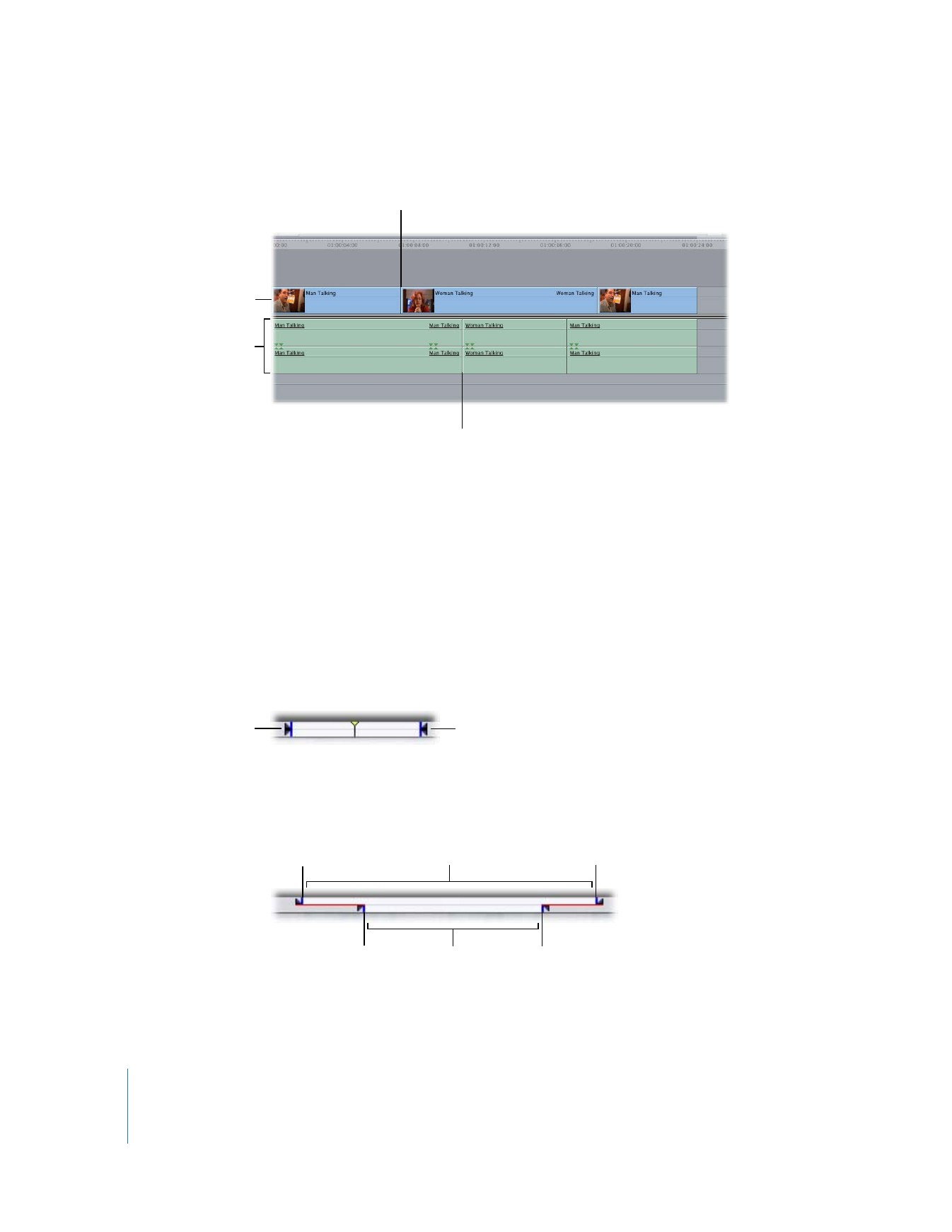
232
Part II
Rough Editing
The resulting edit would look something like this:
Split edits can be used in many different situations—in dialogue scenes, like the one
described above, when cutting to illustrative B-roll footage during an interview, or
when transitioning from one scene to another.