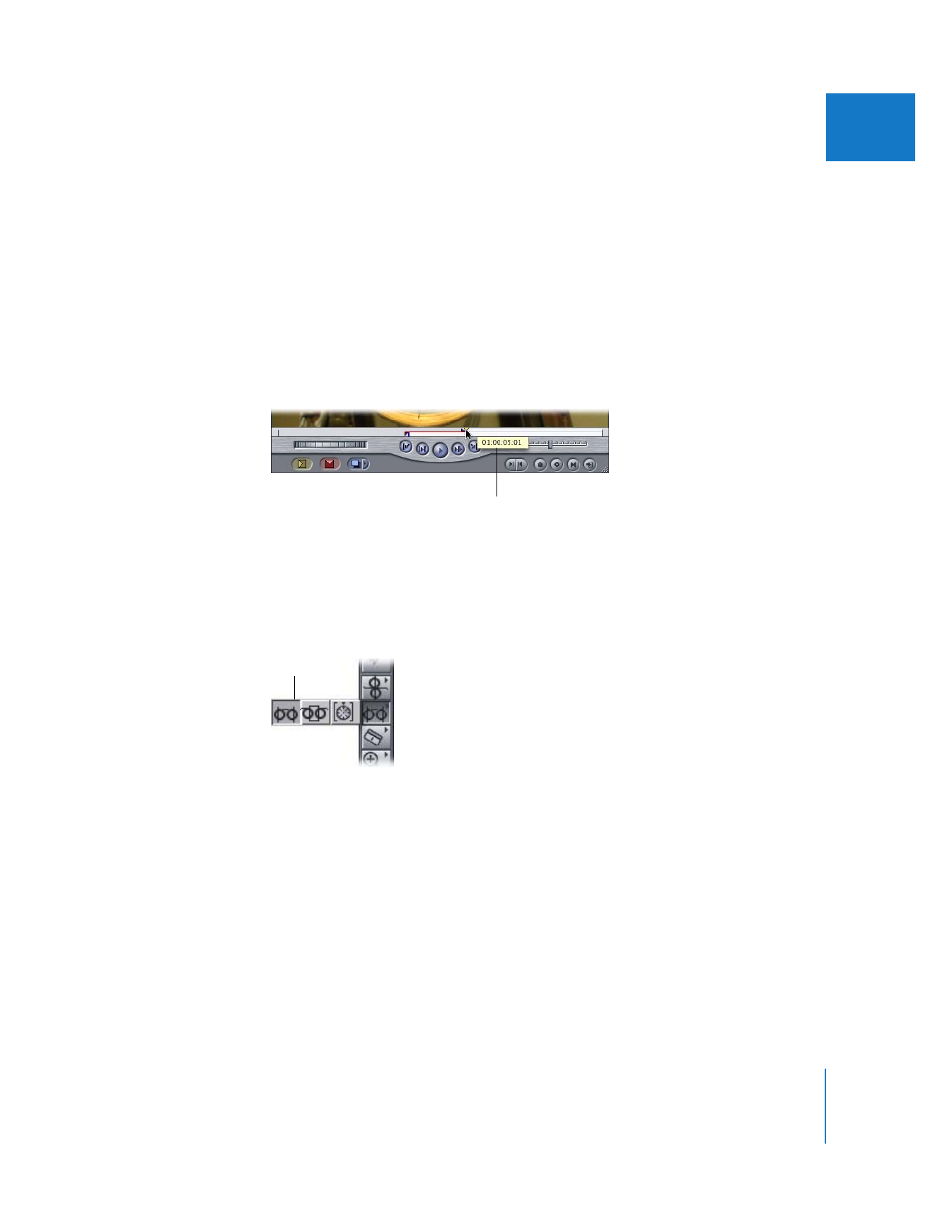
Modifying and Clearing Split Edits
If you’ve set up a split edit, but you want to adjust or remove any of the edit points, you
have a number of options.
To move either the In or the Out points of a split edit at the same time:
m
Drag either the video or audio In or Out points to a new position.
By default, the video or audio edit points move together.
To move either an audio or video split edit point individually:
m
Option-drag just the split edit point you want to move.
That edit point moves independently of the others.
To move all split edit points at once, do one of the following:
m
Shift-drag any of the edit points.
m
Select the Slip tool in the Tool palette, then drag any of the edit points.
As you drag, a small box
displays the timecode
number you are moving
the edit point to.
Slip tool
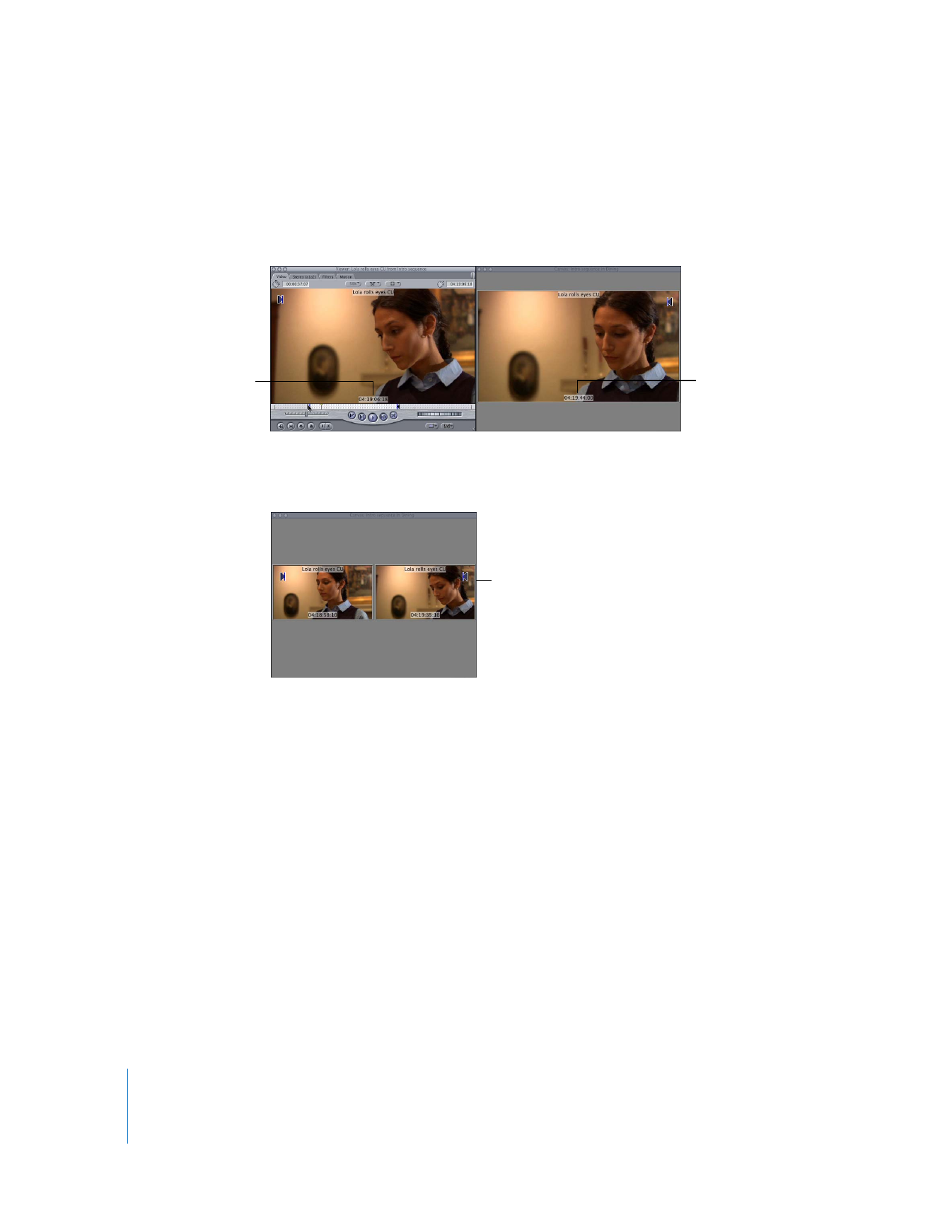
236
Part II
Rough Editing
The positions of the different edit points you’ve selected don’t change relative to one
another, but the selected area of your clip or sequence does. As it changes, you’ll see
the first selected frame of video updated in the Viewer, and the last frame of video
updated in the Canvas.
If you make the changes in the Timeline, you’ll see a two-up display in the Canvas,
showing the updated frames.
To remove one or more split edit points, do one of the following:
m
To clear both of your split In points, press Option-I.
m
To clear both of your split Out points, press Option-O.
m
Choose Mark > Clear Split, then choose the edit points you want to remove from
the submenu.
m
Drag a split edit point up or down out of the scrubber bar until it disappears, then
release the mouse button.
m
Control-click the split edit point, choose Clear Split from the shortcut menu, then
choose the edit point you want to remove from the submenu.
The Viewer displays the
updated frame of the In
point with the new
timecode value.
The Canvas displays
the frame of the new
Out point.
Two-up display
in the Canvas
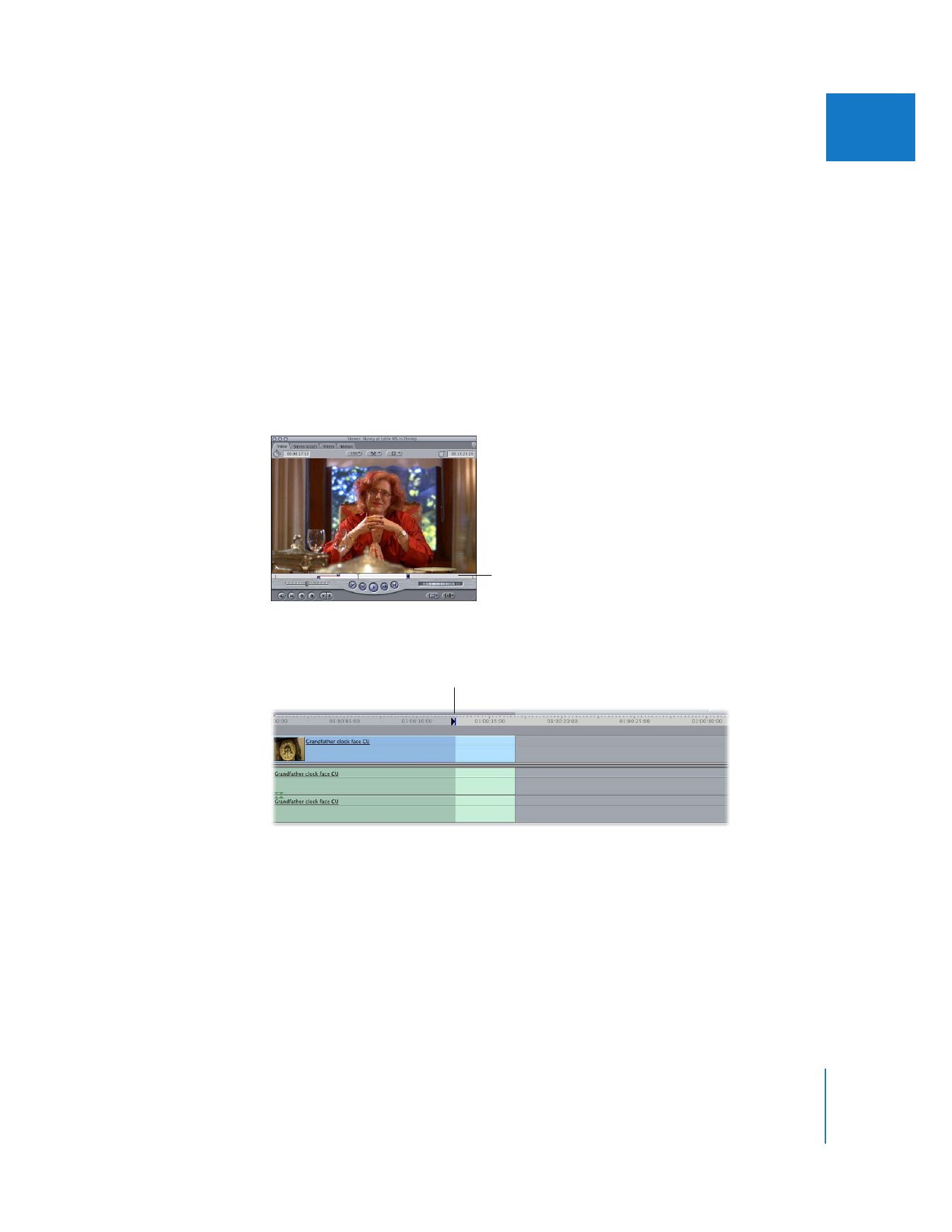
Chapter 15
Split Edits
237
II