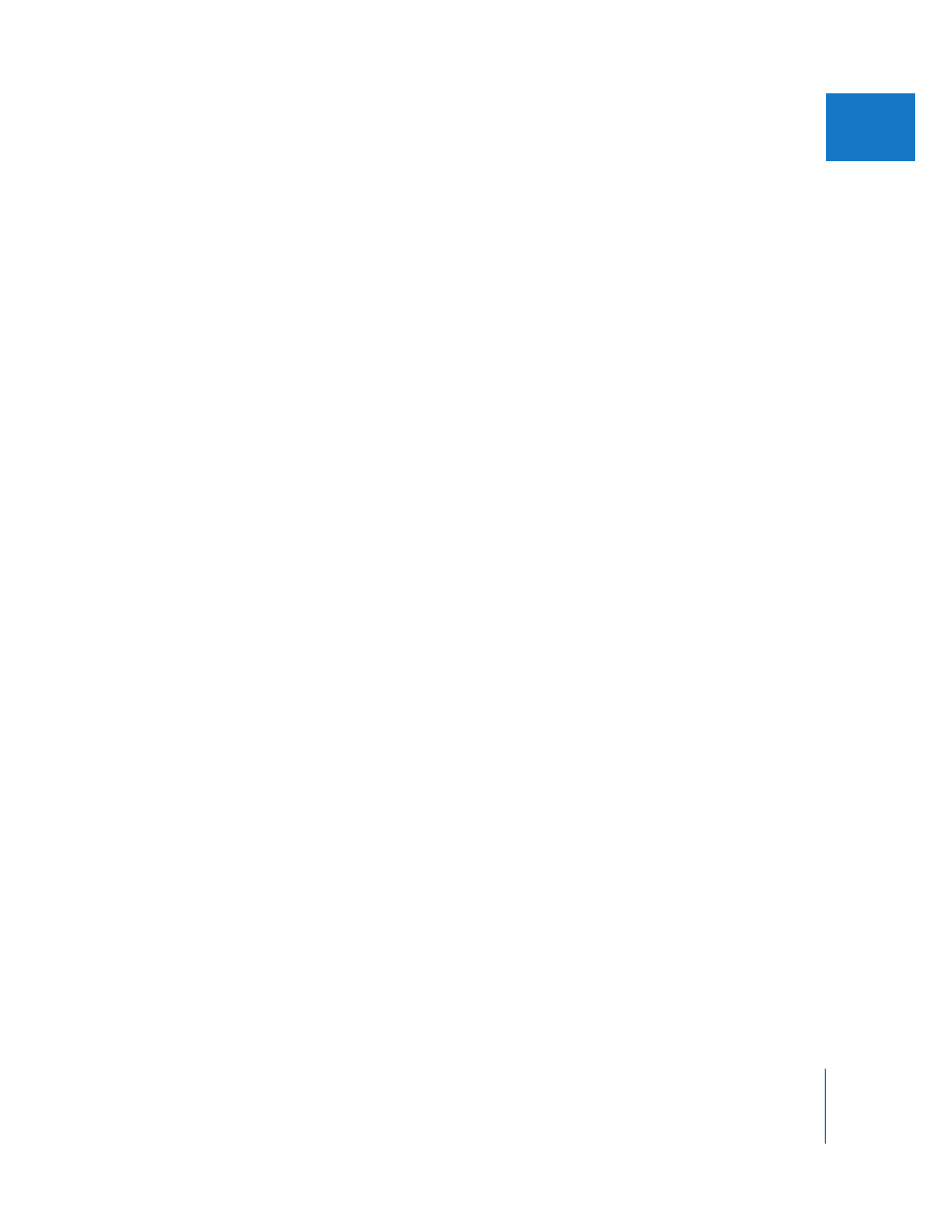
Setting Up Split Edit Points in the Viewer
There are several ways you can create a split edit:
 Set separate video and audio edit points for the clip in the Viewer before you edit the
clip into the Timeline.
 Edit your clips into the Timeline with standard In and Out points, and then trim the
video or audio clip items independently by disabling linked selection. The Roll tool is
the most common tool for adjusting an edit point in the Timeline. For more
information, see Chapter 19, “
Learning About Trimming Clips
,” on page 341.
It is more common to edit clips into a sequence and then create split edits in the
Timeline, but there may be times when you want to set split edit points in the
Viewer as well.
To set up a split edit in the Viewer:
1
Double-click a clip in the Browser to open it in the Viewer.
2
Move the playhead to the location in your clip where you want to set the video In or
Out point (separate from the audio).
3
To set a video In or Out point, do one of the following:
 Press Control-I to set a video In point, or press Control-O to set a video Out point.
 Control-click in the scrubber bar, choose Mark Split from the shortcut menu, then
choose either Video In or Video Out from the submenu.
 Choose Mark > Mark Split, then choose either Video In or Video Out from
the submenu.
4
Now move the playhead to the location in your clip where you want to set your audio
In or Out point.
5
To set an audio In or Out point, do one of the following:
 Press Option-Command-I to set an audio In point, or press Option-Command-O to
set an audio Out point.
 Control-click in the scrubber bar, choose Mark Split from the shortcut menu, then
choose either Audio In or Audio Out from the submenu.
 Choose Mark > Mark Split, then choose either Audio In or Audio Out from
the submenu.
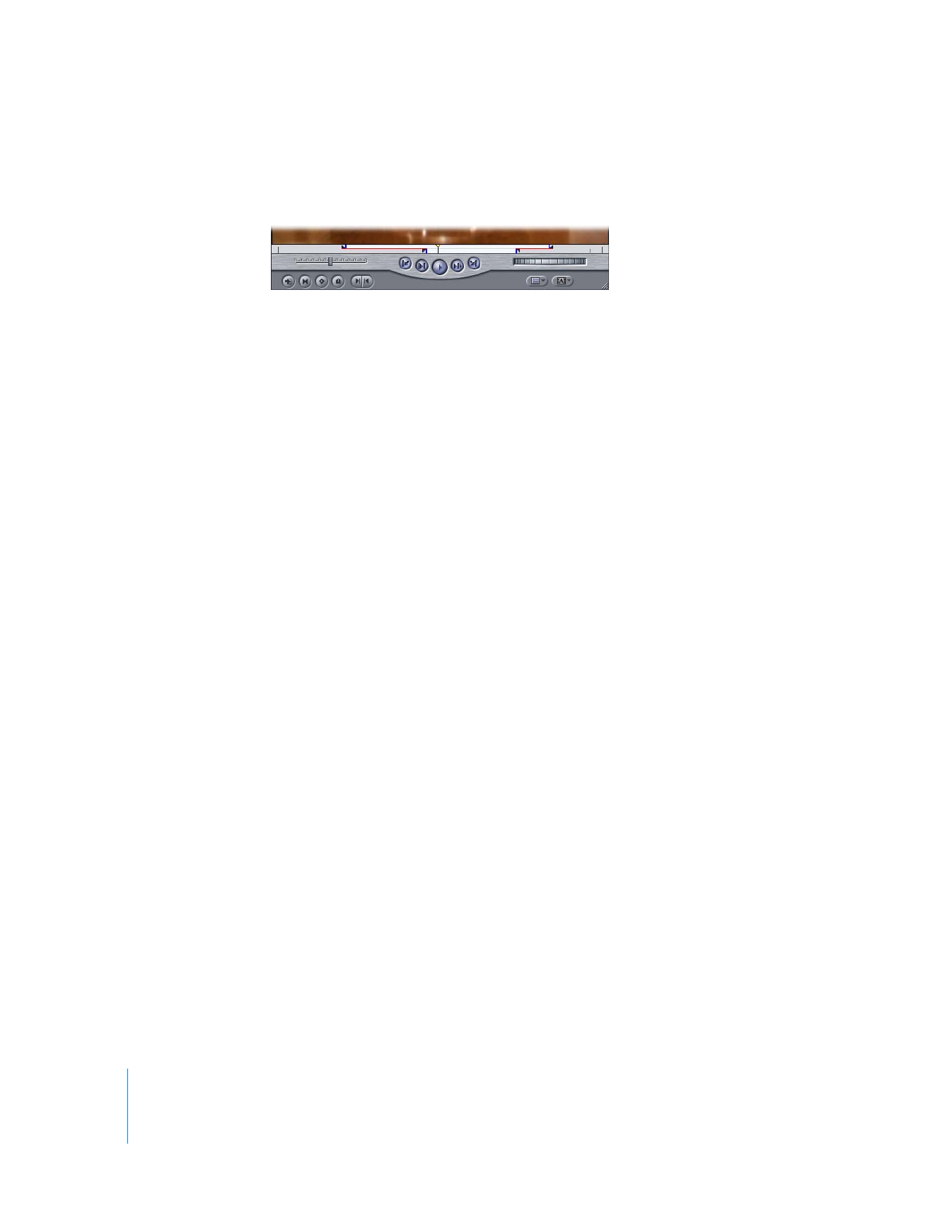
234
Part II
Rough Editing
The resulting combination of video and audio edit points in your scrubber bar should
look something like this:
Once you’ve set your split edit points, you can perform your edit by using an overwrite
edit or dragging directly into the Timeline.