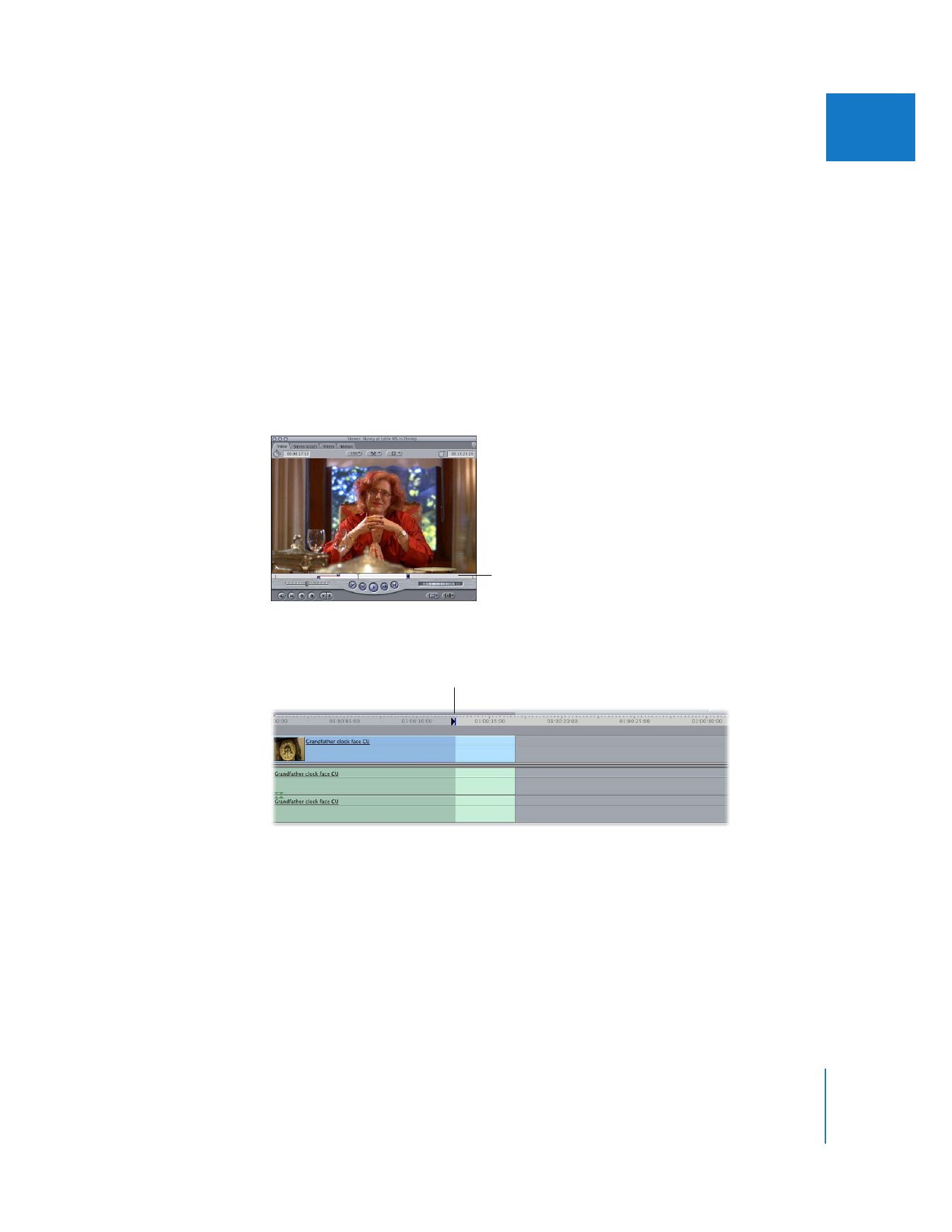
Example: Split Edit in the Viewer and a Simple Edit Point in the Canvas
If you set up a split edit in the Viewer and set a simple In point in the Canvas or
Timeline (or if you simply use the position of the Canvas/Timeline playhead),
Final Cut Pro lines up the earliest audio or video split edit point set in the Viewer
(whichever appears first) with the In point you’ve set in the Canvas or Timeline.
1
Set up a split edit in the Viewer, with the audio In point preceding the video In point.
2
Set an Out point in the clip in the Viewer.
3
Position the playhead in the Canvas or Timeline at the place where you want the audio
of your source clip to start, or set a simple In point.
The resulting edit points
look like this.
In point
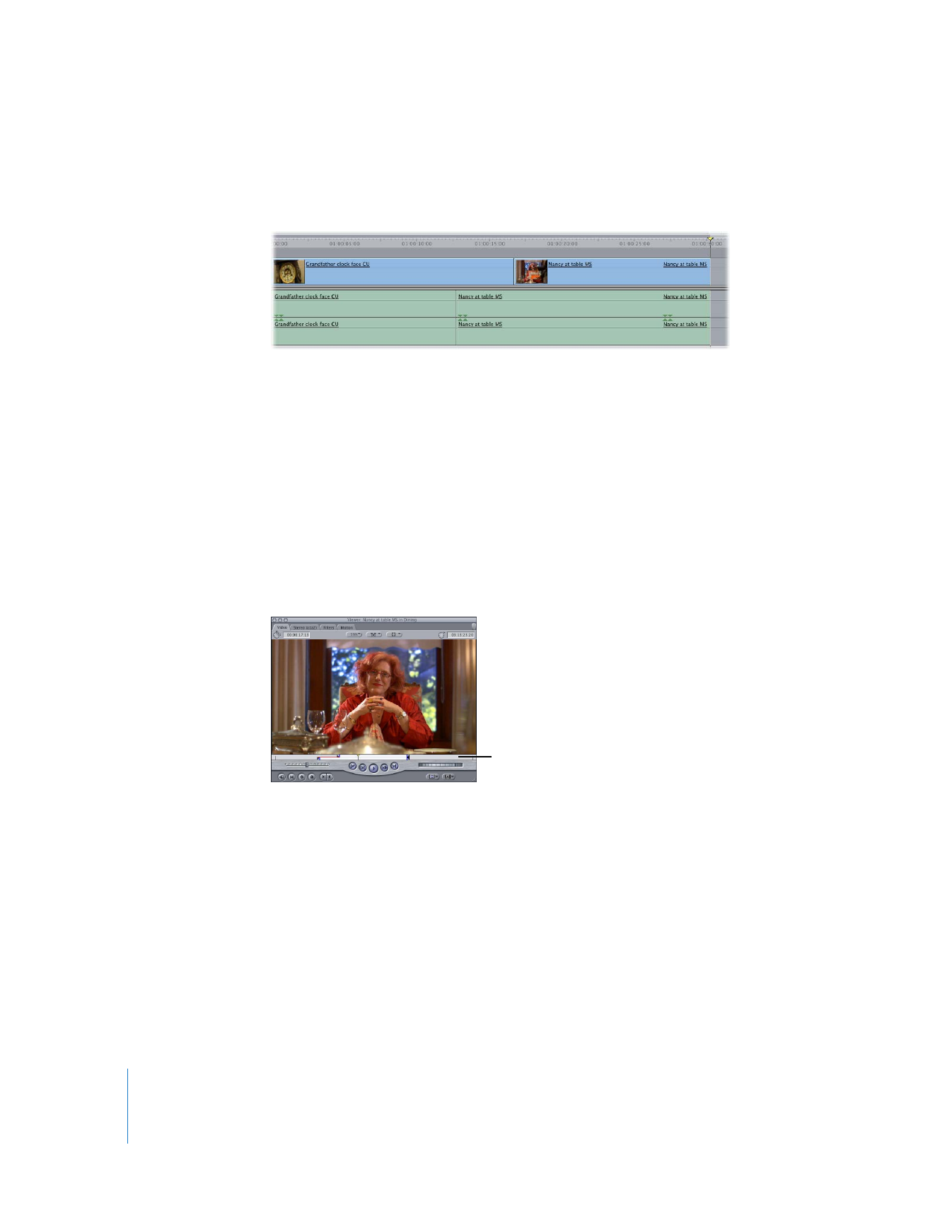
238
Part II
Rough Editing
4
Drag the clip in the Viewer to the Overwrite section of the Edit Overlay in the Canvas.
The resulting edit looks like this:
The audio precedes the video and begins at the sequence In point.