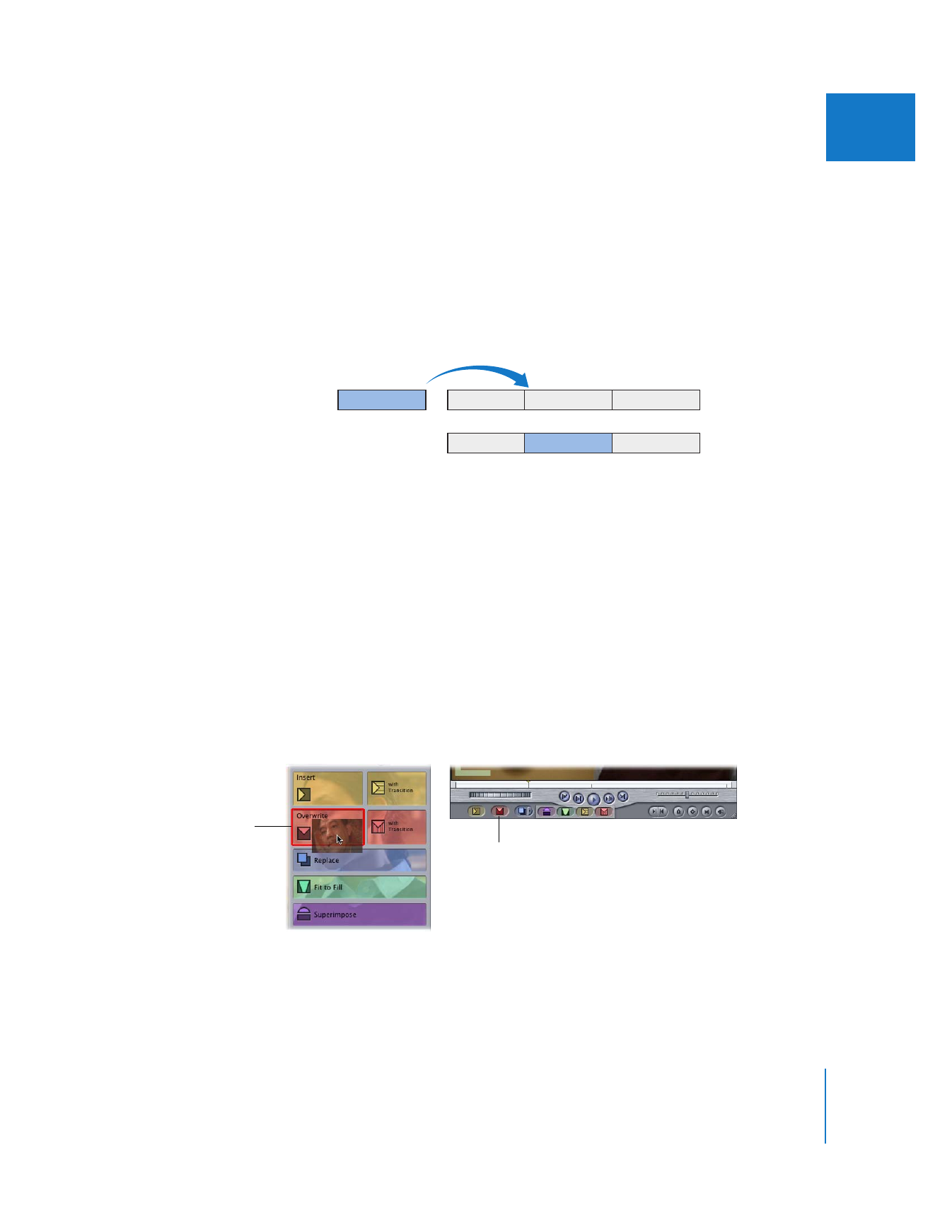
Performing an Overwrite Edit
Since this is the most commonly used edit type, it occupies the biggest overlay area in
the Canvas. If you drag a clip into any part of the Canvas to the left of the Edit Overlay,
an overwrite edit is performed.
With this type of edit, the source clip overwrites any clip items starting at the sequence
In point for the duration of the source clip. No clip items are rippled forward, so the
duration of your sequence remains the same. You can perform an overwrite edit with
one or more source clips.
For example, suppose you have a sequence clip of a comedian making a joke, but
there’s a long pause after the joke while the comedian stands there waiting for a
reaction. You can overwrite the pause using a source clip of an audience laughing. To
do this, you position the playhead at the frame right after the comedian finishes telling
the joke, and then perform an overwrite edit. The pause is covered by the clip of the
audience laughing.
To perform an overwrite edit:
m
Specify the necessary edit points and destination tracks, then do one of the following:
 Drag the clip from the Viewer or Browser to the Overwrite section of the Edit Overlay
in the Canvas.
 Click the Overwrite button in the Canvas.
 Press F10.
A
B
D
D
C
A
C
Before edit
After edit
Overwrite button
Overwrite section of
the Edit Overlay
in the Canvas
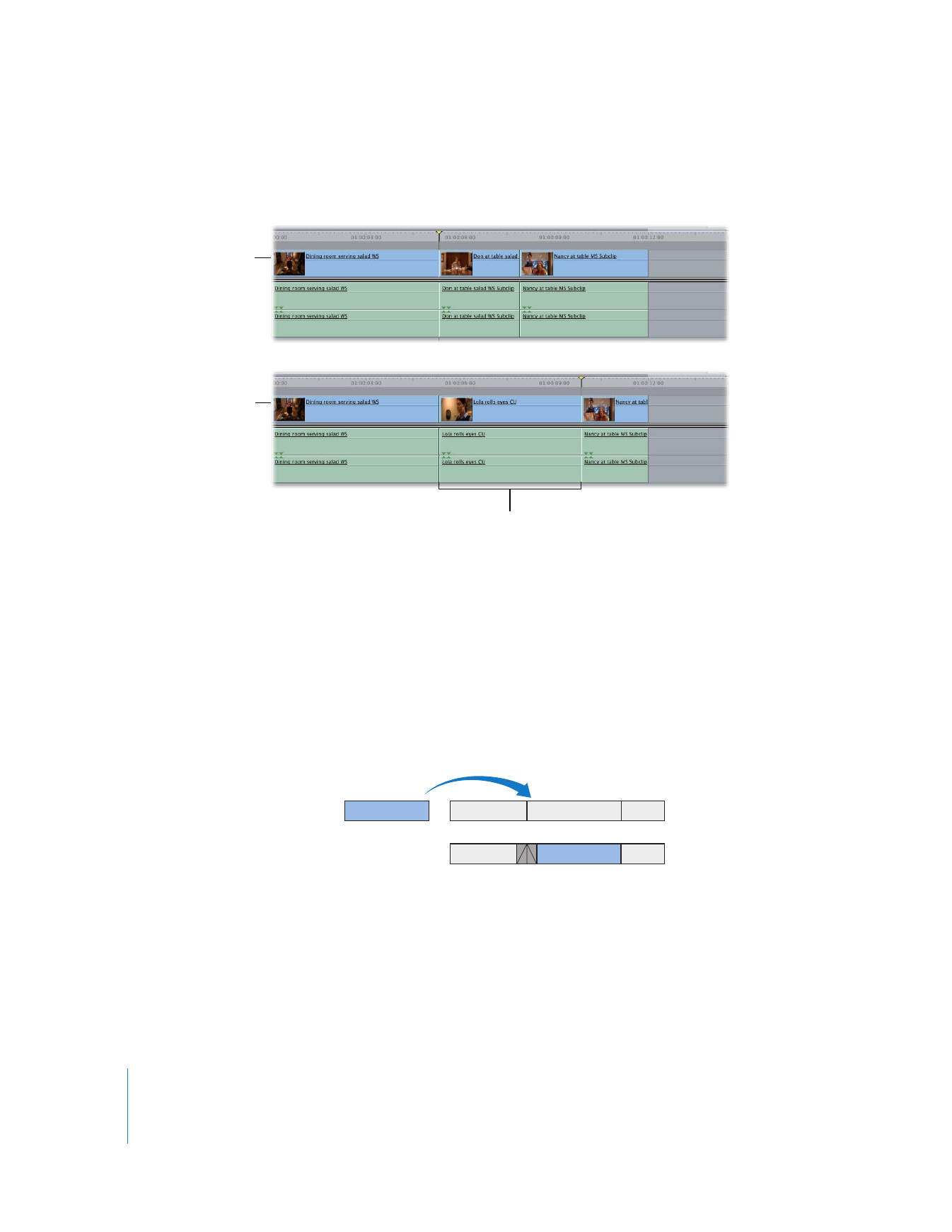
154
Part II
Rough Editing
The clip overwrites all items on the destination tracks from the playhead position
through the duration of your edit. No items are moved.