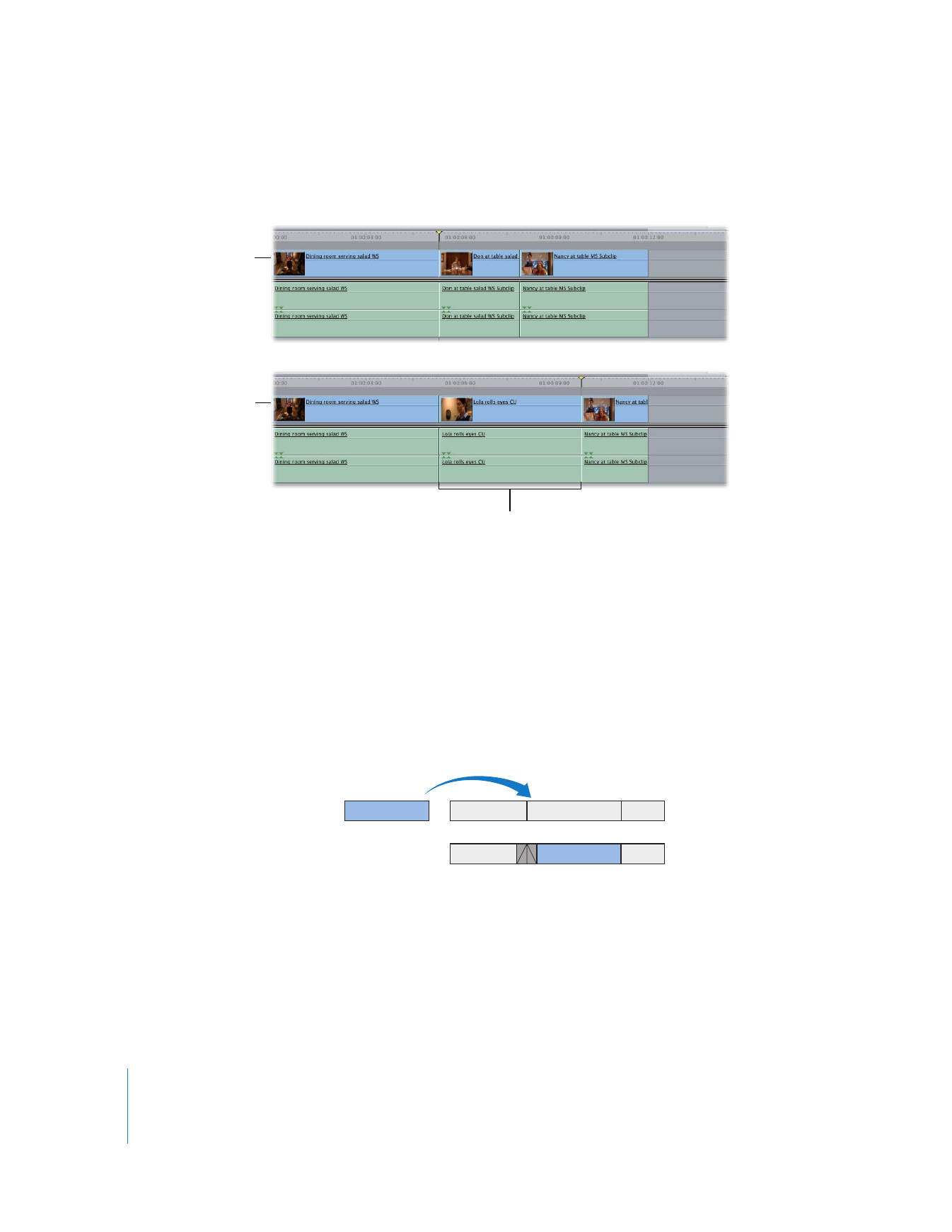
Performing an Overwrite with Transition Edit
The overwrite with transition edit is a quick way to do an overwrite edit that includes a
transition between your new source clip and the clip before it in your edited sequence.
When you first install Final Cut Pro, the default transition is a 1-second dissolve. For
more information on how to choose a new default transition, see “
Changing the
Default Transition
” on page 386.
An overwrite with transition edit is exactly the same as an ordinary overwrite edit, but
it places the default transition into your sequence, centered on the edit point.
Important:
When you perform an overwrite with transition edit, make sure that there is
enough media at the beginning of the new clip and at the end of the previously edited
clip to create the transition. Each source clip must have enough unused frames outside
the defined edit points to equal half the duration of the default transition.
Before an
overwrite edit
After an
overwrite edit
New clip overwrites
existing clips.
A
B
C
C
A
D
Before edit
After edit
D
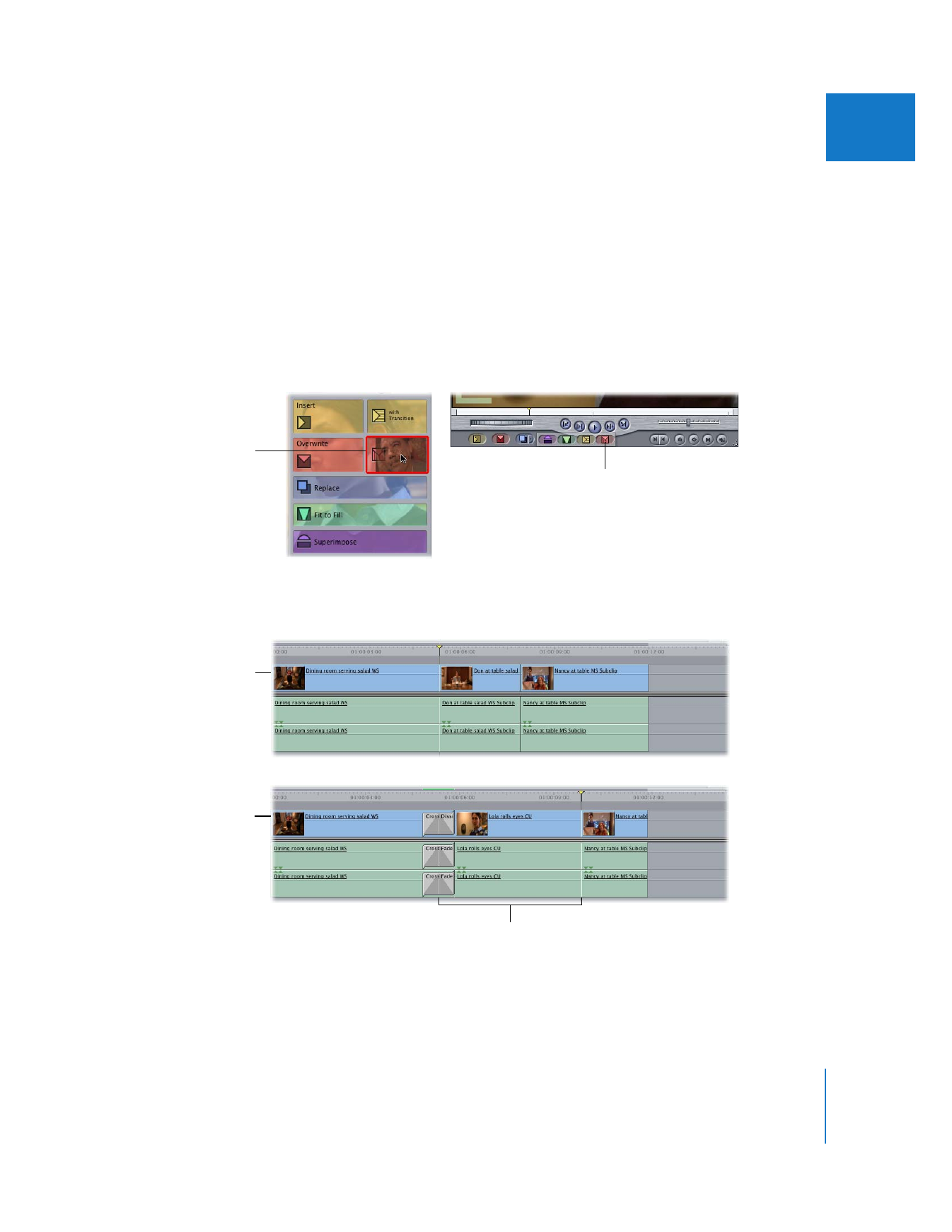
Chapter 10
Three-Point Editing
155
II
∏
Tip: You can also perform an overwrite with transition edit with multiple clips. Each
clip will use the default transition into the next one until all the clips you selected are
laid out in a row.
To perform an overwrite with transition edit:
m
Specify the necessary edit points and destination tracks, then do one of the following:
 Drag the clip from the Viewer to the Overwrite with Transition section of the Edit
Overlay in the Canvas.
 Click the Overwrite with Transition button in the Canvas.
 Press Shift-F10.
The clip overwrites other items on the destination tracks for the duration of the edit,
and uses the default transition.
Overwrite with
Transition button
Overwrite with Transition
section of the Edit
Overlay in the Canvas
Before an overwrite
with transition edit
After an overwrite
with transition edit
New clip with transition
overwrites existing clips
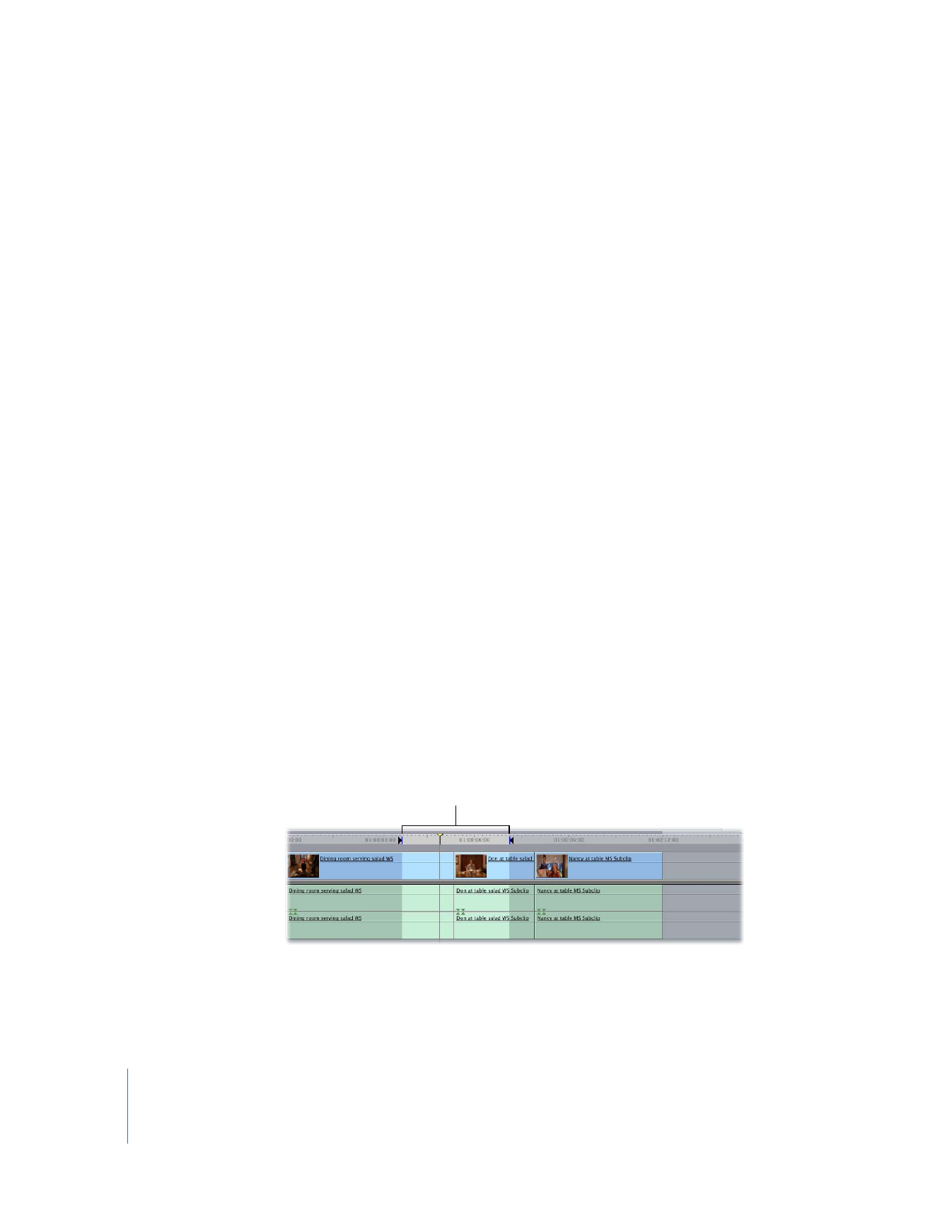
156
Part II
Rough Editing