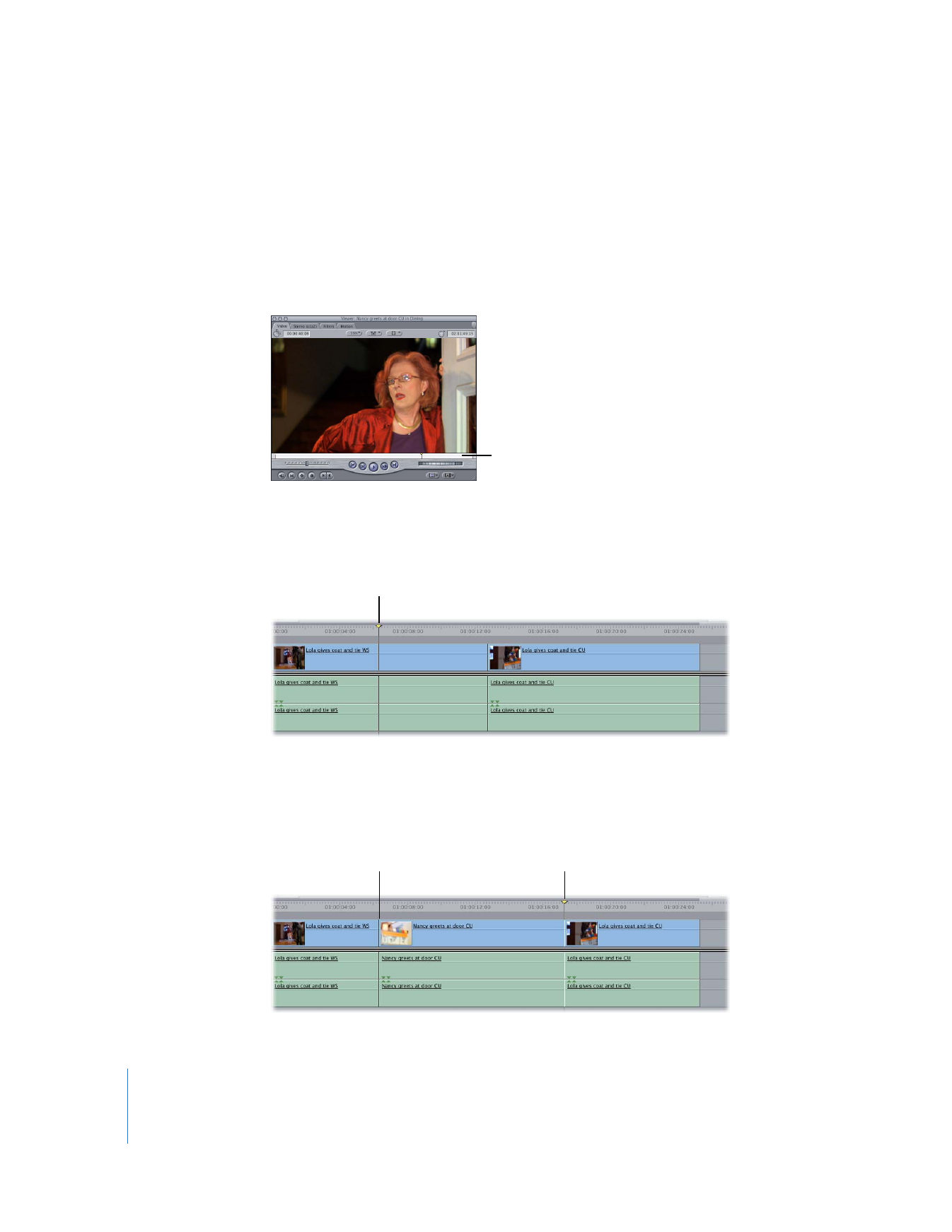
Example: Editing a Clip with No Specified In or Out Points
into Your Sequence
If you don’t specify In or Out points for a clip in the Viewer prior to editing, Final Cut Pro
edits in the entire clip, either to the position of the playhead or to an edit point
specified in the Canvas or Timeline:
1
Double-click a clip to open it in the Viewer, but don’t set In or Out points.
2
In the Timeline, move the playhead to the location in your sequence where you want
the clip to start (the sequence In point).
3
Now, if you do an overwrite edit, you’ll see that the entire clip in the Viewer has been
edited into the sequence. Since you used an overwrite edit, any clip items that were
already in those tracks in the sequence have been overwritten by the source clip.
No In or Out
points are set.
Move the playhead to the
location where you want
the new clip to begin.
The playhead moves to
the end of the new clip.
The new clip begins
where the playhead
was located.
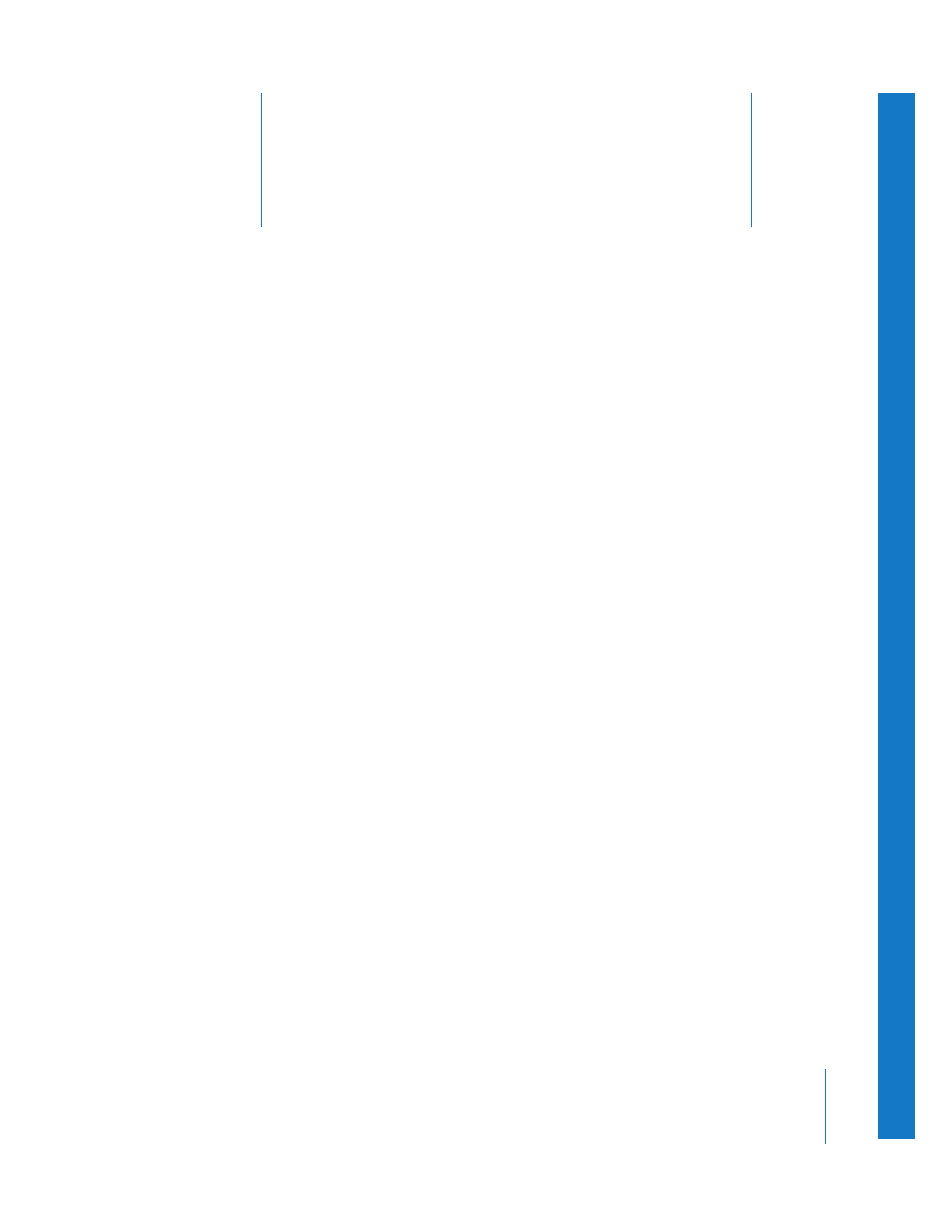
11
171
11