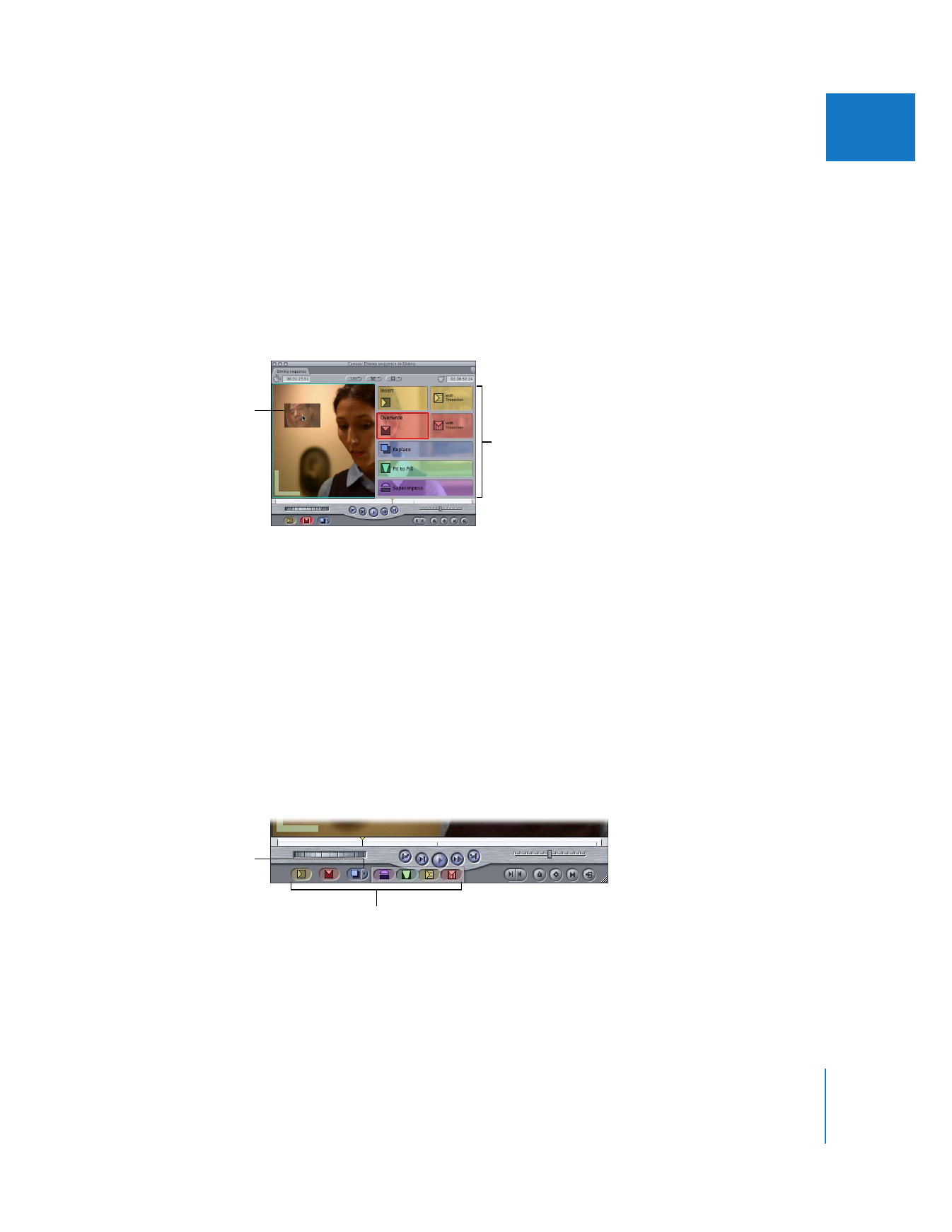
Dragging to the Edit Overlay in the Canvas
When you drag a clip from the Browser or Viewer to the image area of the Canvas, the
Edit Overlay appears. The overlay appears translucently over the image, with seven
sections corresponding to seven types of edits you can perform. Drag to a section to
perform the corresponding edit.
Note: If you don’t drag directly to one of the overlay choices, the default edit is
Overwrite, meaning the clip overwrites anything located at its destination in
the Timeline.
When you drag a clip to a specific section of the overlay, that section is outlined in its
own color. If you drag your clip to the area to the left of the Edit Overlay, an overwrite
edit is performed by default.