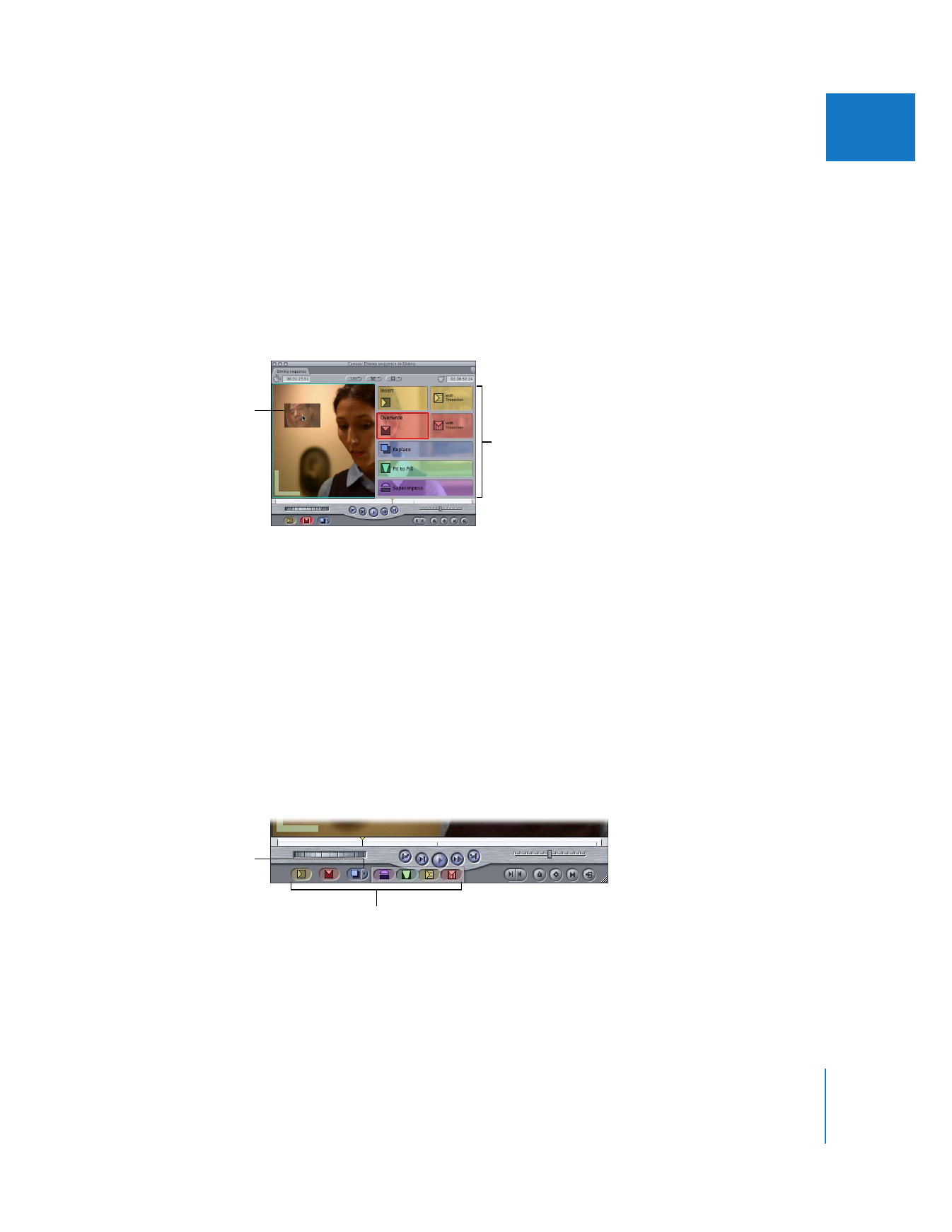
Using the Edit Buttons in the Canvas
With a clip open in the Viewer, you click one of the edit buttons at the bottom of the
Canvas to perform that type of edit. You can also drag a source clip to one of these
buttons. These buttons perform the same edits as the sections of the Edit Overlay.
There are initially three edit buttons shown. When you click the arrow to the right of
the three buttons, buttons for additional edit types appear. If you select one of these
other edit types, that edit becomes the default function of the third button. Tooltips
identify each of the buttons so you know which one to use.
Edit Overlay with its
seven sections
Drag a clip to a section of
the Edit Overlay.
Drag a clip to one of
the edit buttons.
Click the arrow next to
the third button to
display the additional
edit buttons
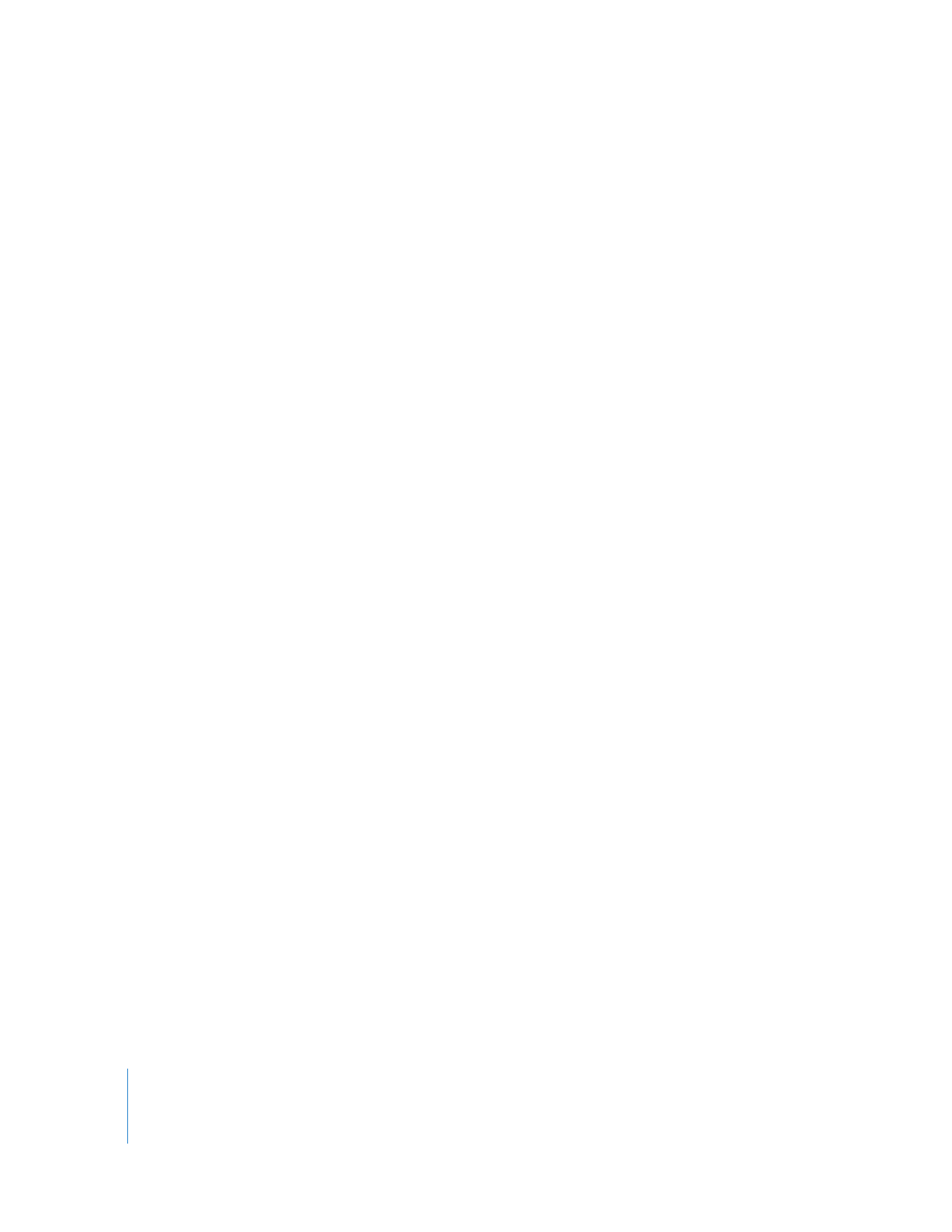
148
Part II
Rough Editing