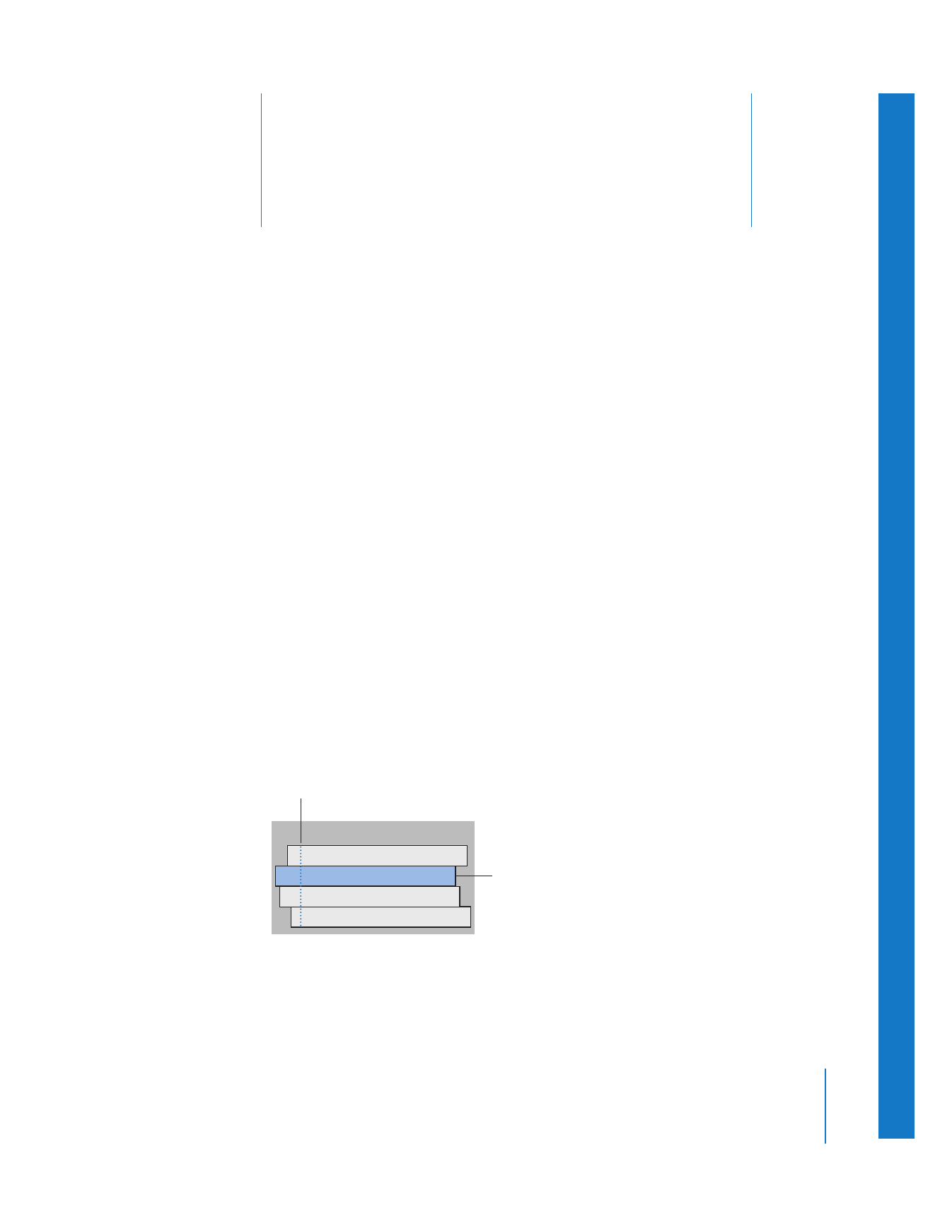
About Multiclips
A multiclip is a set of clips grouped together and synchronized by a common sync
frame. Each clip in a multiclip is known as an angle, and you can switch between angles
as necessary. The angle whose video and audio is seen and heard when you play your
sequence is called the active angle.
Multiclips can be used to edit footage from multicamera shoots or other synchronized
footage in real time. For example, if you shot a live concert with four different cameras,
you can synchronize the angles together into a single multiclip and cut between them
in real time.
Multiclip
Angle 4
Angle 3
Angle 1
Angle 2
Sync point
Active angle
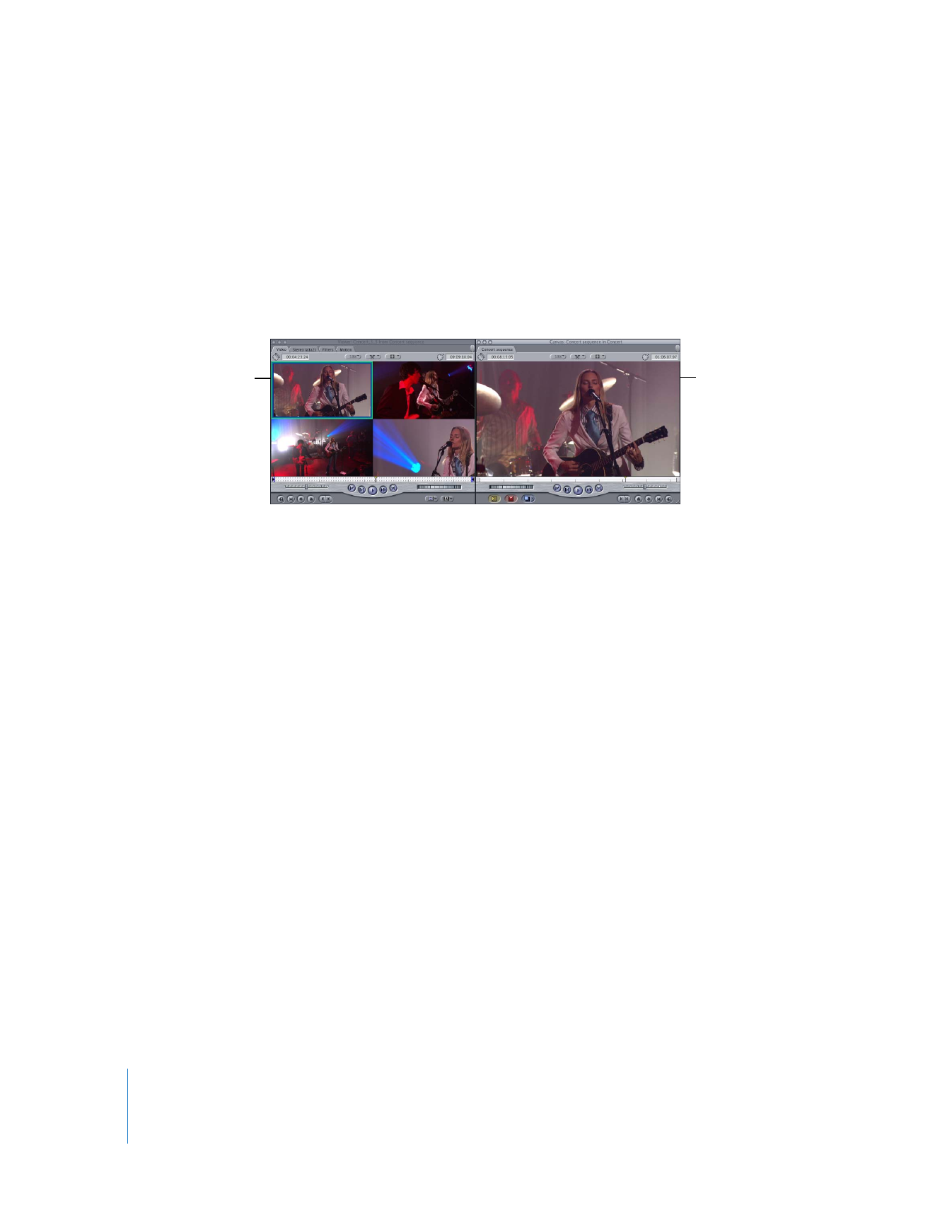
242
Part II
Rough Editing
You can also group unrelated footage together for real-time montage editing (such as
for music videos). For example, if you are editing a music video, you could add several
angles of abstract visuals and cut to those angles on specific beats of the music.
Working with multiclips in Final Cut Pro is a flexible and fluid process. While the active
angle plays in the Canvas, you can also view all angles playing simultaneously in the
Viewer. You can add or remove angles from a multiclip at any time, and easily adjust
the synchronization between angles after you have created the multiclip.
Multiclips have the following limitations and requirements:
 Clips in a multiclip are not required to have the same duration, but they must all use
the same codec, image dimensions, and frame rate.
Important:
The same capture preset should be used for all footage you plan to make
into a multiclip.
 Multiclips can be created from any clips in the Browser: video and audio clips, still
images and graphics, and even other multiclips.
 Multiclips can have a maximum of 128 angles, but only the first 16 can be played
back in real time.
 Each angle can be a clip with video and audio, video only, or audio only.
 A multiclip can have only one active video item and up to 24 active audio items
at a time.
 The number of audio items in a multiclip is determined by the angle with the highest
number of audio items. For example, consider a multiclip that contains three angles
with the following number of items:
 Angle 1: 2 audio items
 Angle 2: 4 audio items
 Angle 3: 8 audio items
The resulting multiclip has 8 audio items. Extra empty audio items are added to
angles 1 and 2 so that all angles have the same number of audio items.
 The active video and audio items can be independently switched to different angles.
The active angle plays
in the Canvas.
Angles appear in the
Viewer, with the active
angle highlighted.
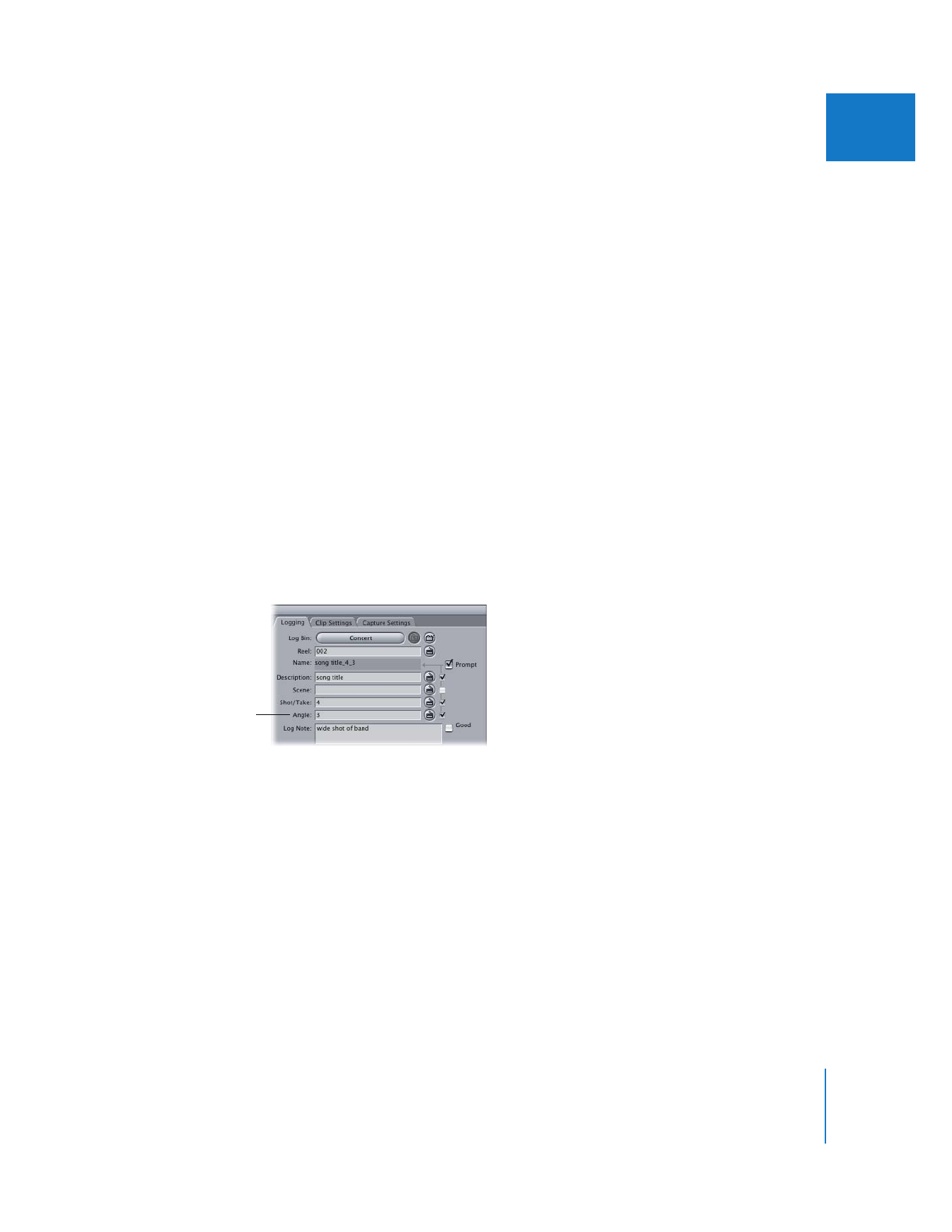
Chapter 16
Working with Multiclips
243
II