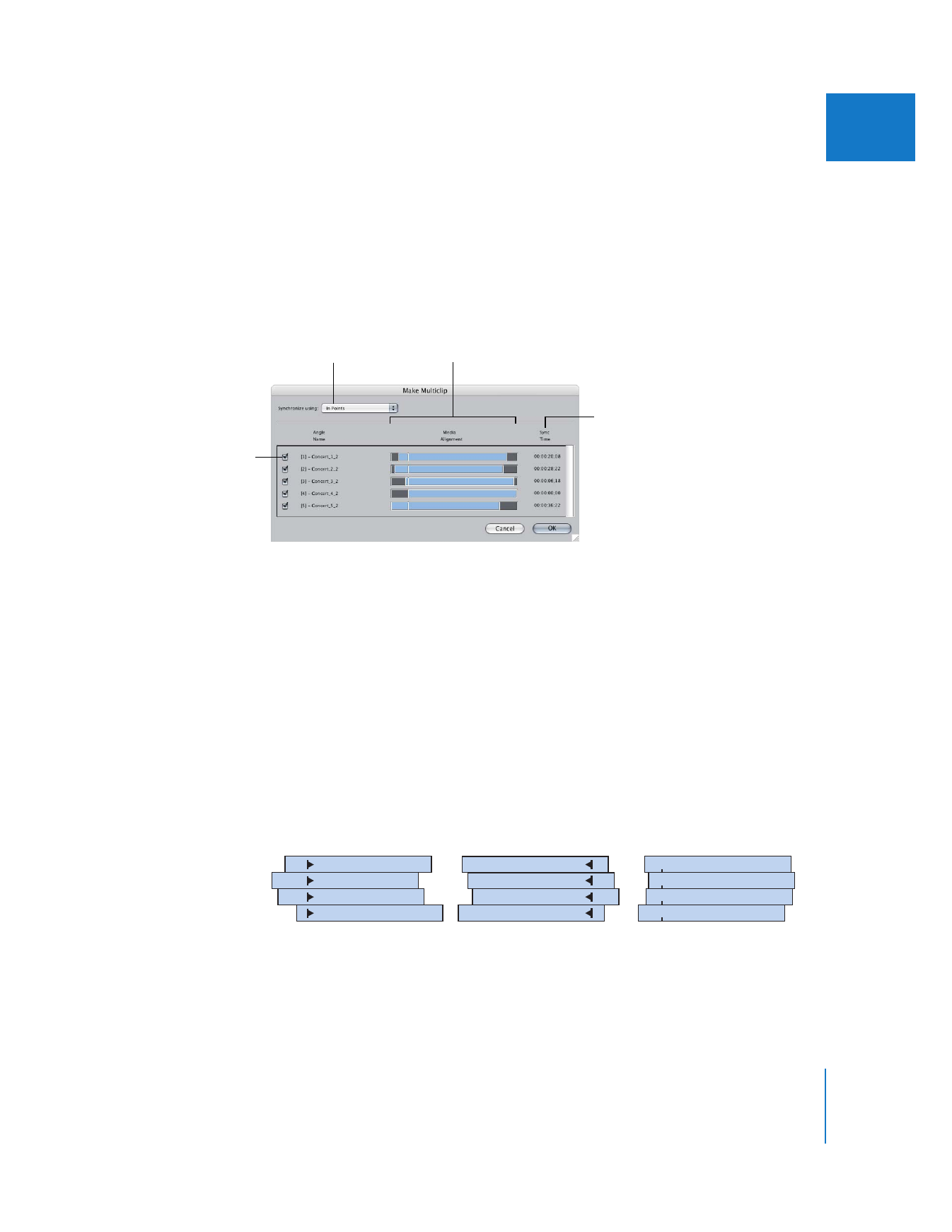
Synchronizing Angles in a Multiclip
When you create multiclips using the Make Multiclip command, you can choose to
synchronize the clips by In points, Out points, or matching timecode numbers.
Choose a clip
synchronization
option.
This column displays
the starting timecode
number of each clip.
This column shows the
relative alignment of each
angle in the multiclip.
Include Angle checkbox
In point
Out point
Timecode
01:00:00:00
01:00:00:00
01:00:00:00
01:00:00:00
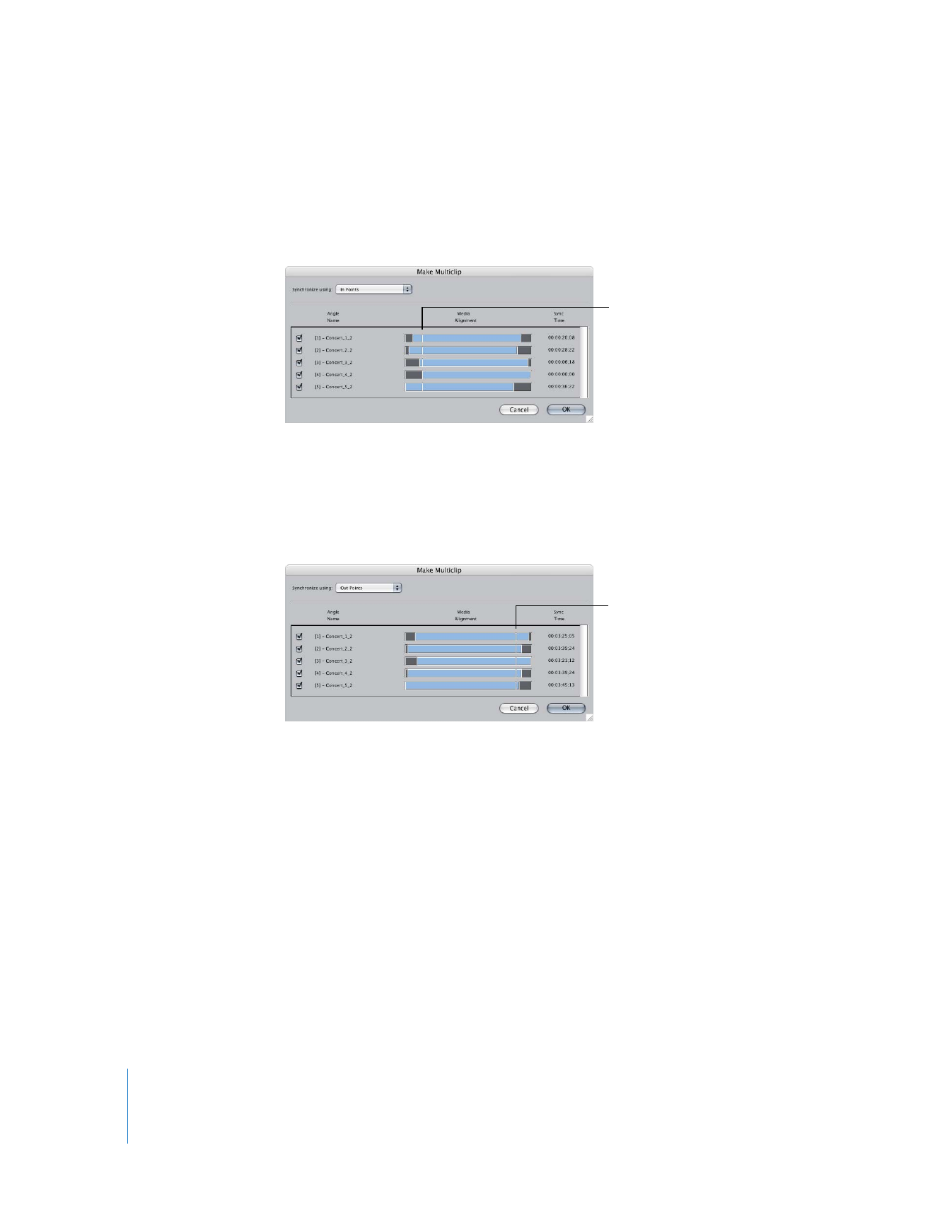
248
Part II
Rough Editing
 In points: This option aligns all clips so the In point of each clip is synchronized. If you
use this method, you first need to visually identify a common sync point (such as a
clapboard closing) in each clip by setting an In point. If a clip has no In point set, the
Media Start is used.
 Out points: This option aligns all clips so the Out point of each clip is synchronized.
Before you use this method, you need to establish a common sync point by setting
an Out point in each clip. This method is useful if your footage has a tail slate (a
clapboard recorded after a scene ends). If a clip has no Out point set, the Media End
is used.
In point of each clip
Out point of each clip
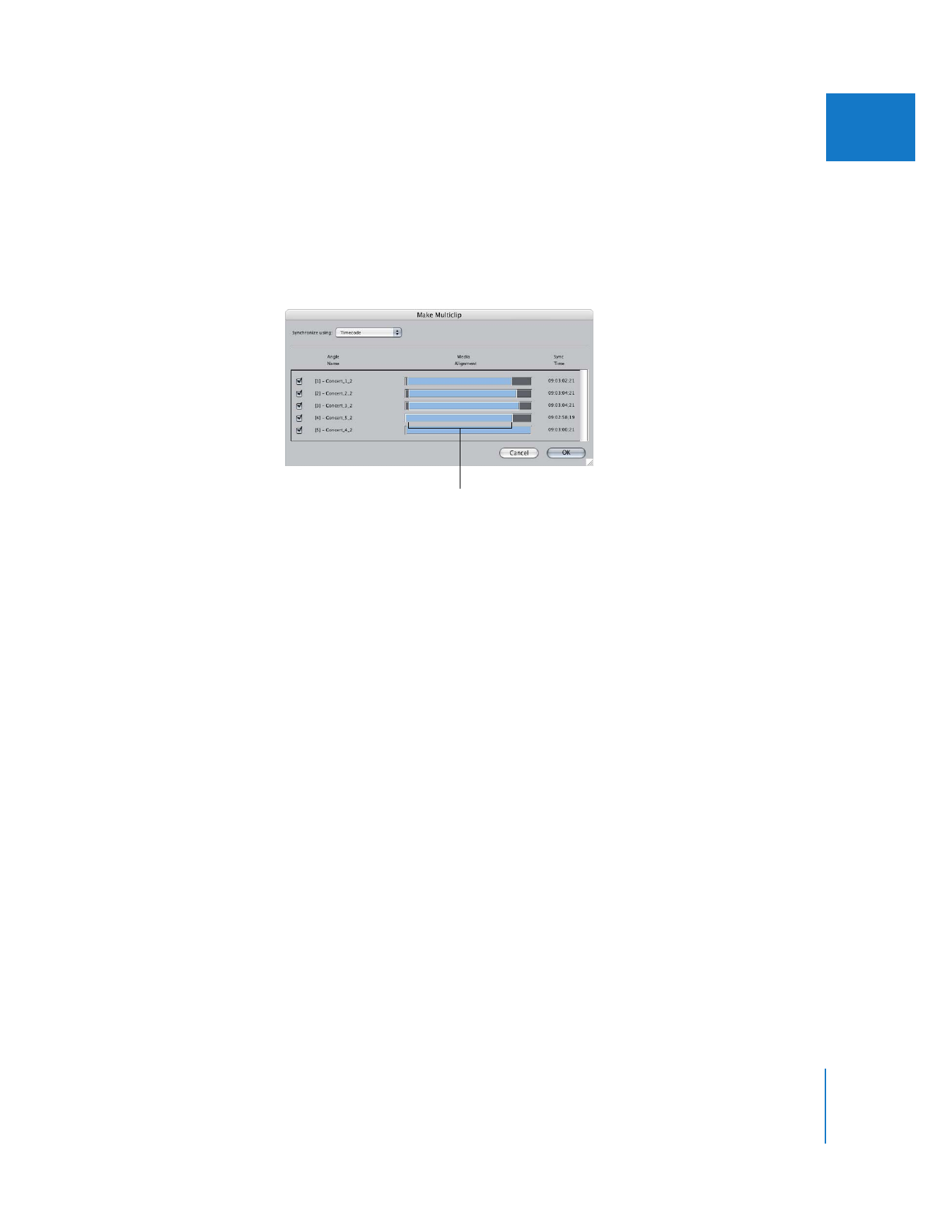
Chapter 16
Working with Multiclips
249
II
 Timecode: This option aligns all clips by the first timecode number in common.
Normally, you use this option with multicamera footage recorded with cameras or
decks that received the exact same timecode signal.
This method works even if each clip has a different duration, as long as each clip has
an overlapping timecode number. For example, one clip may end at 01:00:00:00, and
a second clip may begin at 01:00:00:00, so the angles only overlap by a single frame.
 Aux Timecode 1 or 2: These options are just like the timecode option above, but use
the Aux 1 or Aux 2 timecode track in each clip’s media file. These options are useful
when you want to synchronize via timecode, but your clips’ main timecode tracks
were not recorded in sync. Although you could modify your clips’ source timecode
tracks, it’s better not to do this because this makes recapturing media from tape
impossible. Instead, you can add an auxiliary timecode track to each clip’s media file
so that the clips align on a common timecode number.
For more information about modifying or adding timecode tracks to a clip’s media
file, see “
Modifying Timecode in Media Files
” on page 446.
Note: Aux 1 or Aux 2 timecode must exist in all selected items or these options are
not available.
∏
Tip: You can use the Viewer to adjust an angle’s synchronization after you create a
multiclip. For more information, see “
Resynchronizing Angles in the Viewer
” on
page 267.
Overlapping timecode
numbers
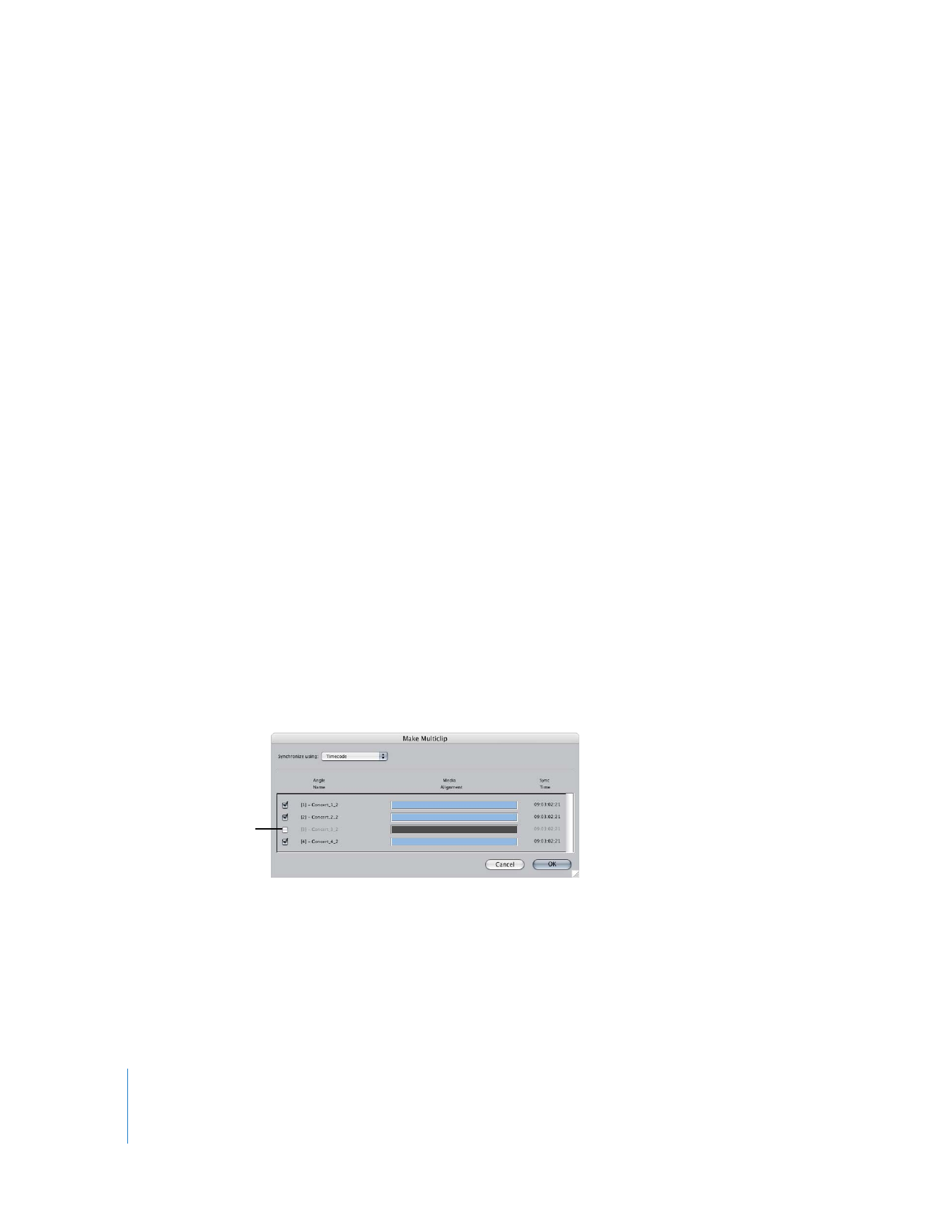
250
Part II
Rough Editing