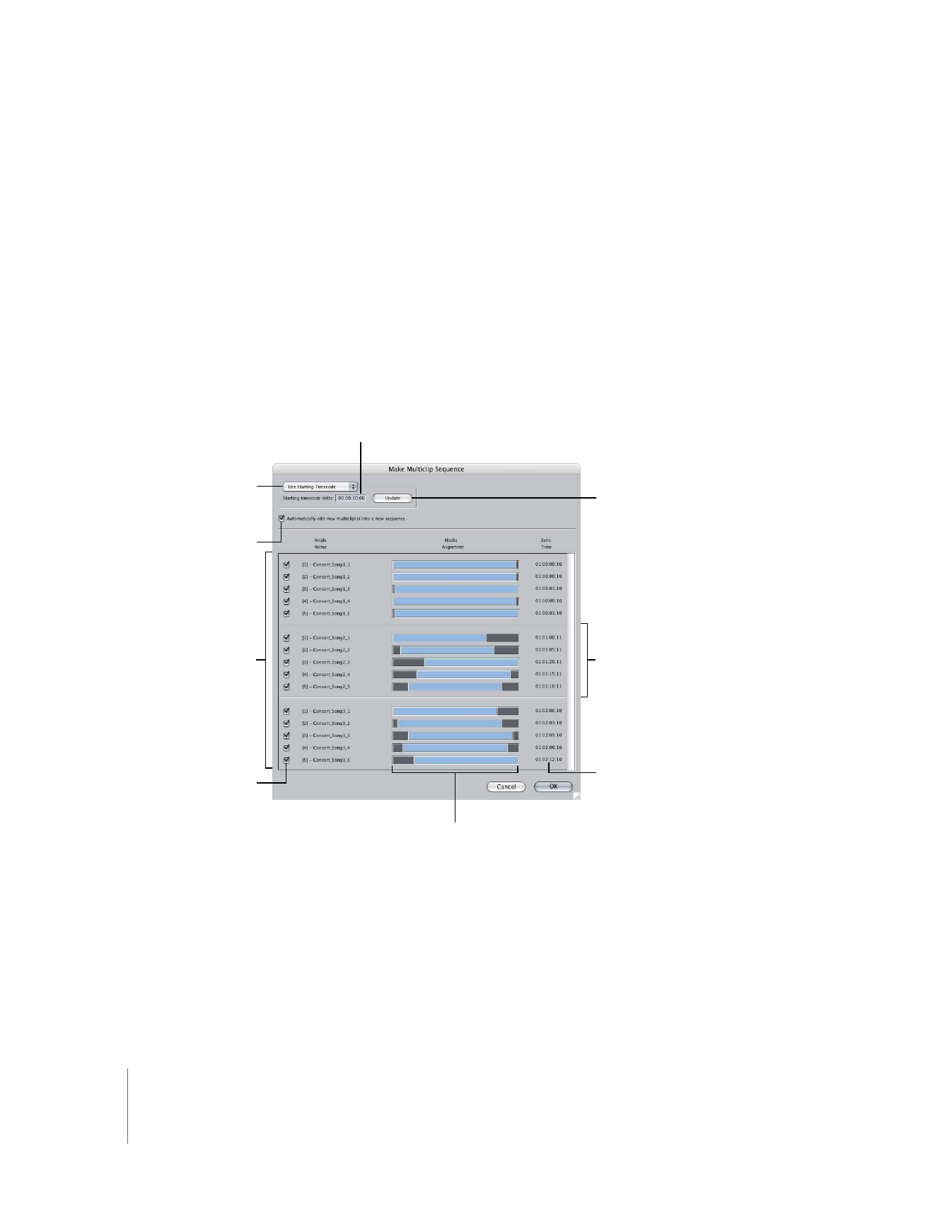
About the Make Multiclip Sequence Dialog
The Make Multiclip Sequence dialog works similarly to the Make Multiclip dialog, but
there are some important differences.
The Make Multiclip Sequence command always groups clips together into multiclips
assuming that your footage has matching timecode, so that the same event is recorded
on each tape at the exact same timecode number. However, since some cameras may
not be continuously recording during the shoot, and you may not always capture
media files with exactly the same start and end timecode numbers from each reel, the
Make Multiclip Sequence dialog provides options for grouping clips using a specified
range of starting timecode numbers. This range is referred to as the timecode
synchronization offset.
Timecode synchronization
offset value
Multiclip grouping area
Choose a timecode
synchronization option
Select this option to
create a sequence
containing the multiclips
shown below.
Clips with starting
timecode numbers within
a specified range are
grouped together as a
multiclip.
This column displays the
starting timecode number
of each clip.
This column shows the relative
alignment of each angle in the
currently grouped multiclips.
Include Angle checkbox
Click here to update the
multiclip grouping area
with the current timecode
synchronization offset
value.
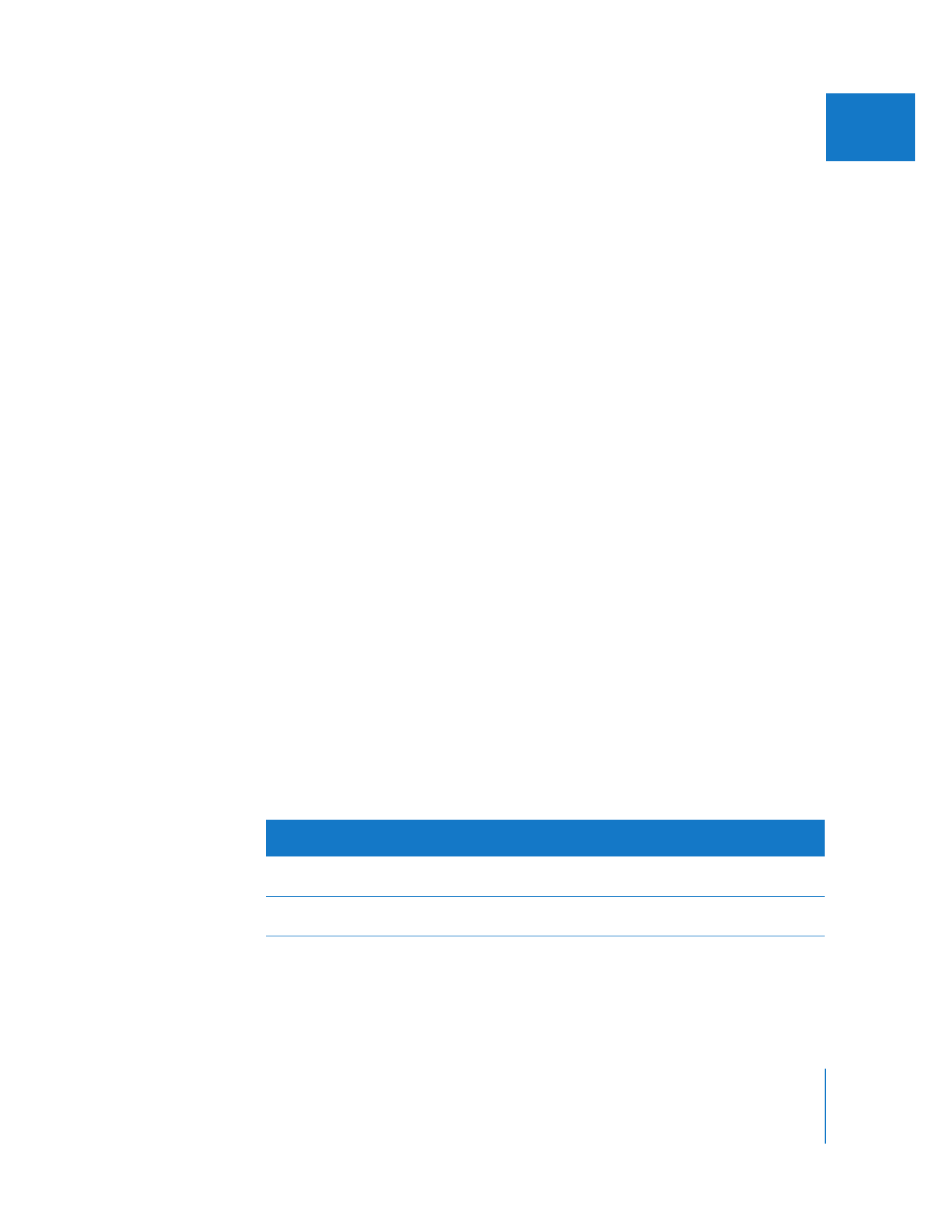
Chapter 16
Working with Multiclips
253
II
The Make Multiclip Sequence dialog has the following features:
 Multiclip grouping area: Your selected clips are displayed as one or more multiclips,
sorted and grouped based on the timecode of each clip. By default, if the starting
timecode numbers of two or more clips are the same, they are grouped together into
a multiclip. If a clip has a unique starting timecode number, it is grouped as its
own multiclip.
Note: You can adjust the timecode synchronization offset to group multiclips differently.
 Media Alignment column: This column shows how each clip is synchronized within
the multiclip.
 Sync Time column: This column shows the starting timecode number of each clip.
 Timecode Synchronization pop-up menu and value: You can adjust the timecode
synchronization offset so that clips with slightly different starting timecode numbers
are grouped together into one multiclip. This allows you to group together clips that
have overlapping timecode numbers but not the same starting timecode number.
This may happen if you captured your clips using Capture Now, or if several of your
camcorders started later than the others.
There are two choices for timecode synchronization:
 Use Starting Timecode/Starting timecode delta: This option allows you to set a
specific timecode offset value when your clips are grouped together as multiclip
angles. For example, if you enter 1:00 in the “Starting timecode delta” field and
then click Update, the following clips would be grouped together in a multiclip:
clip A (01:00:10:00), clip B (01:00:09:00), and clip C (01:00:11:00). Any clips that fall
within this +/–1:00 range would also be grouped together, such as clip D
(01:00:10:15) and clip E (01:00:09:06).
 Use Overlapping Timecode/Minimum overlap: This option allows you to choose how
much clips’ timecode numbers must overlap to be grouped together into a
multiclip. The lower you set this percentage, the less clips’ timecode must overlap
to be grouped together. For example, if you enter 100% in the “Minimum overlap”
field, multiclips are only created with clips that have the same exact starting and
ending timecode numbers. However, suppose you have the following two clips:
Name
Timecode
Duration
Overlaps
other clip
Overlap
duration
Clip A
01:00:00:00–
02:00:00:00
01:00:00:00
01:30:00:00–
02:00:00:00
00:30:00:00
Clip B
01:30:00:00–
02:15:00:00
00:45:00:00
01:30:00:00–
02:00:00:00
00:30:00:00
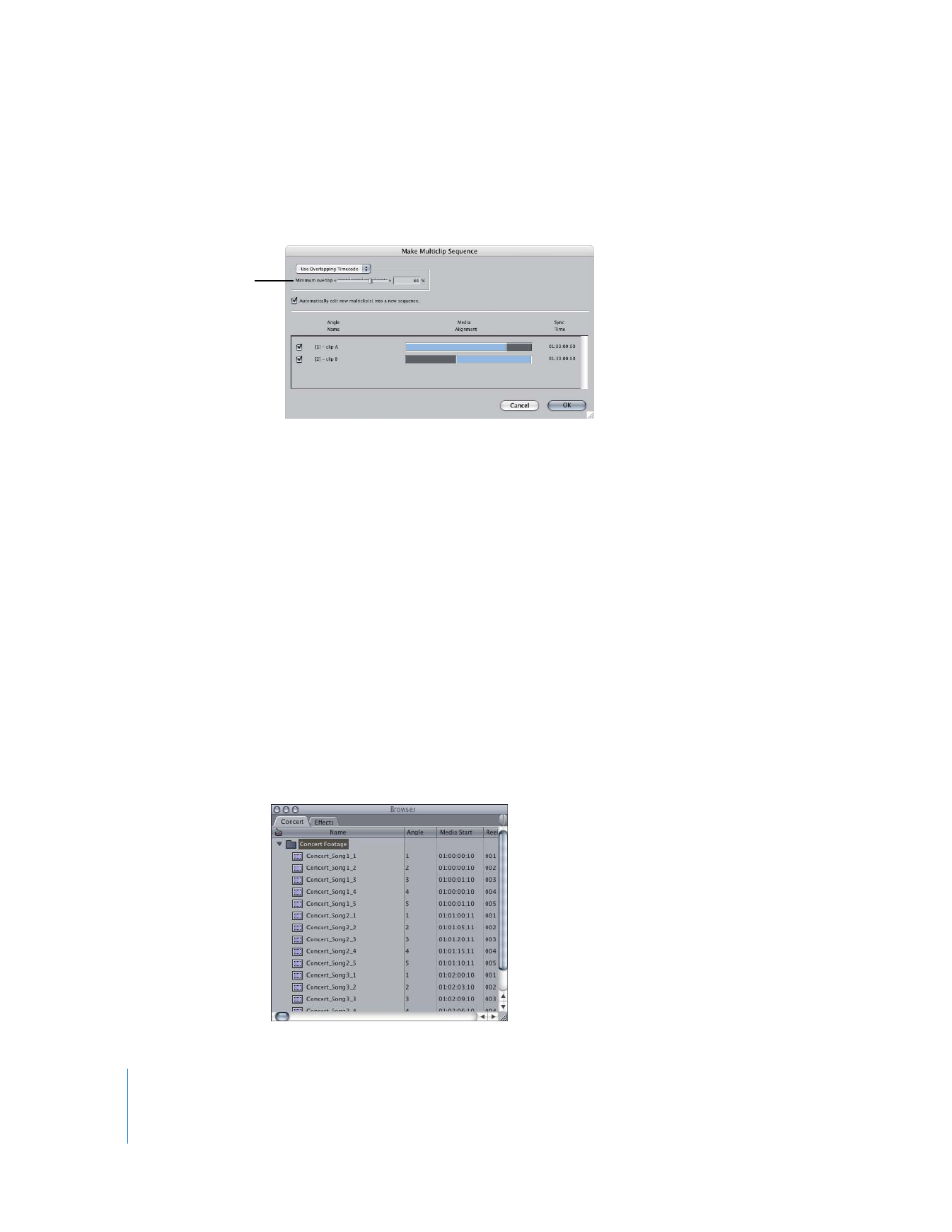
254
Part II
Rough Editing
In this case, if you set the minimum overlap value to 66% (or any value lower than
this), clip B is grouped together with clip A into a single multiclip. This is because
66% of clip B’s timecode numbers overlap clip A’s timecode numbers.
For more information, see “
Multiclip Sequence Examples
” on page 256.
 Update button: Click here to update the current multiclip grouping based on the
value in the “Starting timecode delta” field. This button only appears when you select
Use Starting Timecode from the Timecode Synchronization pop-up menu.
 Automatically edit new multiclip(s) into a new a sequence: If you select this option, a
new sequence with settings that match your multiclips is created. The new sequence
contains each multiclip in chronological order. This effectively re-creates the entire
live event as a sequence of multiclips.
 Include Angle checkbox: Deselect the checkbox for a clip if you don’t want to include
the clip in the multiclip you create.