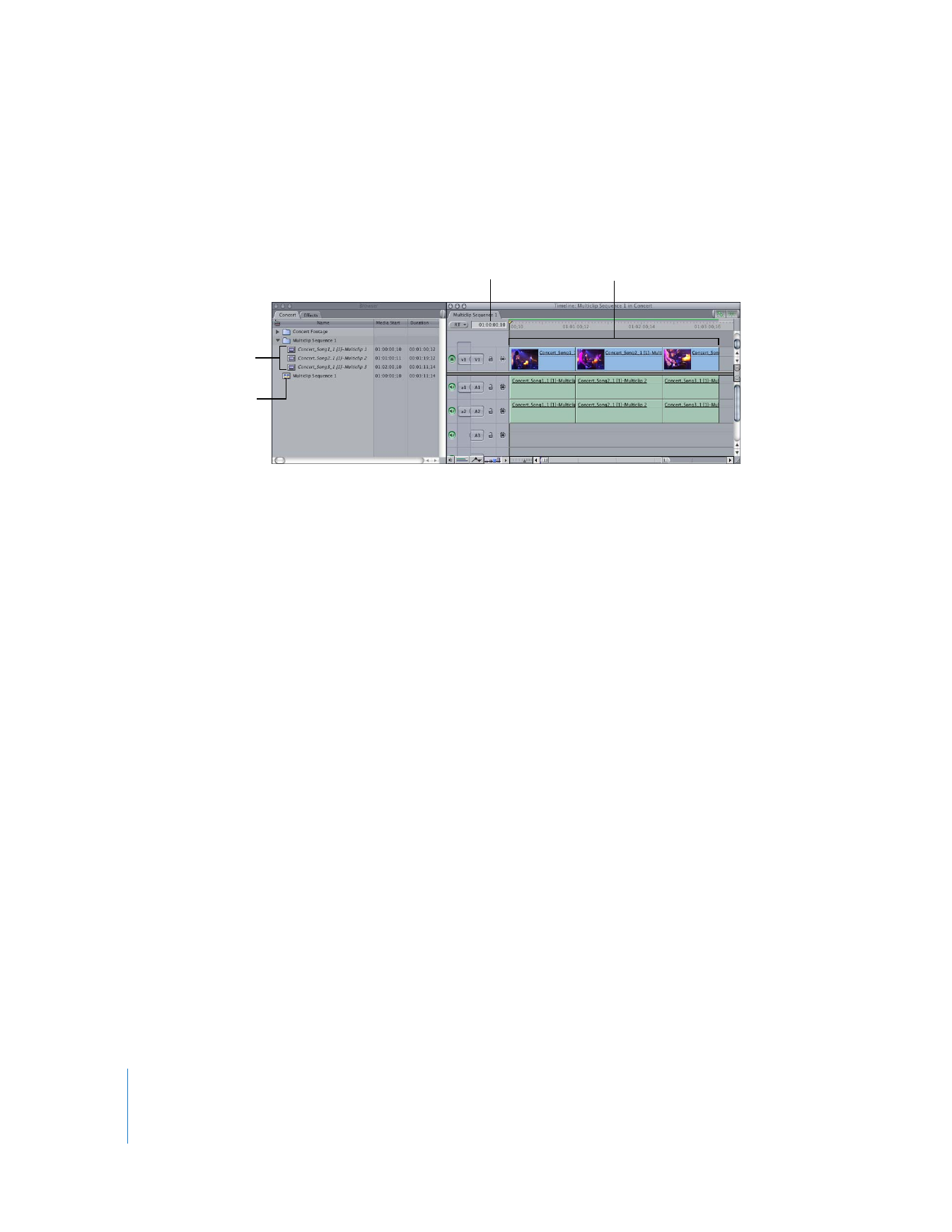
Multiclip Sequence Examples
In the examples below, five camcorders recorded footage with consistently
synchronized timecode, but not all camcorders started at exactly the same moment.
As a result, the captured media files do not all have the same starting timecode
number, even though they show the same visual events occurring at the same
timecode numbers. Some clips are offset from each other by 1:00 (1 second) or less,
while others are offset by as much as 10:00. In these examples, the goal is to create
three multiclips, each containing five angles.
Multiclip sequence
Multiclips created using
Make Multiclip Sequence
Sequence starting timecode is
the same as the starting
timecode of the first multiclip.
Multiclips placed
chronologically into
the sequence
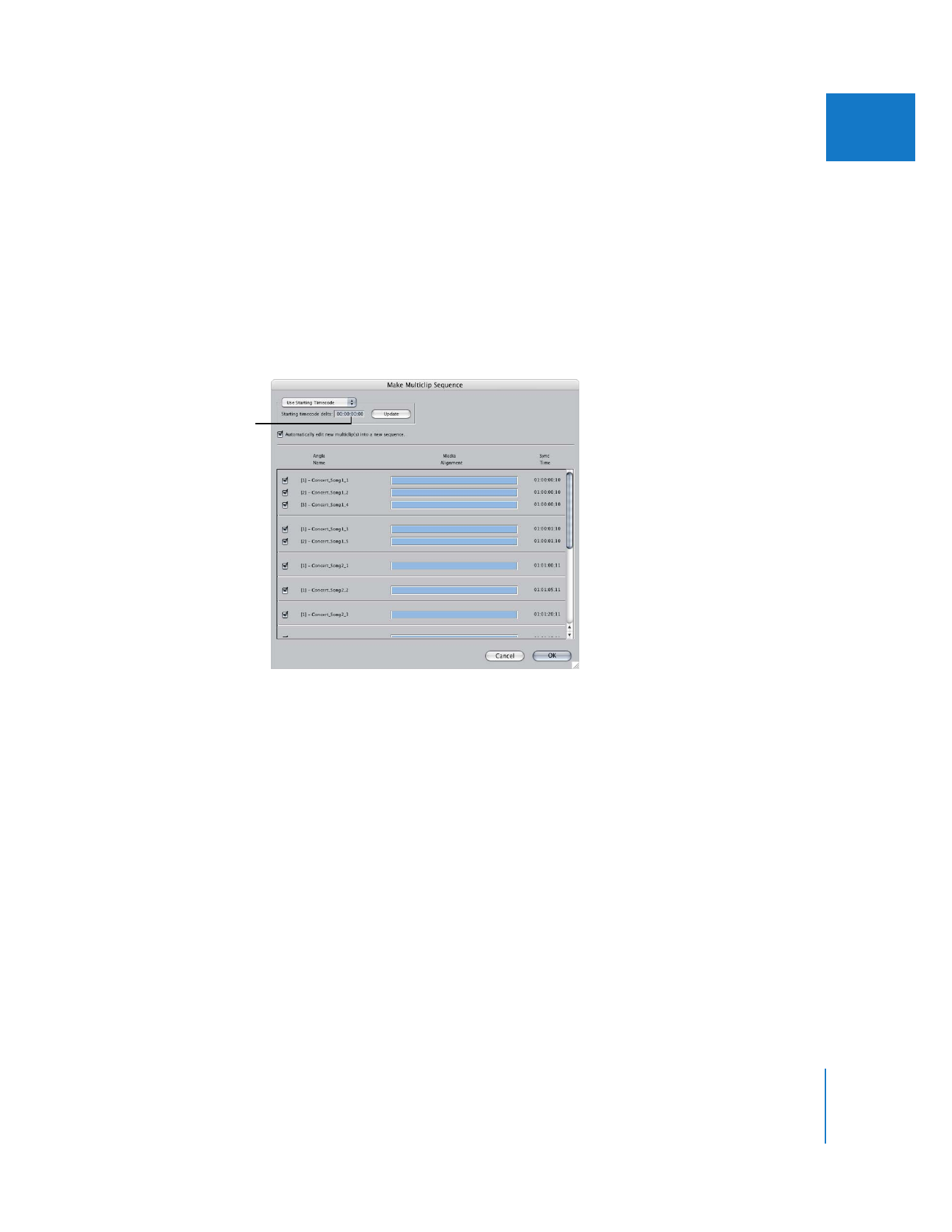
Chapter 16
Working with Multiclips
257
II
Example: Creating Multiclips Using the Starting Timecode and Starting Timecode
Delta Options
By adjusting the starting timecode offset value and clicking the Update button, you
can precisely control how clips are grouped together into multiclips.
Starting Timecode Offset Is 0:00
When the “Starting timecode delta” field is set to 0:00, most of the clips are grouped
as individual multiclips. Only the few clips that have the exact same starting timecode
numbers are grouped together. To group more of the clips into fewer multiclips overall,
a larger timecode offset is needed.
Timecode offset
is set to 0:00.
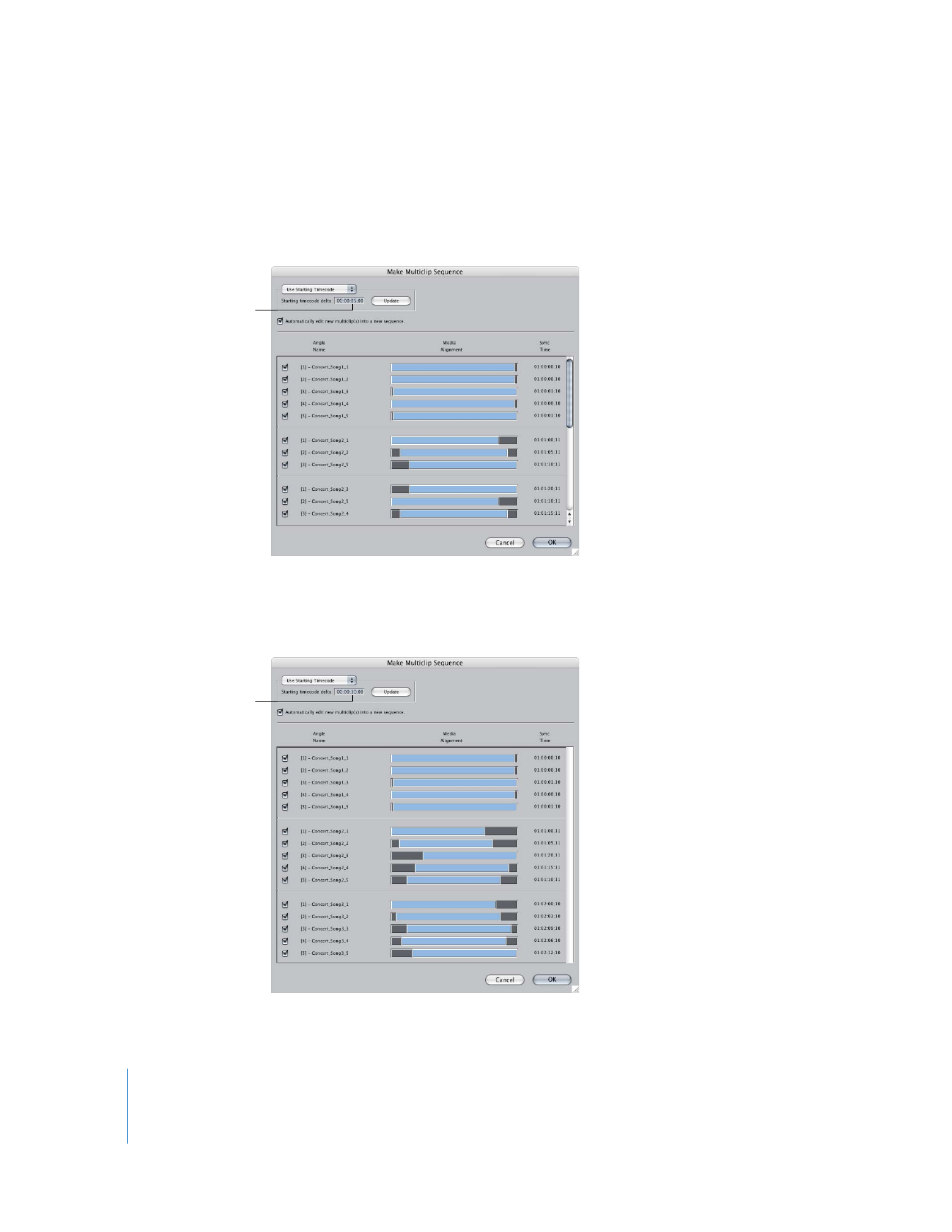
258
Part II
Rough Editing
Starting Timecode Offset Is 5:00
In this example, clips that have starting timecode numbers within a 5-second range are
grouped together. The first multiclip contains five angles, but the other multiclips are
not yet grouped properly. A larger timecode offset is required.
Starting Timecode Offset Is 10:00
In this example, clips that have starting timecode numbers within a 10-second range
are grouped together. There are now three multiclips, each containing five angles.
Timecode offset
is set to 5:00.
Timecode offset
is set to 10:00.
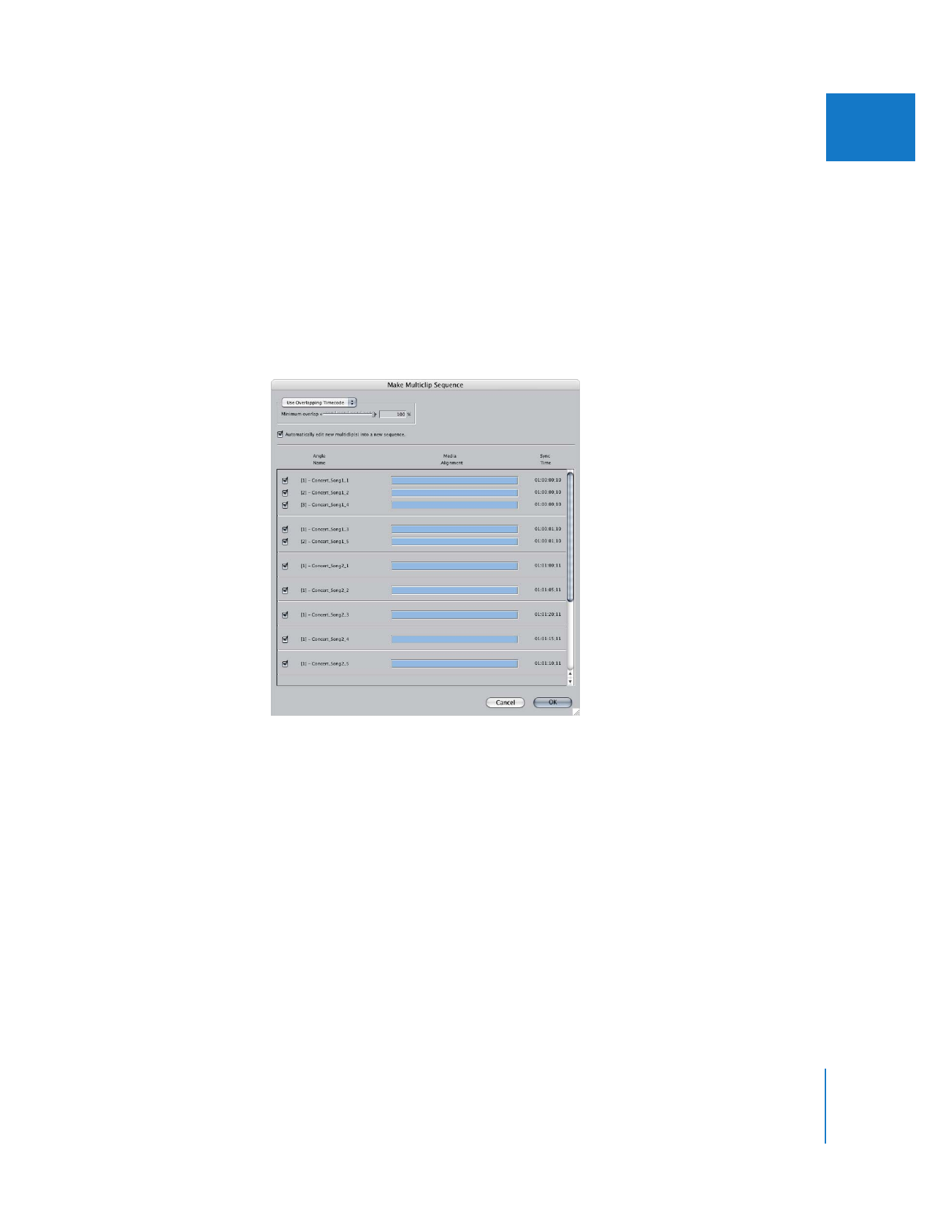
Chapter 16
Working with Multiclips
259
II
Example: Creating Multiclips Using the Overlapping Timecode
and Minimum Overlap Options
When you adjust the minimum overlap percentage value, the multiclip grouping is
automatically updated. When the starting timecode numbers of each group of angles
varies significantly, this method is often faster and more intuitive than the Use Starting
Timecode option.
Minimum Overlap Is 100%
When the minimum overlap is set to 100%, only clips with exactly matching timecode
numbers are grouped together.
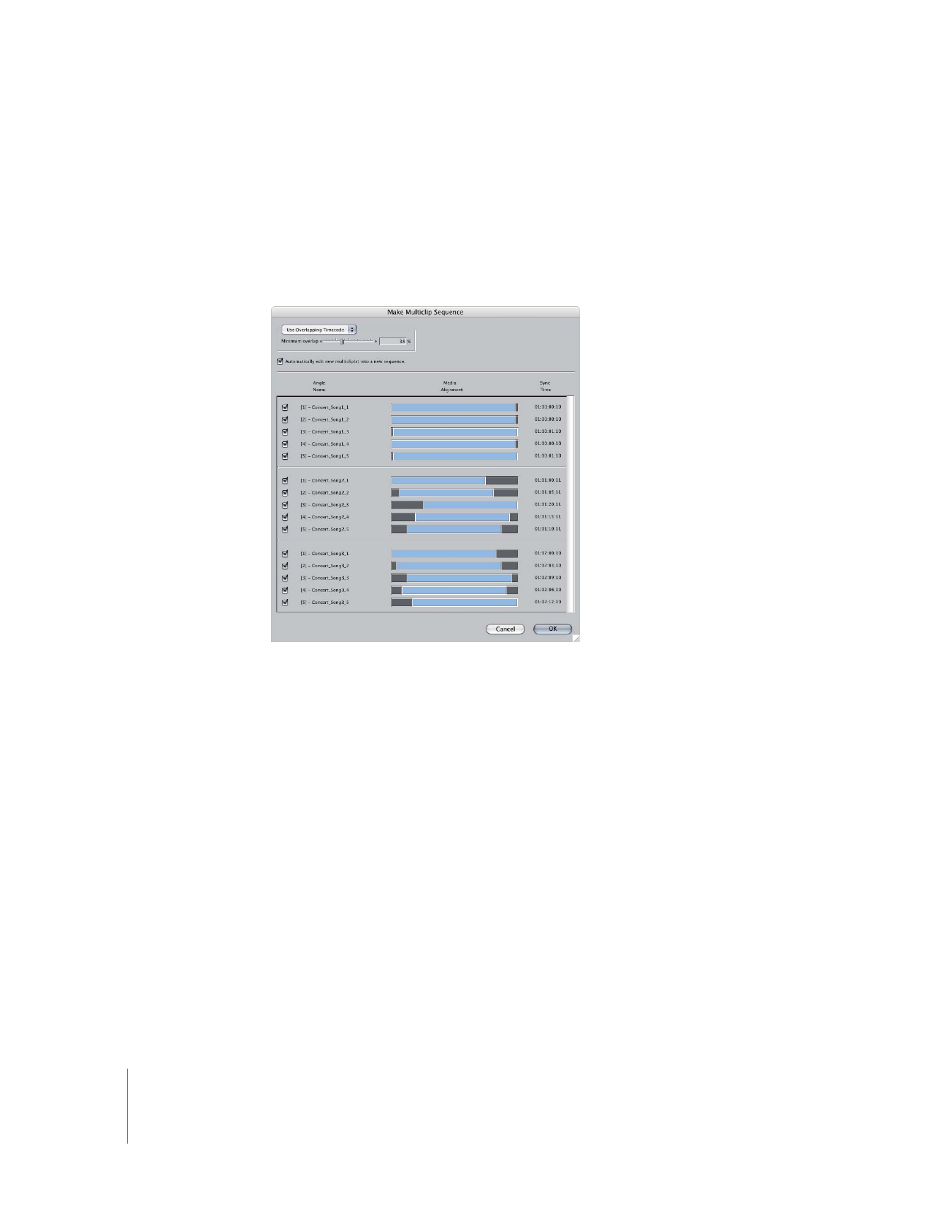
260
Part II
Rough Editing
Minimum Overlap Is 38%
In this example, the clips are properly grouped into multiclips when the minimum
overlap is set to 38%. Because this value is set quite low, the timecode overlap between
clips only needs to be 38% of the duration of the longest clip for the clips to be
grouped together into a multiclip. Depending on the timecode of your footage, you’ll
need to set a different value to group your clips into multiclips as you intend.
Note: With some minimum overlap percentages, the same clip may be grouped into
more than one multiclip at a time. In this case, you can either adjust the minimum
overlap to correct this, or you can simply deselect the Include Angle checkbox for any
clips you do not want to include in a multiclip.