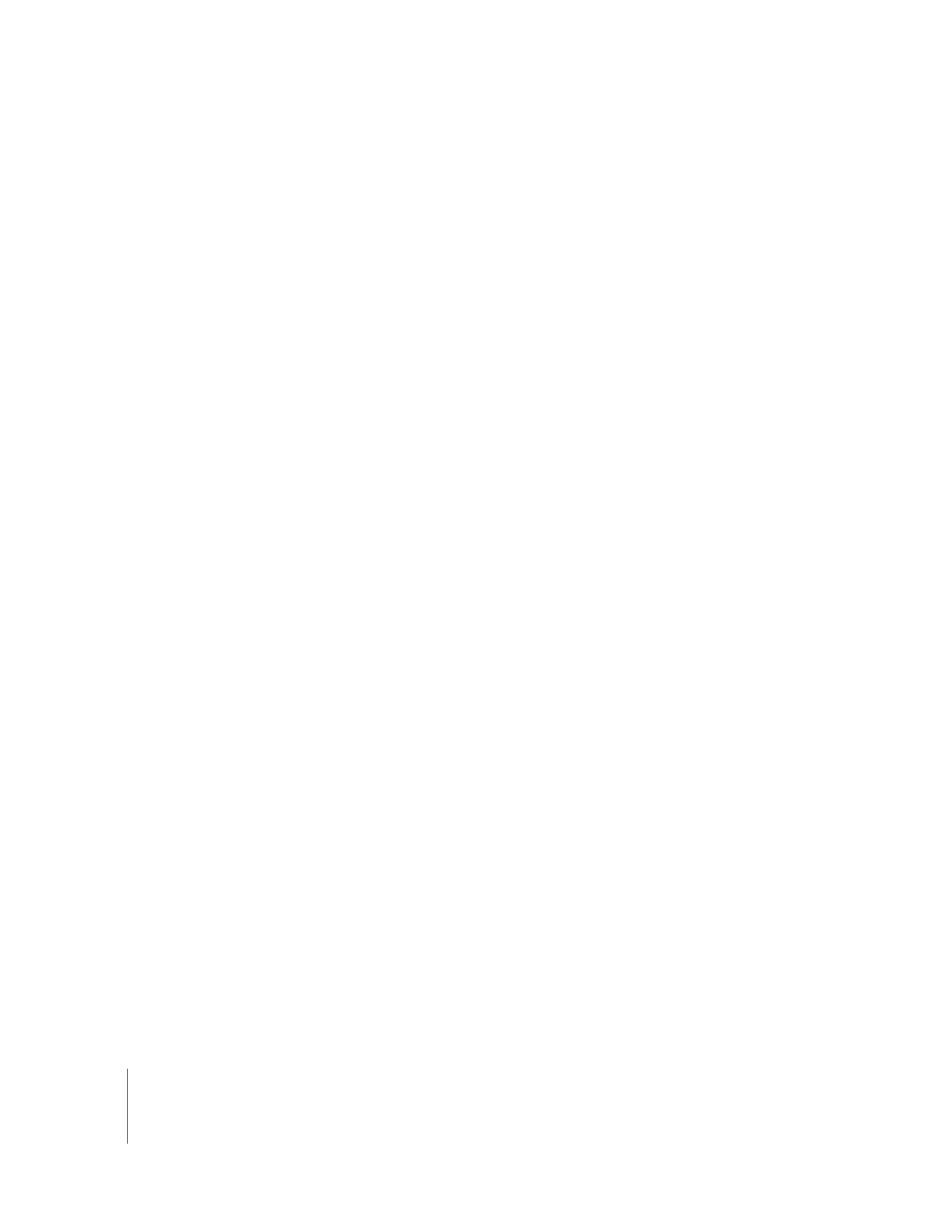
Switching Angles with Effects
If you switch to a new multiclip angle, any filters, motion, or speed settings that you
added to the previously active angle are not maintained (unless you applied the effect
using the Share with Active Angle overlay). When you switch back to the previously
active angle, the effects are no longer applied. However, you can choose to switch to a
new angle and transfer the effects that were applied to the last active angle. This is
called switching with effects.
Switching with effects allows you to maintain any filters, motion, and speed parameters
you have applied.
Note: Audio levels and pan settings are not maintained when you switch angles
with effects.
To switch to a new video angle while maintaining the effects of the active angle:
m
Press the keyboard shortcut or click the shortcut button assigned to the Switch Video
with Effects to Angle N command, where N is the video angle you want to switch to.
For more information about assigning keyboard shortcuts for multiclip editing, see
“
Using Keyboard Shortcuts and Shortcut Buttons for Multiclip Editing
” on page 268.
To switch to a new audio angle while maintaining the effects of the active angle:
m
Press the keyboard shortcut or click the shortcut button assigned to the Switch Audio
with Effects to Angle N command, where N is the audio angle you want to switch to.
Note: Effects will not be updated for Switch with Effects operations until playback
has stopped.
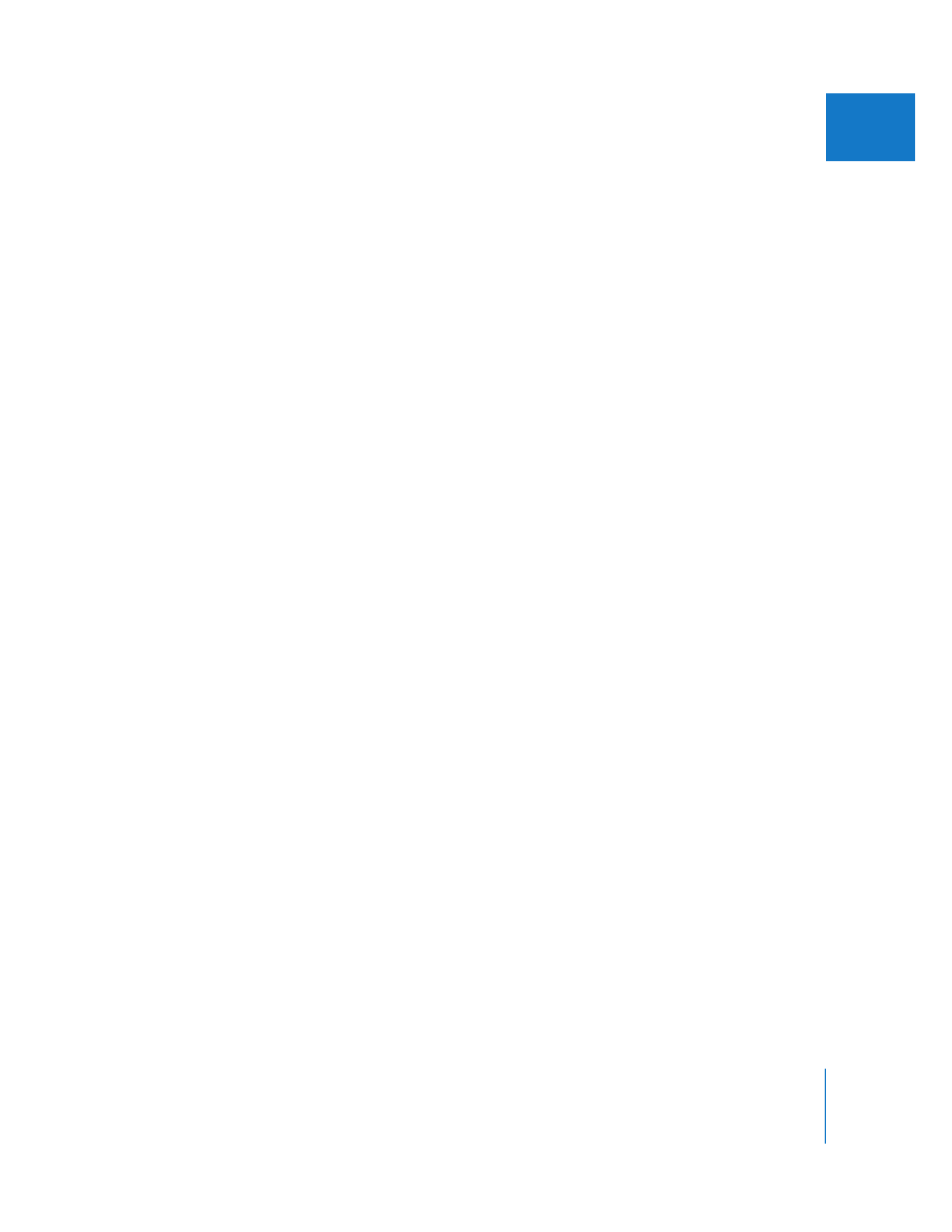
Chapter 16
Working with Multiclips
281
II