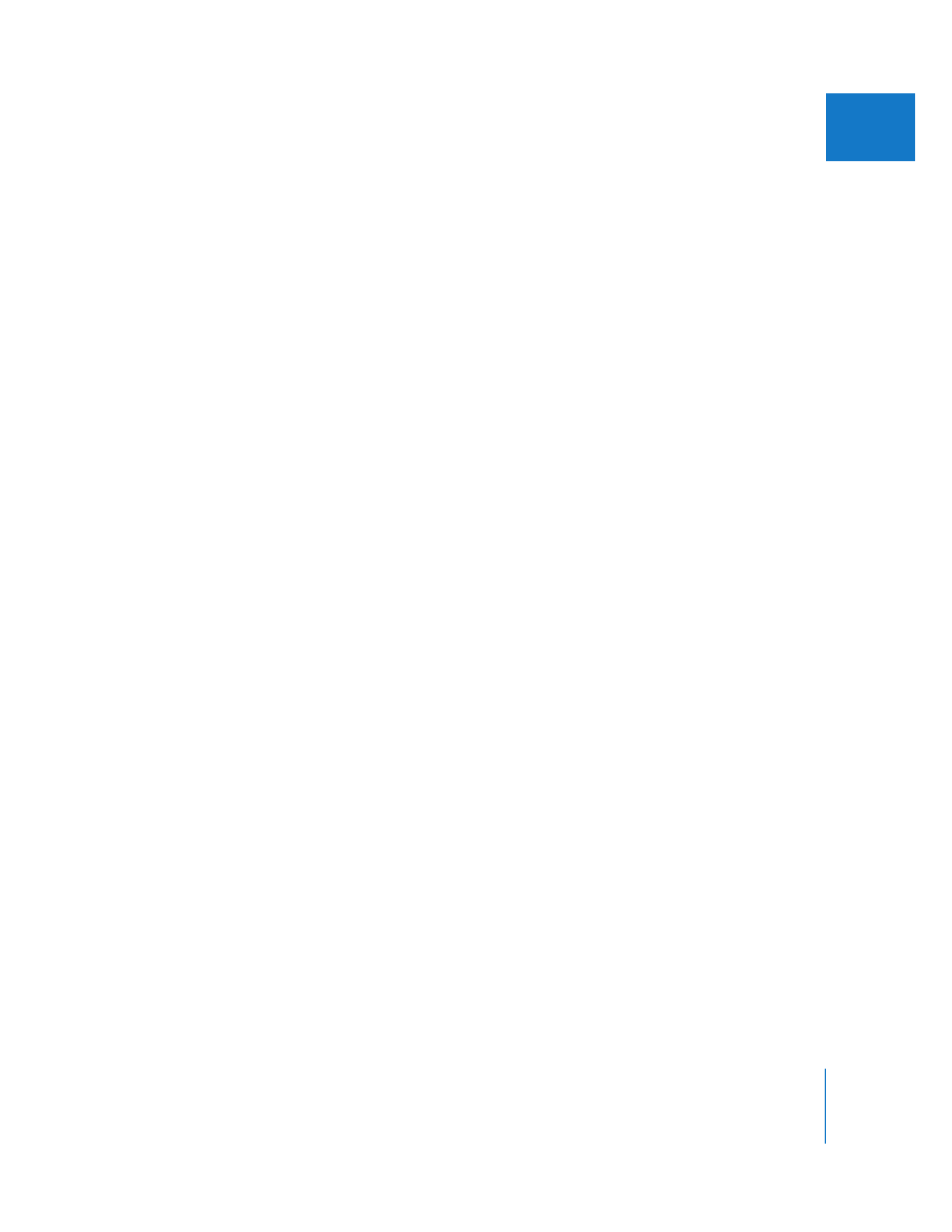
Collapsing and Expanding a Multiclip
Once you have made all of your edits, you can prevent switching of angles by
collapsing a multiclip down to its active angle. When you collapse a multiclip, it is
replaced by the active angle of the multiclip. This is useful when you want to send a
sequence to a color correctionist or effects artist, and you want them to focus only on
the angles you chose during editing. Collapsing multiclips also improves performance
because less video is streaming from disk.
Collapsing a multiclip is not permanent, which means that you can expand the active
angle at any time to return to the full multiclip, even after you close and reopen
a project.
To collapse one or more multiclips in the Timeline:
1
Select the multiclips you want to collapse in the Timeline.
2
Do one of the following:
 Choose Modify > Collapse Multiclip(s).
 Control-click one of the selected multiclips in the Timeline, then choose Collapse
Multiclip(s) from the shortcut menu.
The selected multiclips are collapsed to the clips of their active angles.
To expand one or more multiclips in the Timeline:
1
Select the multiclips you want to expand in the Timeline.
2
Do one of the following:
 Choose Modify > Uncollapse Multiclip(s).
 Control-click one of the selected multiclips in the Timeline, then choose Uncollapse
Multiclip(s) from the shortcut menu.
The selected multiclips are expanded to the clips of their active angles.