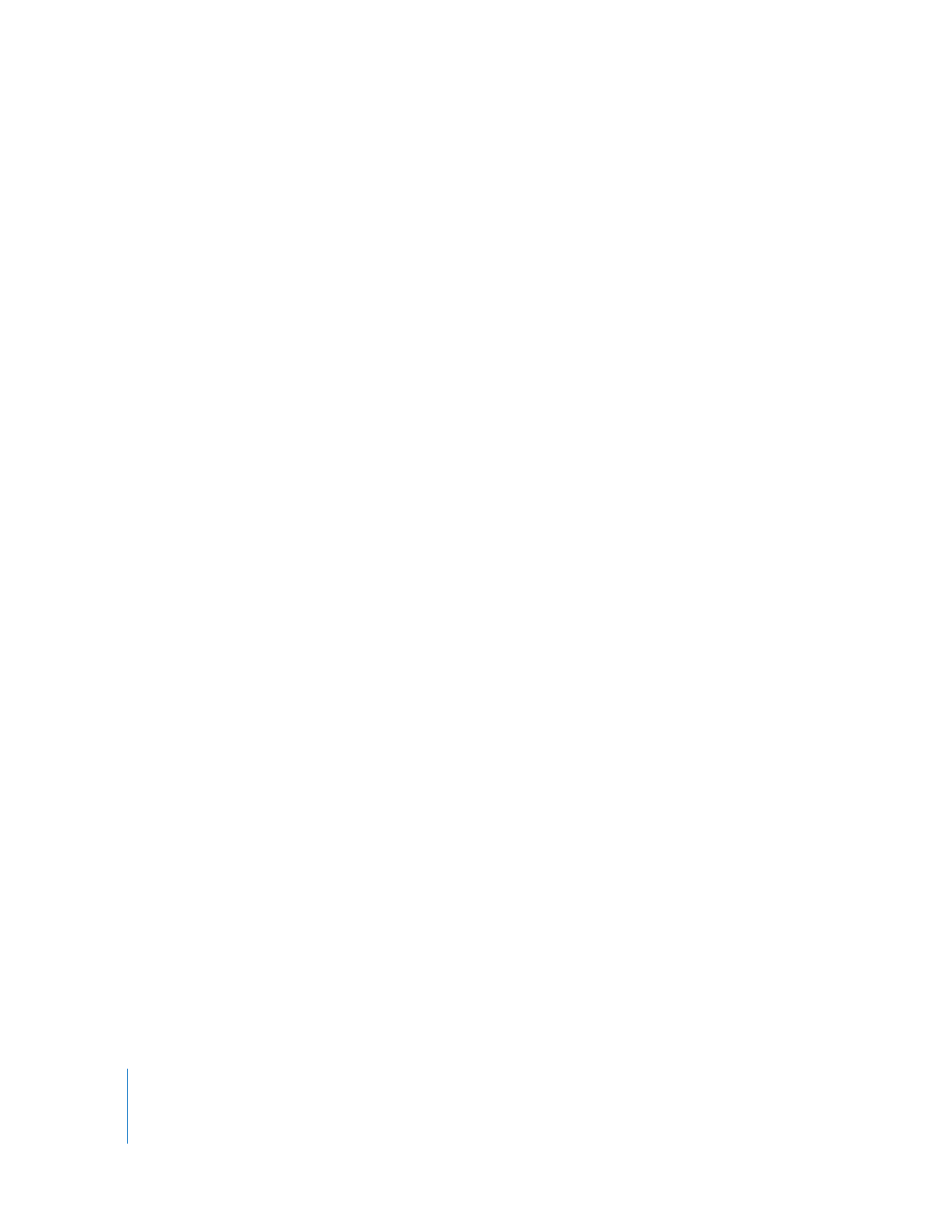
Editing in Multiclip Playback Mode
The Multiclip Playback option allows you to switch and cut between multiclip angles in
real time. Multiclip Playback enables the following features:
 In the Canvas, you see an angle as soon as you switch or cut to it.
 In the Viewer, you see all of a multiclip’s angles playing simultaneously.
If you enable the Open option in the Playhead Sync pop-up menu (in the Canvas or
Viewer), you can watch all of your multiclip angles playing simultaneously in the Viewer
while also seeing the results of switching and cutting in the Canvas, all in real time.
When you want to cut to a new angle, you simply click the angle in the Viewer. The
active angle switches to the angle you clicked, and a cut is added to your multiclip in
the sequence. To switch angles in real time, you can use assigned keyboard shortcuts
or shortcut buttons in the button bar.
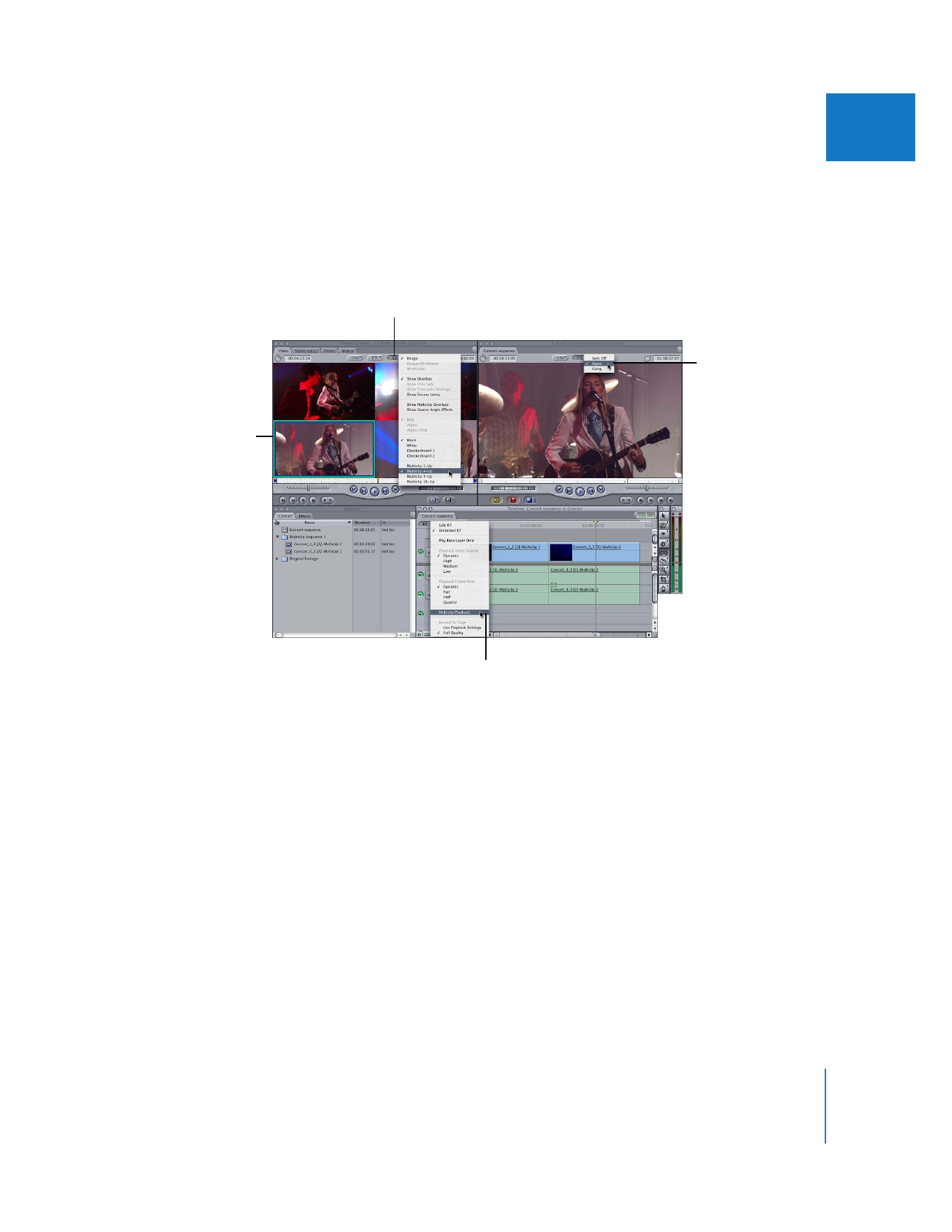
Chapter 16
Working with Multiclips
277
II
Note: If the Multiclip Playback option is not enabled, you can still switch and cut during
playback, but the angle in the Canvas is not updated until playback stops. Also,
multiclip angles are not played simultaneously in the Viewer. Instead, only the active
angle is played.
To set up Final Cut Pro to edit multiclips in real time, choose the following options:
 Multiclip Playback option: Enable this option in the RT pop-up menu in the Timeline
so that all multiclip angles play in real time in the Viewer. This option and the Open
playhead sync option allow you to view all of your multiclip angles in real time while
you play your sequence.
 Open playhead sync option: Choose the Open option from the Playhead Sync pop-up
menu in the Viewer or Canvas. This option automatically opens the multiclip beneath
the Timeline playhead in the Viewer, so you can view all of its angles at once.
 View options in the Viewer: Choose the number of multiclip angles you want to
display in the Viewer from the View pop-up menu.
Select the active angle in
the Viewer.
Enable the Multiclip
Playback option in the
RT pop-up menu.
Choose a multiclip view from
the View pop-up menu.
Choose Open from
the Playhead Sync
pop-up menu.
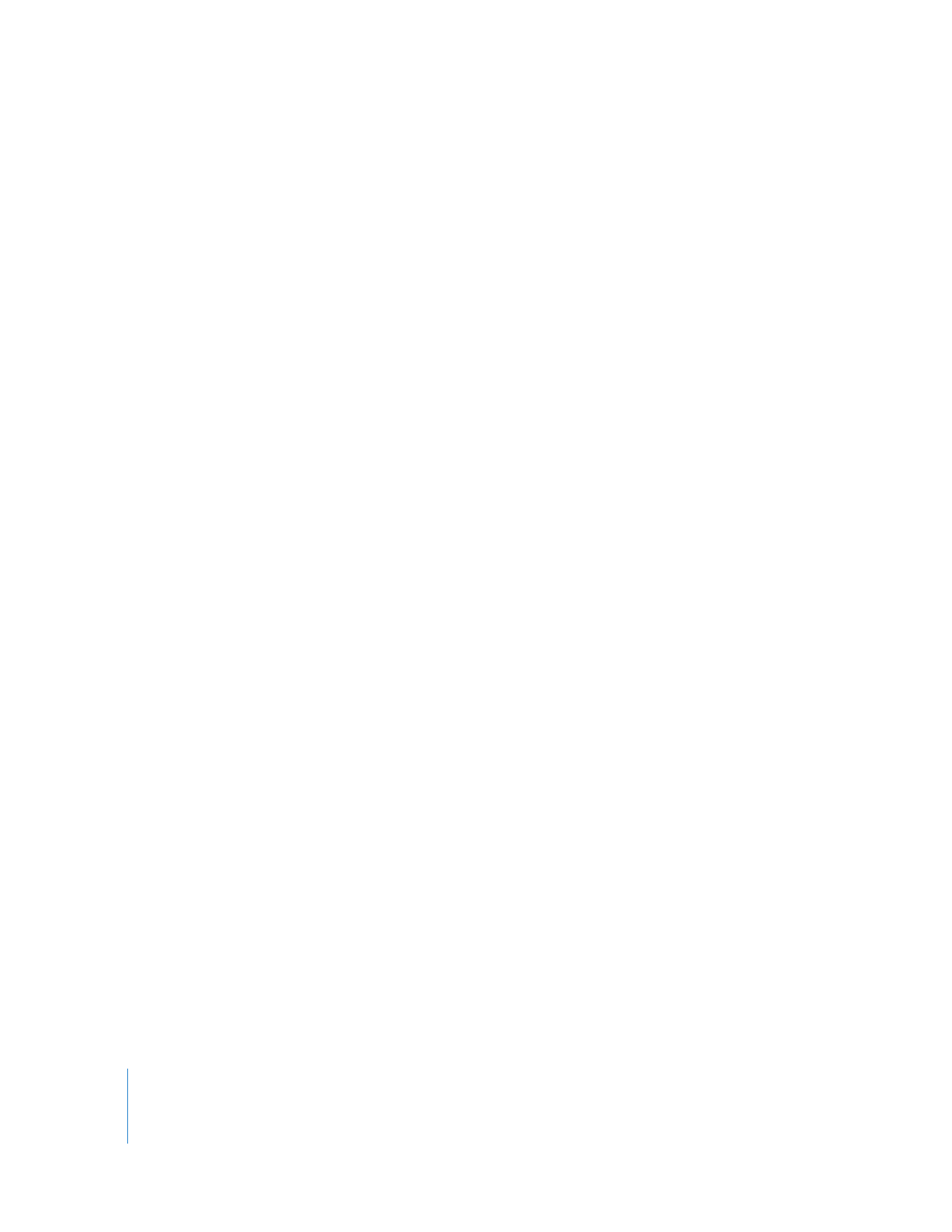
278
Part II
Rough Editing
To enable the Multiclip Playback option:
1
Open a sequence that contains multiclips.
2
Choose Multiclip Playback from the RT pop-up menu in the Timeline.
You can also enable the Multiclip Playback option by choosing
Final Cut Pro > System Settings, clicking the Playback Control tab, and then enabling
the Multiclip Playback option.