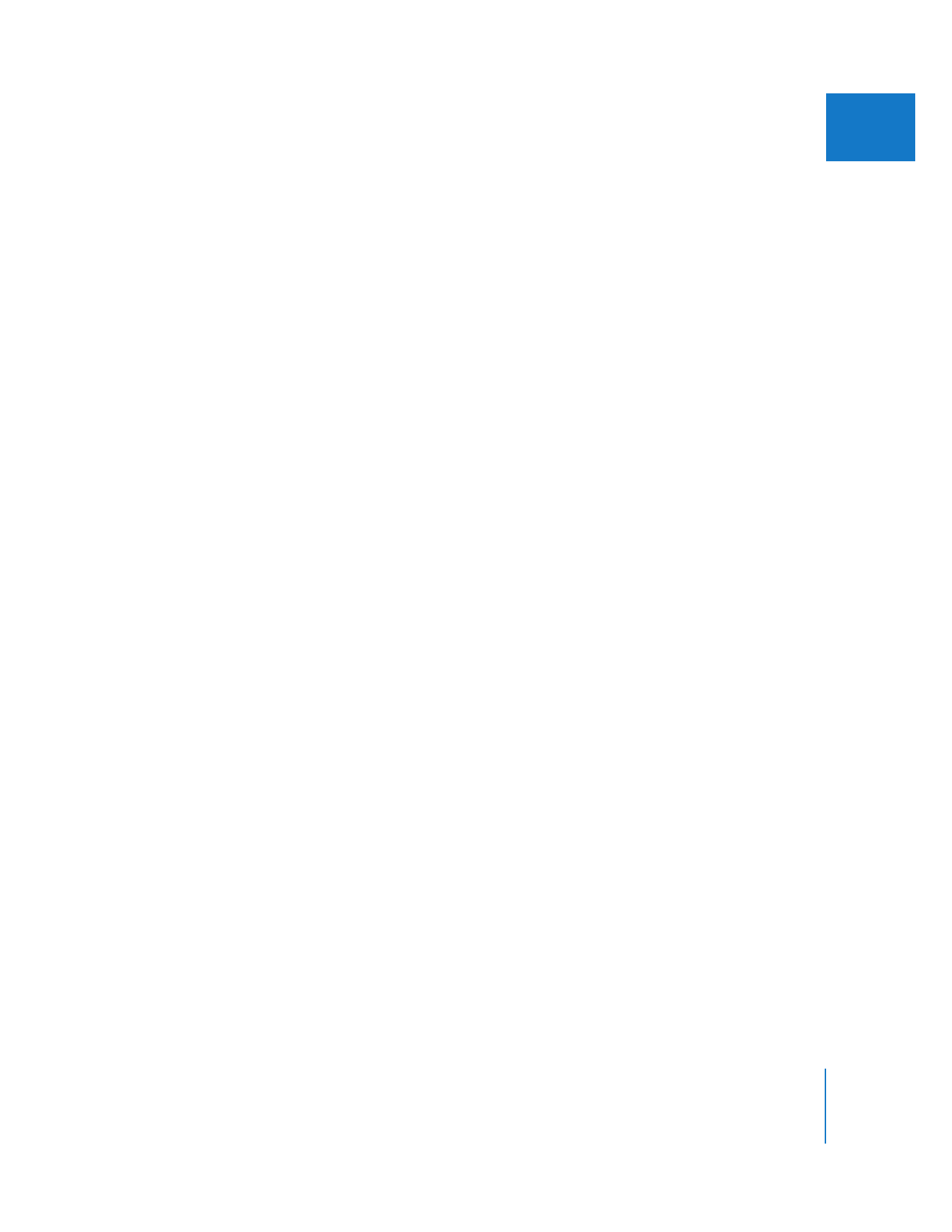
Match Frame Commands Used with Multiclips
The match frame commands in Final Cut Pro allow you to match a frame of a clip in the
Canvas or Viewer with the exact same frame of the clip’s master or affiliate clip. This
works in two ways, depending on whether you are working in the Canvas or
the Viewer.
 In the Canvas: The master clip of the clip displayed in the Canvas is opened in the
Viewer, and the Viewer playhead jumps to the frame shown in the Canvas.
 In the Viewer: If the current sequence contains an affiliate clip of the clip in the
Viewer, the Canvas/Timeline playhead jumps to the frame shown in the Viewer.
When you work with multiclips, you can choose to match to the original Browser
multiclip, or to the master clip of the multiclip’s active angle.
To match the active multiclip angle in the Canvas to its master clip:
1
Move the playhead to a specific frame of the multiclip in the Timeline or Canvas.
2
Choose View > Match Frame > Master Clip (or press F).
The master clip of the multiclip’s active angle is opened in the Viewer to the same
frame as the active angle of the multiclip in the Canvas. This is a convenient way to get
back to an angle’s master clip from within a multiclip.
To match the active multiclip angle in the Canvas to its associated multiclip
in the Browser:
1
Select the multiclip in the Timeline, or place the Timeline playhead over the multiclip.
2
Choose View > Match Frame > Multiclip Angle.
The multiclip in the Browser is opened in the Viewer to the same multiclip frame that
appears in the Canvas, with the active angle highlighted.
To match the active multiclip angle in the Viewer to its associated multiclip
in the Timeline:
1
Double-click a multiclip in the Browser to open it in the Viewer.
2
Choose View > Match Frame > Multiclip Angle.
If the multiclip in the Viewer exists in the Timeline, and the active angle in the Viewer is
also active in the Timeline, the Timeline playhead jumps to the frame that is displayed
in the Viewer.
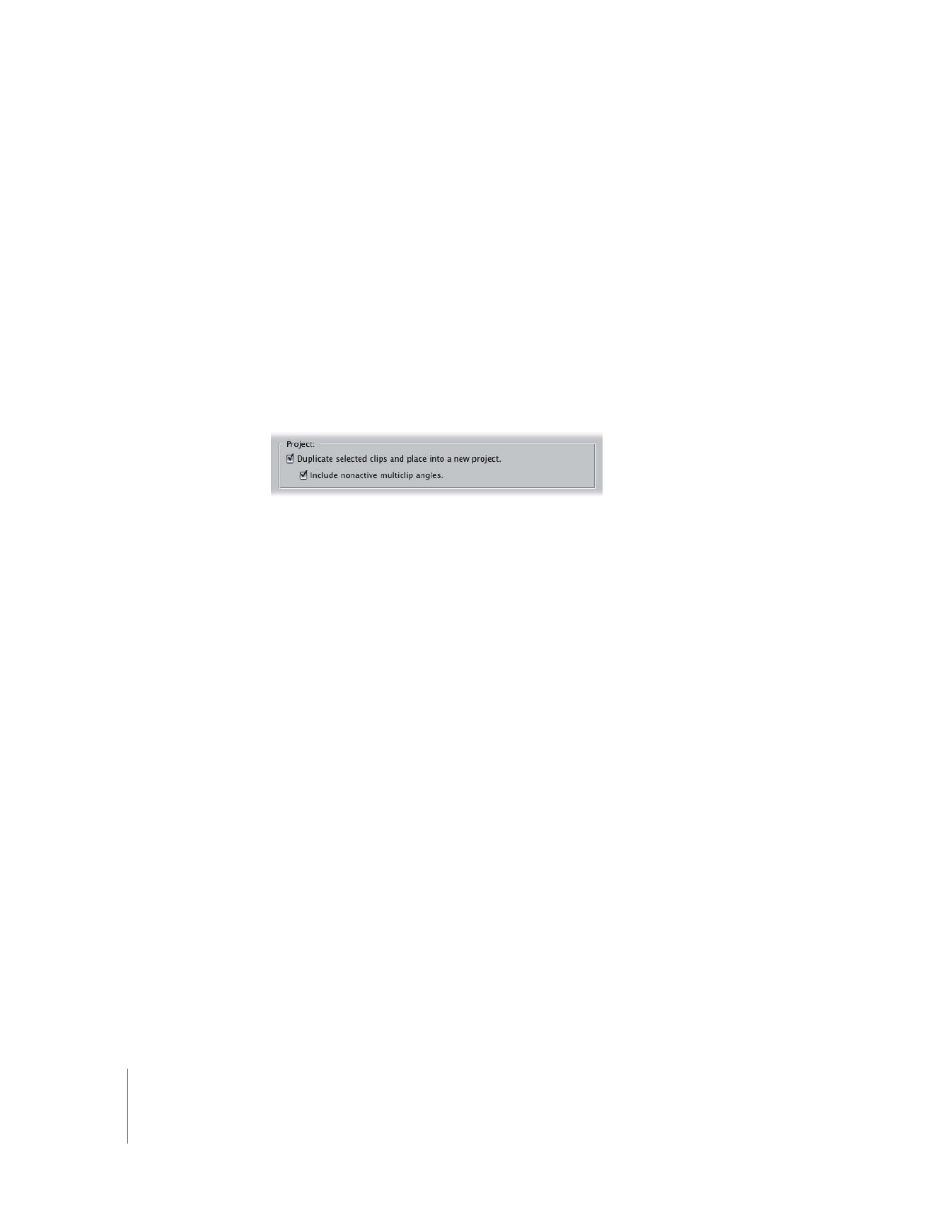
284
Part II
Rough Editing