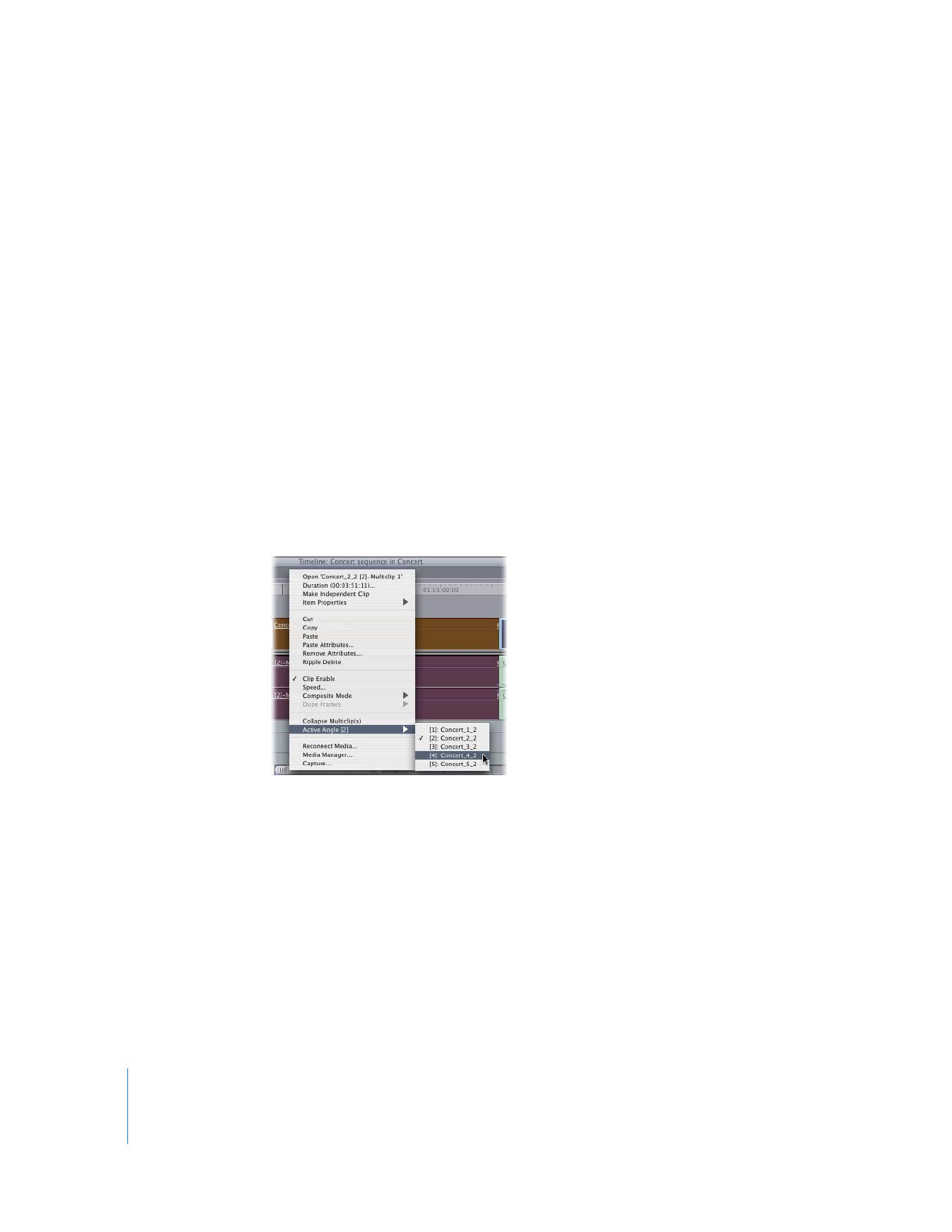
Switching Angles
You can switch the active angle for a multiclip at any time, whether you are organizing
multiclips in the Viewer or playing multiclips in the Timeline. Using the Multiclip
Playback option, you can even switch angles while your multiclips play in real time.
To switch the active angle for a multiclip in the Viewer:
1
Double-click a multiclip in the Browser or Timeline to open it in the Viewer.
2
Do one of the following:
 Click an angle in the Viewer to make it active.
 Choose a video or audio angle from the Playhead Sync pop-up menu in the Viewer.
 Press the assigned shortcut key to switch to the angle you want to make the
active angle.
For more information about using keyboard shortcuts for multiclip editing, see
“
Using Keyboard Shortcuts and Shortcut Buttons for Multiclip Editing
” on page 268.
To switch the active angle for a multiclip in the Timeline, do one of the following:
m
Control-click a multiclip in the Timeline, choose Active Angle from the shortcut menu,
then choose an angle from the submenu.
m
When the playhead is over the multiclip whose angle you want to switch, press a
keyboard shortcut assigned to the Switch Video to Angle N command, where N is the
angle number you want to switch to.
If the Multiclip Playback option is enabled in the RT pop-up menu in the Timeline, you
can switch angles in real time while your sequence plays back. For more information,
see “
Editing in Multiclip Playback Mode
” on page 276.
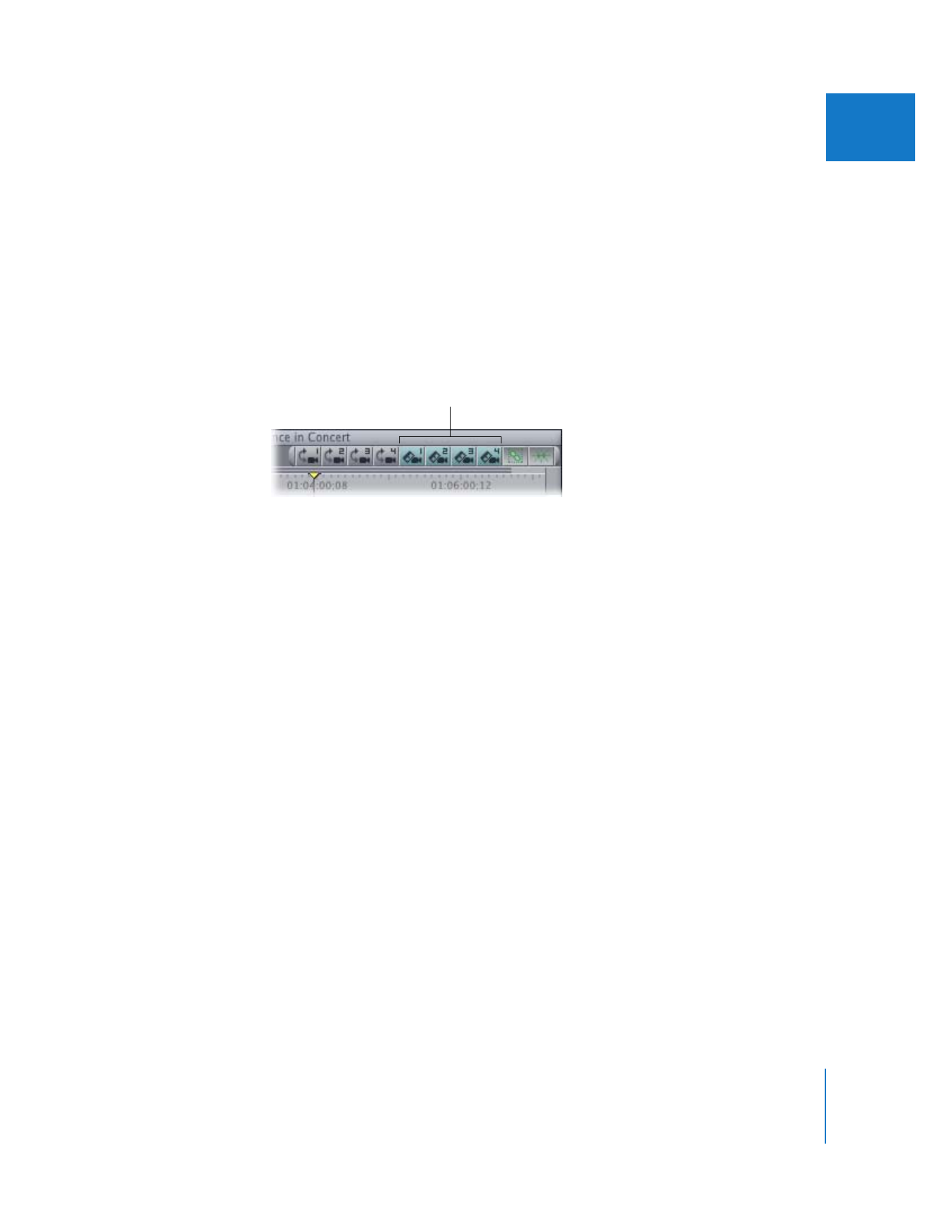
Chapter 16
Working with Multiclips
273
II