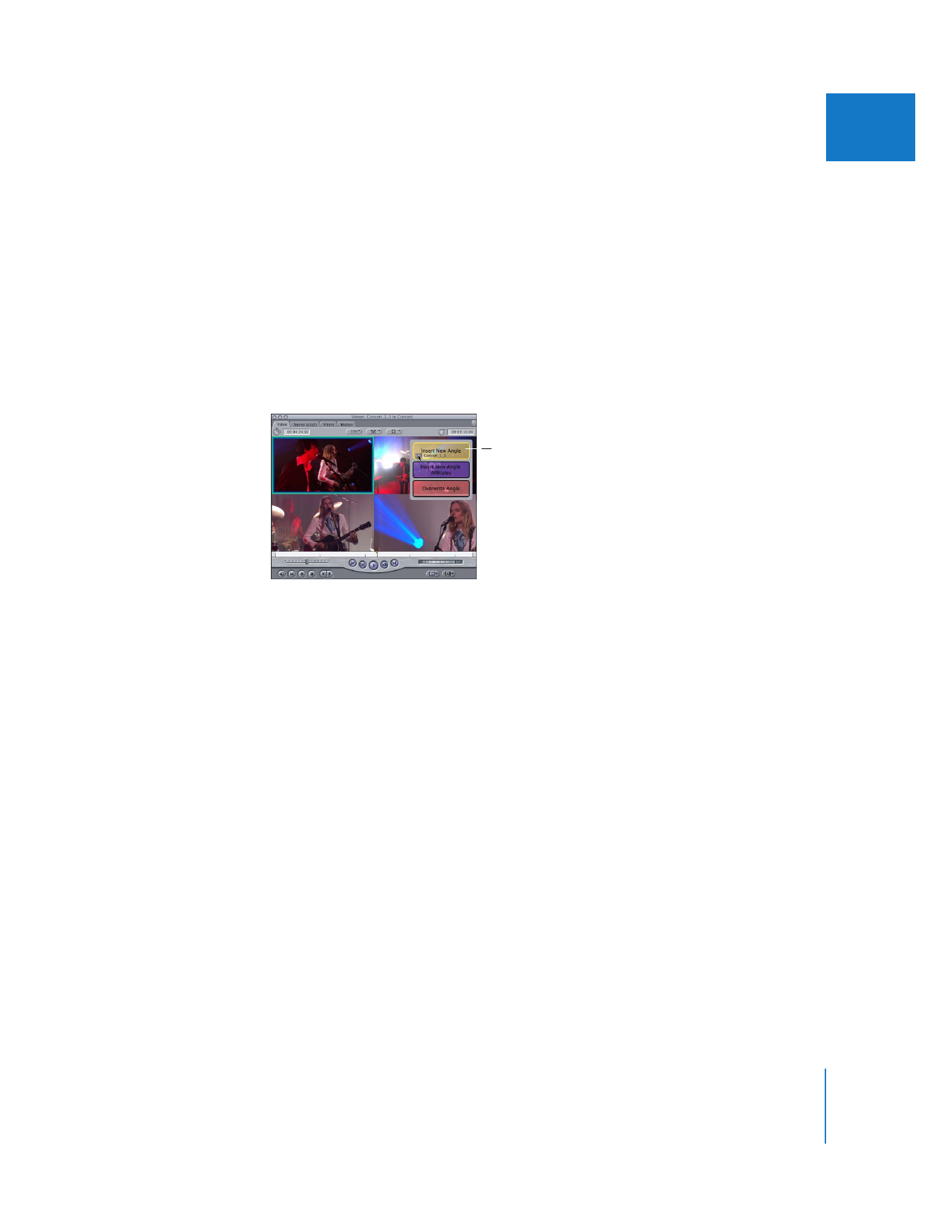
Inserting a New Angle
The Insert New Angle overlay inserts an angle only into the multiclip you are currently
inserting into. Modifying the angle structure of the multiclip breaks the relationship
between this multiclip and its master multiclip.
To insert a new angle into the current multiclip:
1
Double-click a multiclip in the Browser or Timeline to open it in the Viewer.
2
Drag a clip from the Browser or Timeline to one of the multiclip angles displayed in the
Viewer.
3
Continue to hold down the mouse button until the colored overlays appear in
the Viewer.
Note: If you place the pointer over the active angle, the Overwrite Angle overlay does
not appear.
4
Move the pointer over the Insert New Angle overlay, then release the mouse button.
5
The dragged clip becomes a new angle in the multiclip, and all subsequent angle
numbers are incremented by one.
∏
Tip: You can add more than one angle to a multiclip at once by dragging more than
one clip to the Viewer.