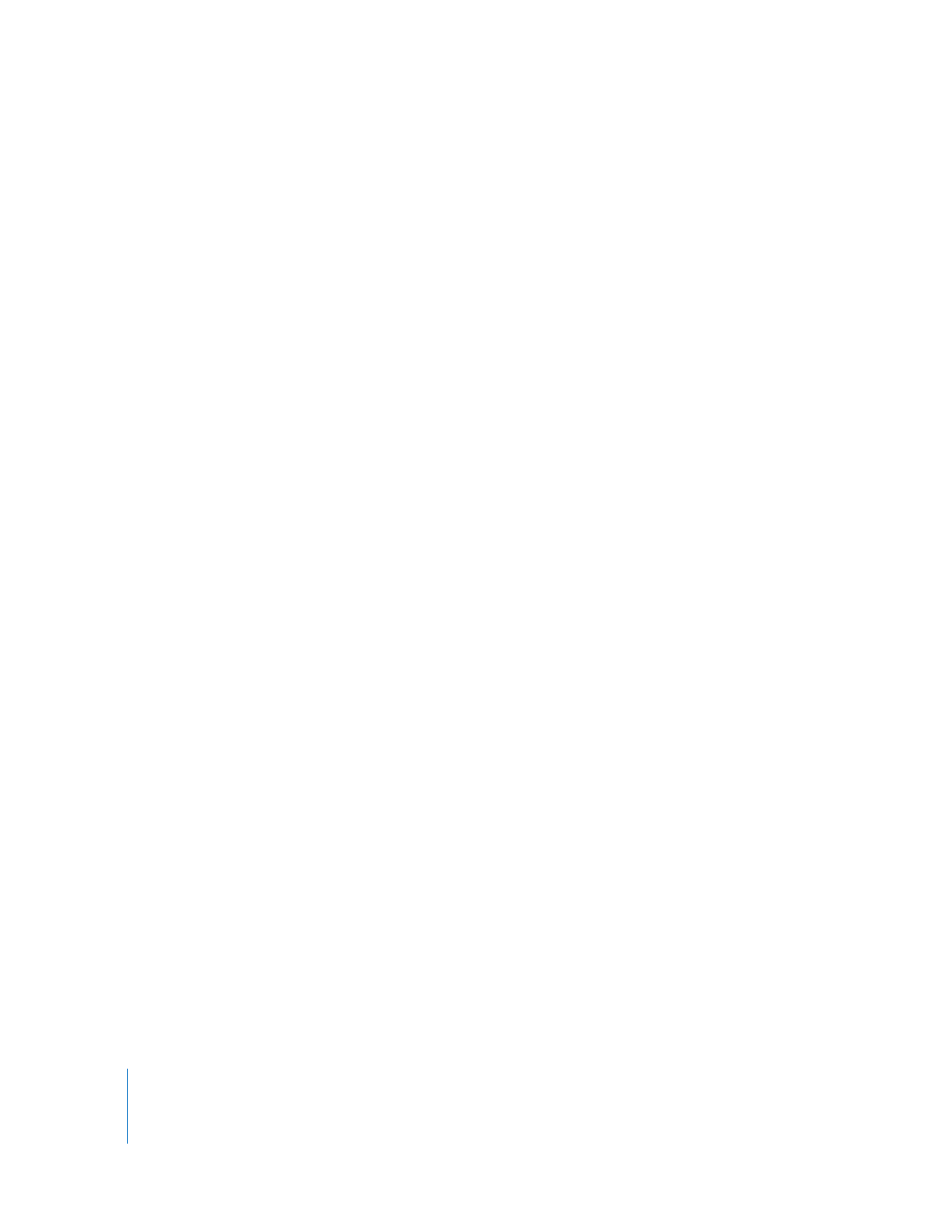
Learning About the Different Types of Clips
There are several kinds of clips in Final Cut Pro. Some clip types, such as still images
and audio, are obviously different than others because of their unique icons. However,
some clip types are almost identical and yet behave differently depending on where
they are located (such as Browser clips versus sequence clips).
Types of Clips
The following terms describe the various clips you work with in Final Cut Pro:
 Video clip: A clip containing a video item. This kind of clip may also contain
audio items.
 Audio clip: A clip containing only audio items.
 Sequence clip: A clip that has been edited into a sequence. Clips in a sequence are
made of individual video and audio clip items, which may or may not be linked
together while you edit. When a sequence clip is opened in the Viewer, the scrubber
bar displays sprocket holes so you know you are working on a clip from a sequence.
 Clip item: Clips edited into a sequence are distributed to individual tracks as clip
items. For example, when you edit a clip with one video and two audio items into
the Timeline, the sequence contains one video clip item and two audio clip items,
each on a separate track. Since these clip items came from the same clip in the
Browser, they are automatically linked together. Linking clip items together keeps
them in sync while you edit.
 Master clip: When you log, capture, or import a media file into Final Cut Pro, a master
clip is created. Master clips exist exclusively in the Browser, and they are used to
manage and reconnect multiple instances of the same footage used throughout
your project. Master clips have a number of clip properties that are shared among
any copies (referred to as affiliates) of the clip. This allows you to reconnect or change
the properties of many affiliate clips at once by changing the properties in the
master clip or just one of the affiliate clips. For more information, see Volume IV,
Chapter 4, “Working with Master and Affiliate Clips.”
 Affiliate clip: Any clip derived from a master clip in the Browser. Each time you edit a
clip into a sequence, Final Cut Pro creates a new instance of that clip, called an
affiliate clip because it shares properties with its master clip. This new sequence clip
gets most of its properties from the master clip.
 Subclip: A clip created to represent a limited portion of a media file. By artificially
limiting the duration of a media file, a subclip allows you to work with smaller
sections of a media file. These subclip limits can be removed at any time so you can
work with the whole clip. For example, if an original media file is 10 minutes long, the
Browser clip is also 10 minutes long. You can make a 1-minute subclip and work with
the subclip as if the media were only 1 minute long. For more information, see
Chapter 2, “
Creating Subclips
,” on page 35.
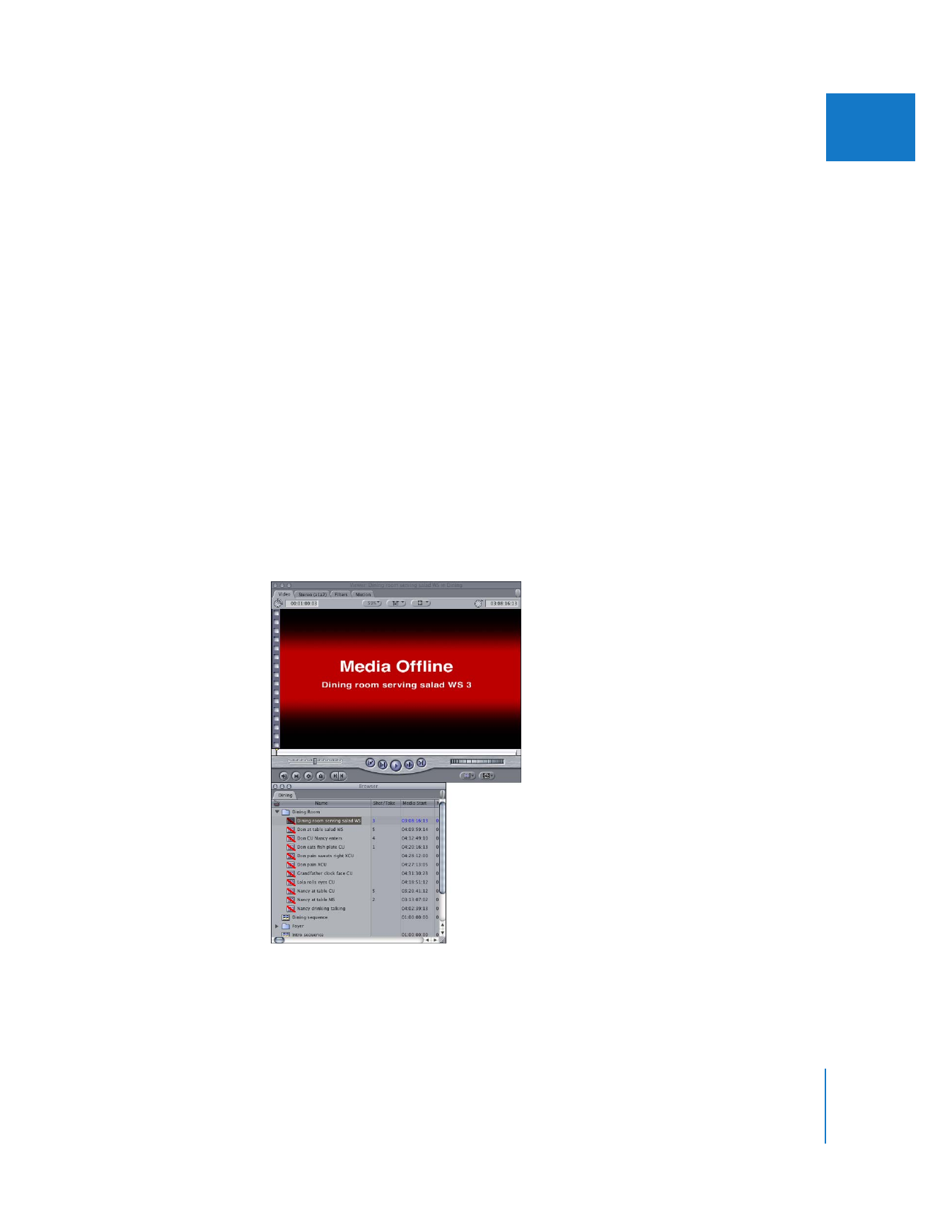
Chapter 5
Working with Projects, Clips, and Sequences
79
II
 Merged clip: A clip that refers to more than one media file at once. A merged clip can
refer to one video file and up to 24 separate audio files. You need to merge a video
clip with audio clips if you record picture and sound to separate devices during
production. For more information, see Chapter 3, “
Merging Clips from Dual System
Video and Audio
,” on page 45.
 Multiclip: Multiple clips synced together, in parallel, within a single clip. The main
reason to use a multiclip is to edit multicamera footage in real time. You can sync
together any footage you want in a multiclip, not just different camera angles. For
instance, when making a music video, you could sync three different performances
of the band playing and cut between them on the beat.