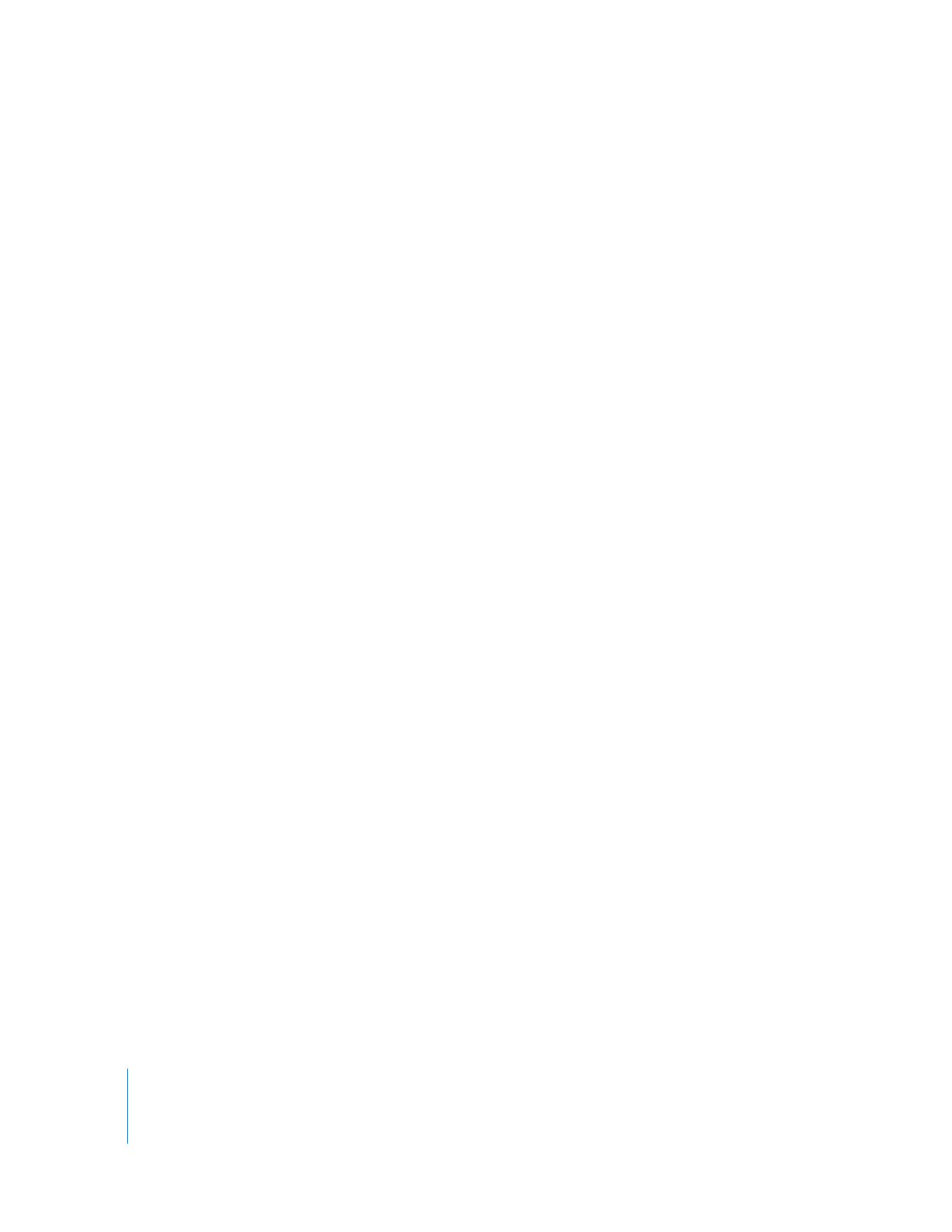
Changing Clip Properties in the Browser
Being able to change clip properties directly in the Browser columns is very convenient.
You don’t need to open any additional dialogs or windows unless you have a specific
reason for doing so. For example, you can clear the In or Out point of a clip, or enter a
comment in one of the Master Comment columns.
It’s just as easy to change the properties for multiple clips as it is for a single clip,
although some clip properties can only be changed one clip at a time. If you want to
quickly change many properties of a single clip, it may be easier to use the Item
Properties window.
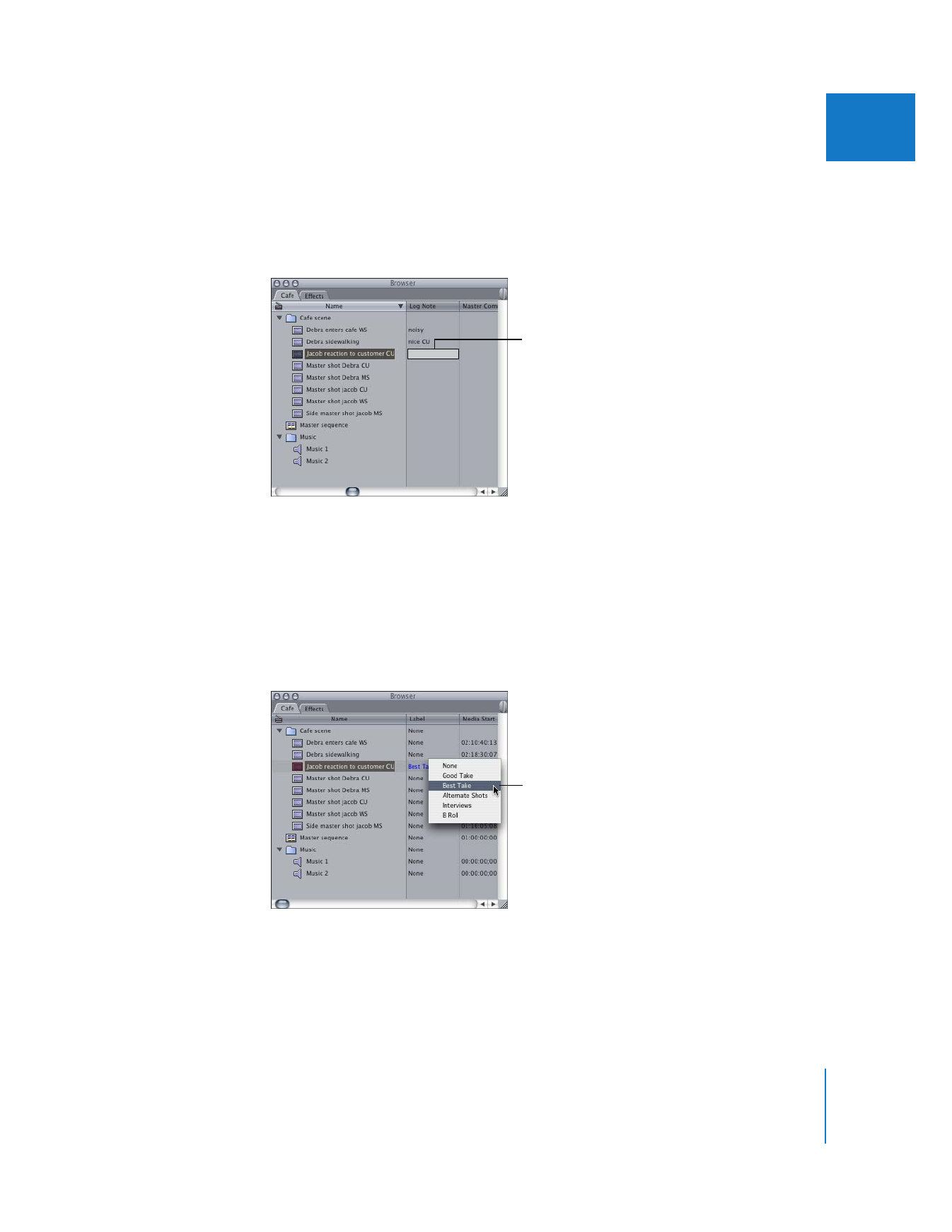
Chapter 5
Working with Projects, Clips, and Sequences
81
II
For more information, see “
Viewing and Changing Clip Properties
in the Item Properties Window
” on page 82.
To change a clip’s property in a Browser column, do one of the following:
m
Select a clip, click a column, then enter the new information in the text field.
If a text field doesn’t appear when you click or Control-click a column, the property
cannot be changed directly in the Browser. You may be able to change the property in
the Item Properties window, or it may be a property you can’t modify.
Once you’ve selected one text field in a column of the Browser that can be edited, you
can press Tab to automatically select that clip’s next editable property.
m
Control-click a column for the clip or sequence you want to change, then choose an
option or setting from the shortcut menu.
You can select multiple clips and change them all at once. Some columns that allow
you to do this are the Good, Description, Pixel Aspect, Reel, and Anamorphic columns.
Enter the desired
information.
Control-click a column,
then choose an option
from the shortcut menu.
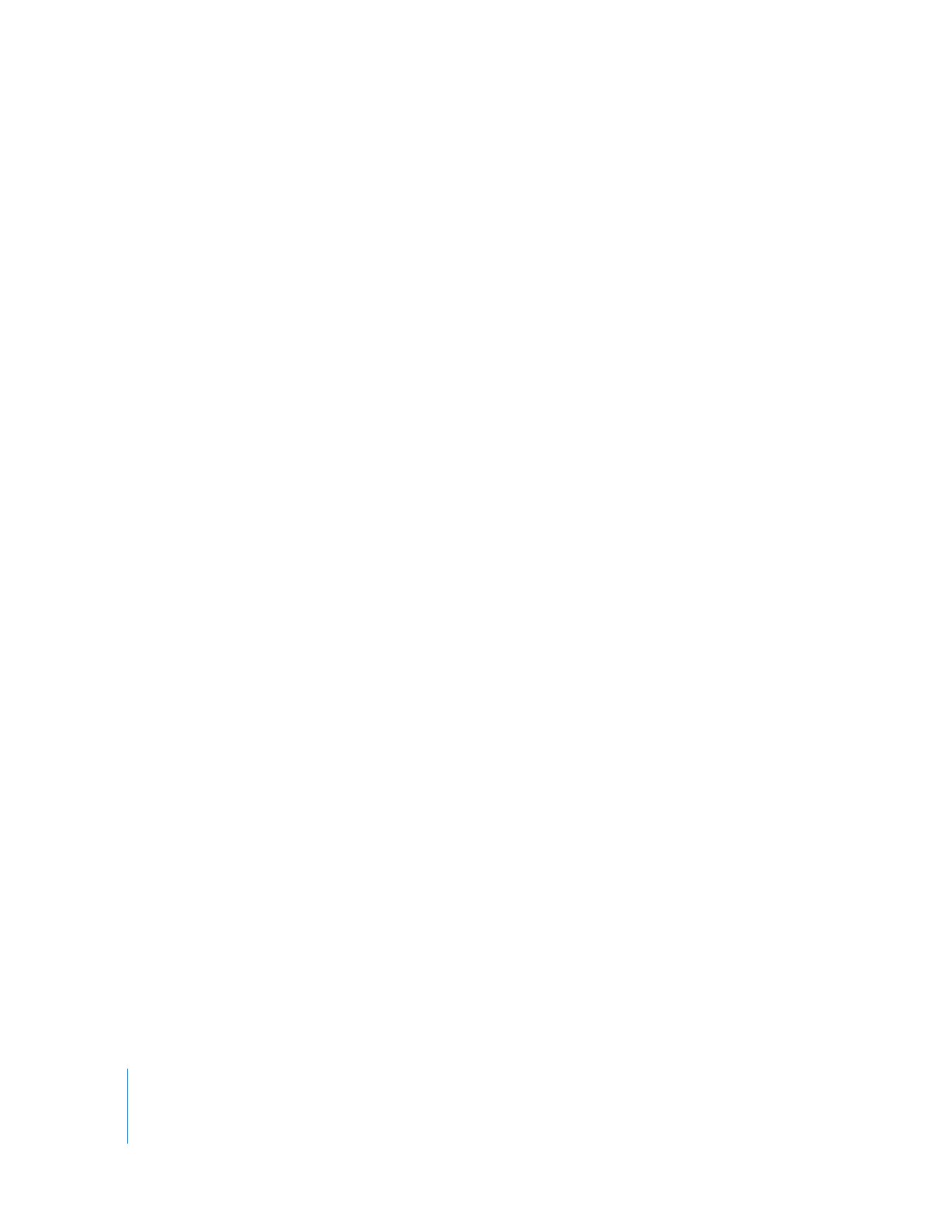
82
Part II
Rough Editing
To change the properties of multiple clips in a Browser column:
1
Select the desired clips.
For more information, see Volume I, Chapter 5, “Browser Basics.”
2
Control-click the column of one of the selected clips, then choose a new setting or
option from the shortcut menu.