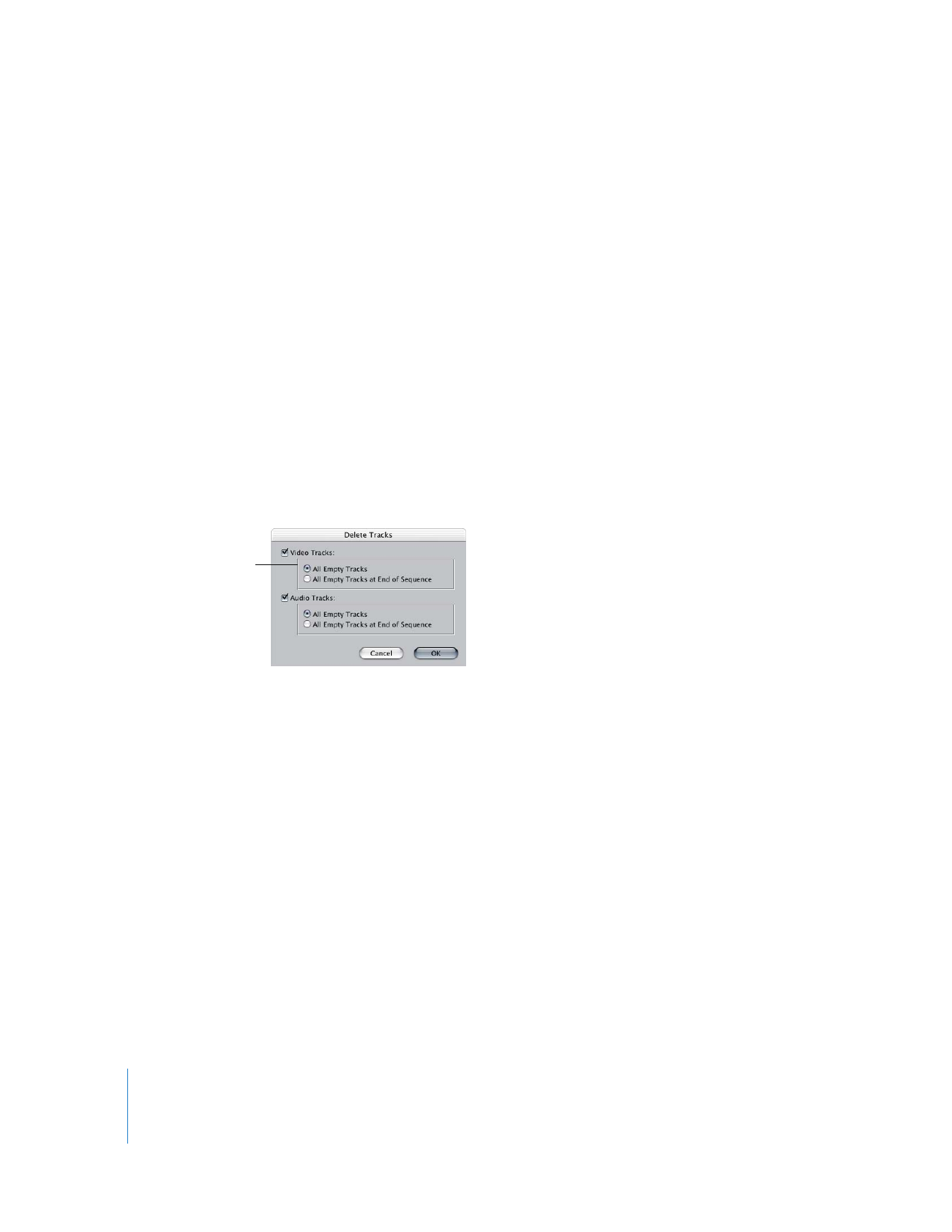
Deleting Tracks
You can delete tracks from a sequence at any time. You can delete tracks one at a time,
or you can delete multiple video and audio tracks at once. If you delete tracks that
contain linked clip items, only the items on the deleted track are deleted; the linked
items remain. For example, if you delete a video track, video clip items on that track are
deleted, but the linked audio clip items remain in their tracks.
Note: If you delete the wrong track, you can use the Undo command to restore it.
To quickly delete a single track in a sequence:
m
Control-click anywhere in the track header (the area to the left of each track), then
choose Delete Track from the shortcut menu.
You can also delete several empty tracks from a sequence in the Timeline.
To delete multiple empty tracks from a sequence:
1
Choose Sequence > Delete Tracks.
2
Select your options for deleting tracks, then click OK.
 Track type: Select the appropriate checkbox to delete audio and/or video tracks.
 Tracks to delete: Specify the type of track you want to delete.
 All Empty Tracks: Select this option to delete all tracks in your sequence in the
Timeline that don’t contain clip items.
 All Empty Tracks at End of Sequence: Select this option to delete all empty video
tracks above and all empty audio tracks below the outermost tracks that contain
clip items.
After tracks are deleted, all remaining tracks in the sequence are renumbered.
Options appear
only after you select
the type of track you
want to delete.
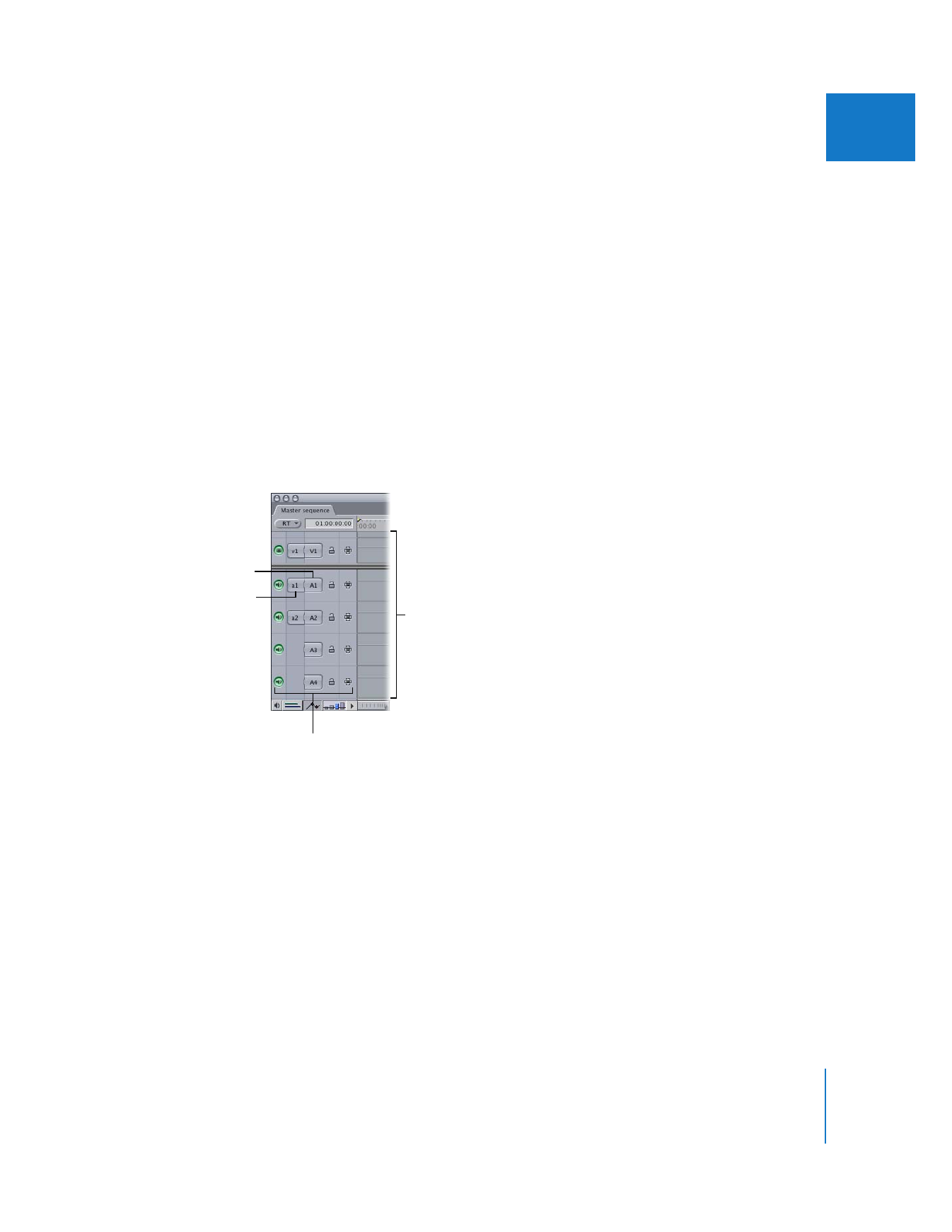
Chapter 8
Working with Tracks in the Timeline
123
II