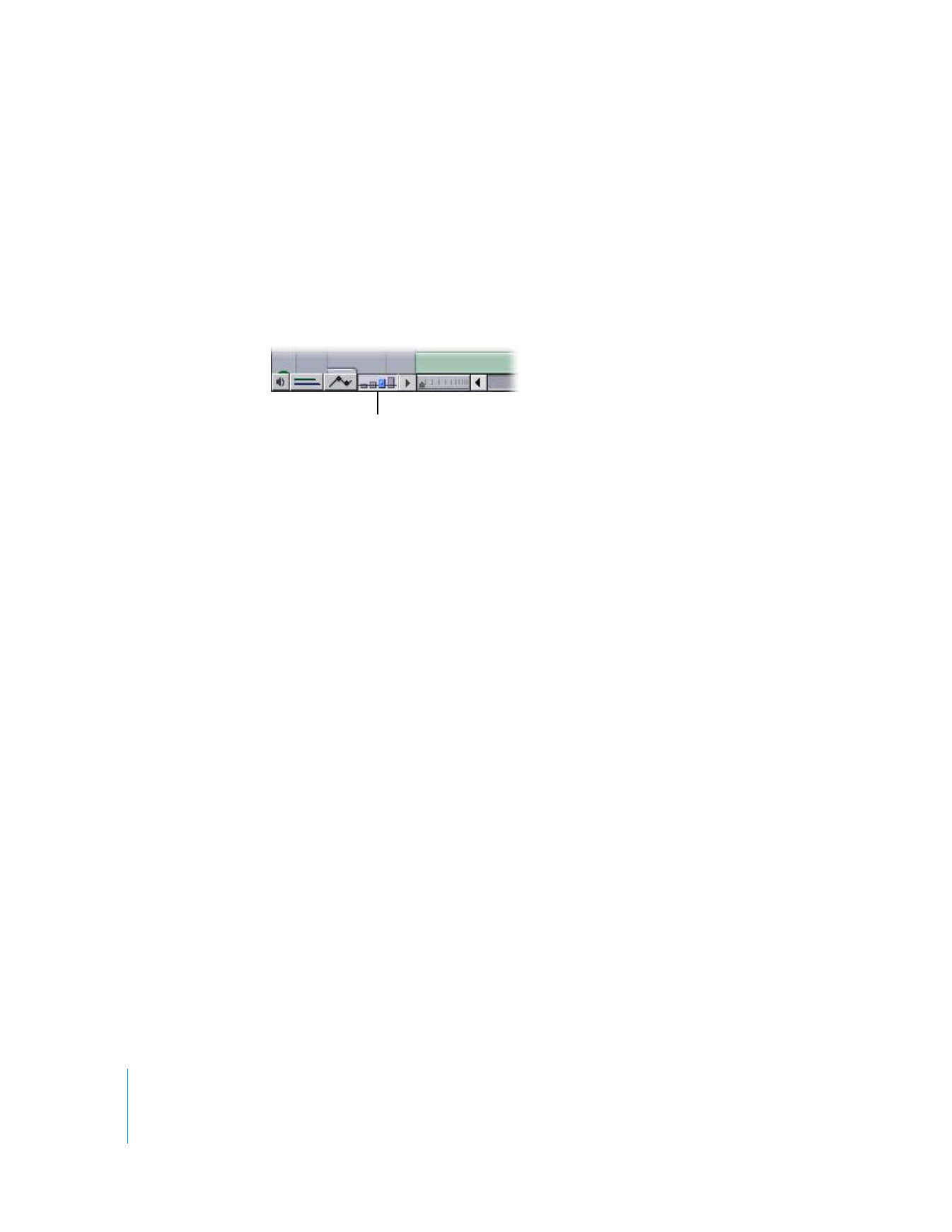
Resizing All Tracks Using the Track Height Control
When you use the Track Height control to resize tracks, you resize all tracks together. By
default, the Track Height control sets all tracks in the Timeline to the same size.
To resize all tracks using the Track Height control, do one of the following:
m
Click the icon in the Track Height control that corresponds to the track size you
want to use.
The selected track height is highlighted blue.
m
Control-click the Track Height control, then choose the track size you want from the
shortcut menu.
In a sequence that has individually customized track heights, all custom track heights
are resized to the new height.
You can also preserve relative track sizes.
To resize all tracks relative to their individual sizes:
m
Hold down the Option key, then click the icon in the Track Height control that
corresponds to the track size you want to use.