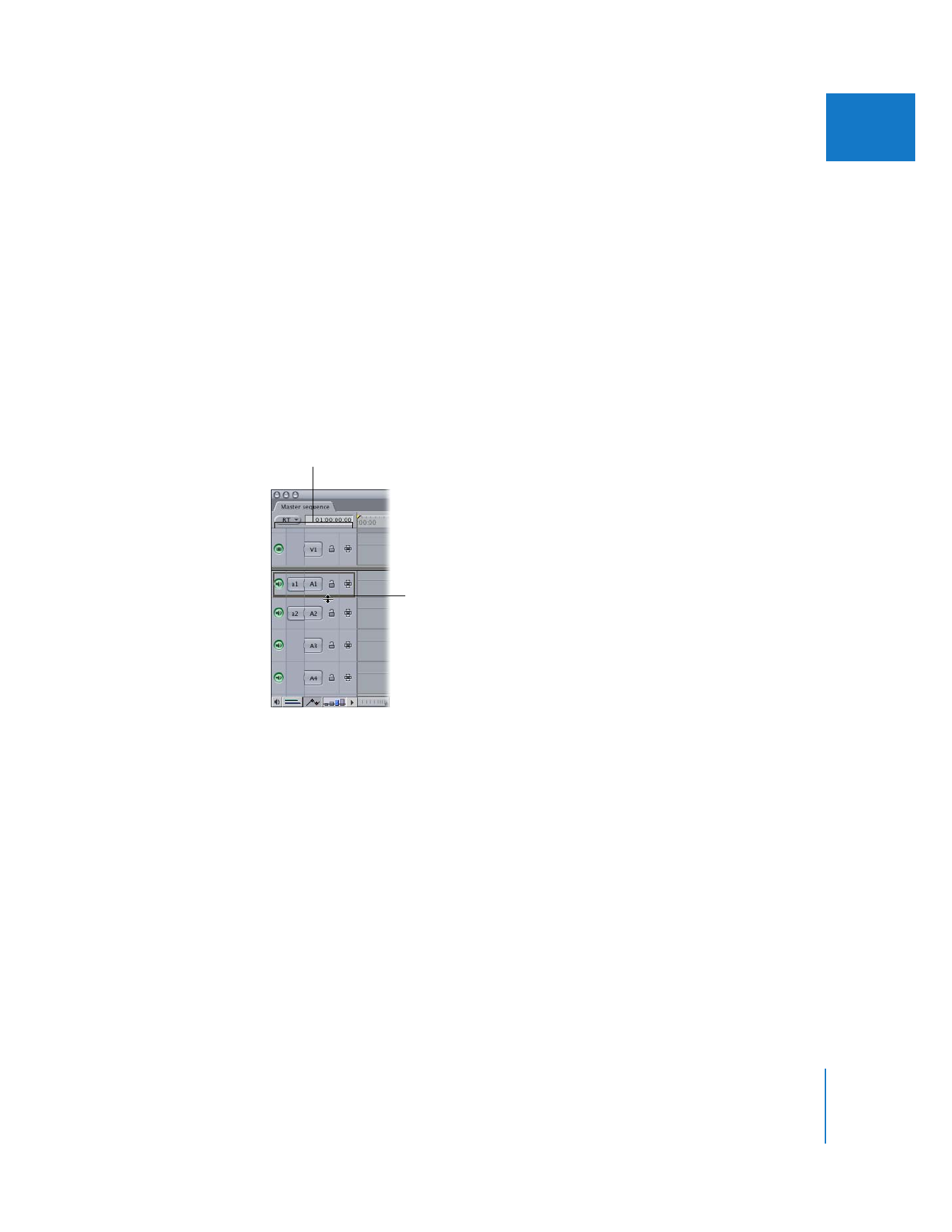
Resizing Tracks by Dragging
You can resize individual tracks directly in the Timeline.
To resize a single track in the Timeline:
m
If it’s a video track: Drag the upper boundary of the track in the Timeline patch panel.
m
If it’s an audio track: Drag the lower boundary of the track in the Timeline patch panel.
To resize all video or all audio tracks at once:
m
Hold down the Option key, then drag a track boundary to resize it. If you drag a video
track boundary, all video tracks in the Timeline are resized by the same amount. If you
drag an audio track boundary, all audio tracks are resized by the same amount.
To resize both video and audio tracks at once:
m
Hold down the Shift key, then drag any track boundary to resize it. All tracks in the
Timeline are resized by the same amount.
Drag a boundary
to resize a track.
Timeline patch panel
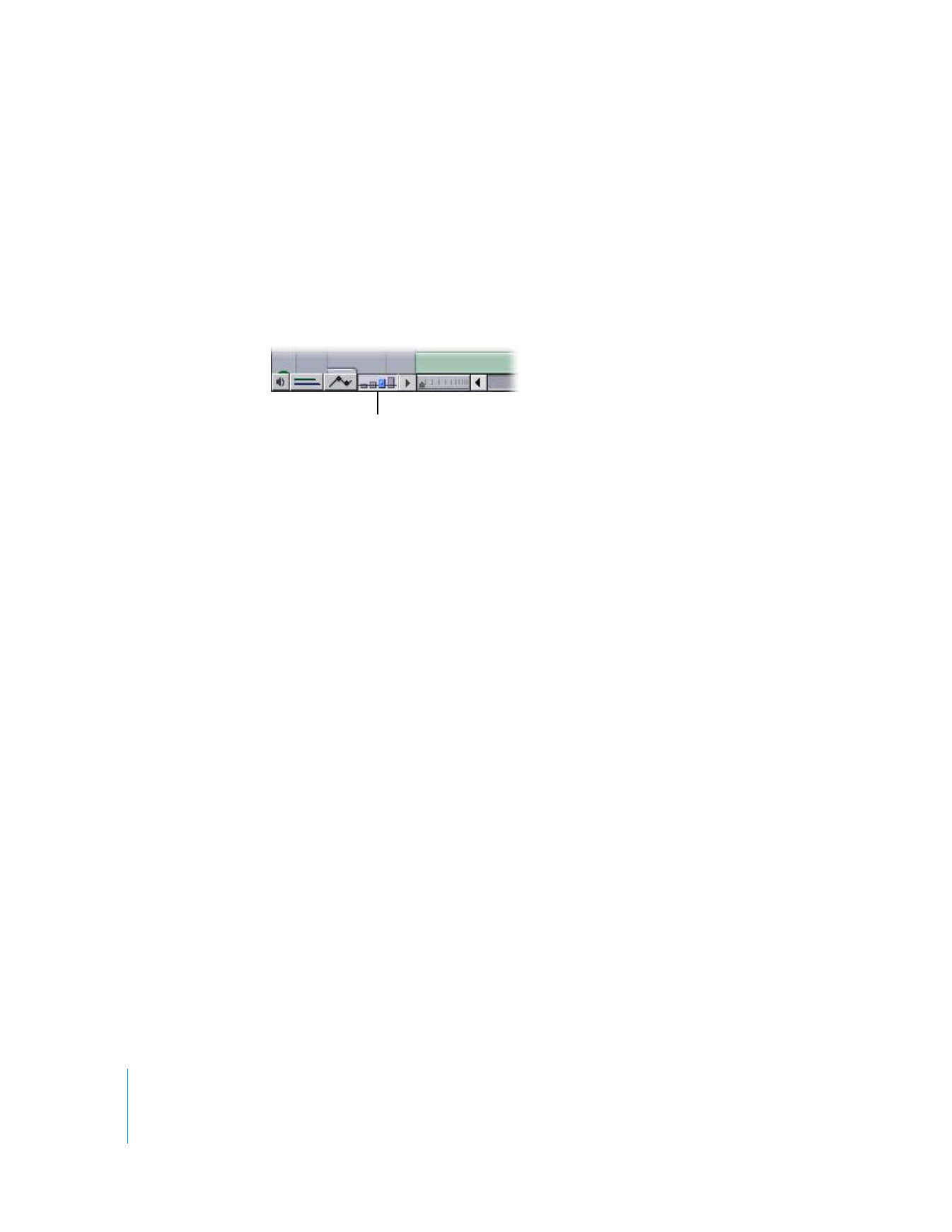
132
Part II
Rough Editing