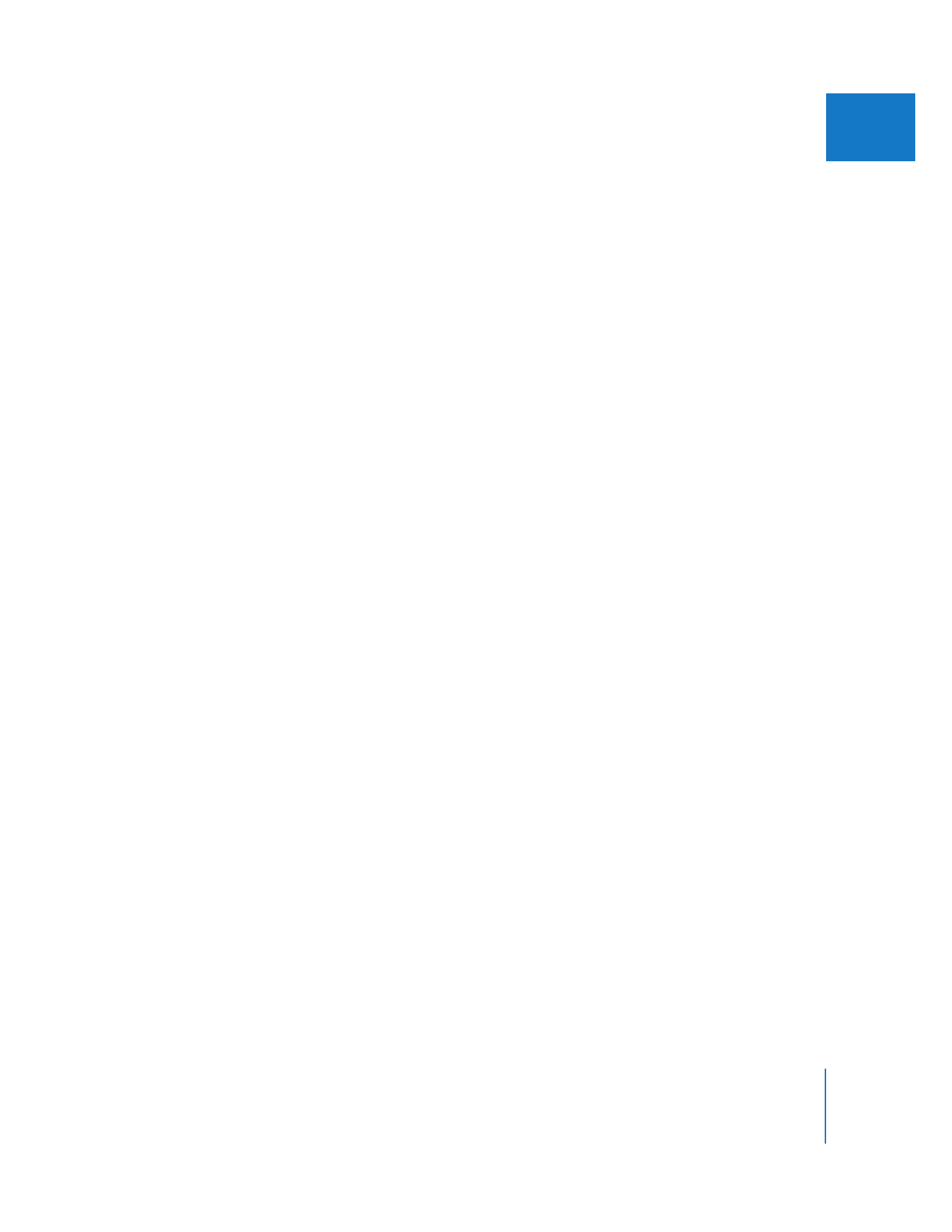
Saving Track Layouts
Once you’ve created a custom track layout for your sequence, you can save it for future
use. Saved custom track layouts appear in the Track Layout pop-up menu, and can be
applied to any sequence that’s open in the Timeline. Up to 40 custom track layouts can
appear in the menu at once.
To save a custom track layout:
1
Arrange the track heights of your sequence as you want them.
2
Choose Save Track Layout from the Track Layout pop-up menu (located in the Timeline
to the right of the Track Height control).
3
In the Save dialog that appears, choose a location where you want to save the layout,
then click Save.
Note: Custom track layouts are saved by default to the following folder location:
/Users/username/Library/Preferences/Final Cut Pro User Data/Track Layouts/
To restore a track layout from your hard disk:
1
Choose Restore Track Layout from the Track Layout pop-up menu.
2
In the Open dialog that appears, navigate to the location where the desired track
layout file is located, select it, then click Open.