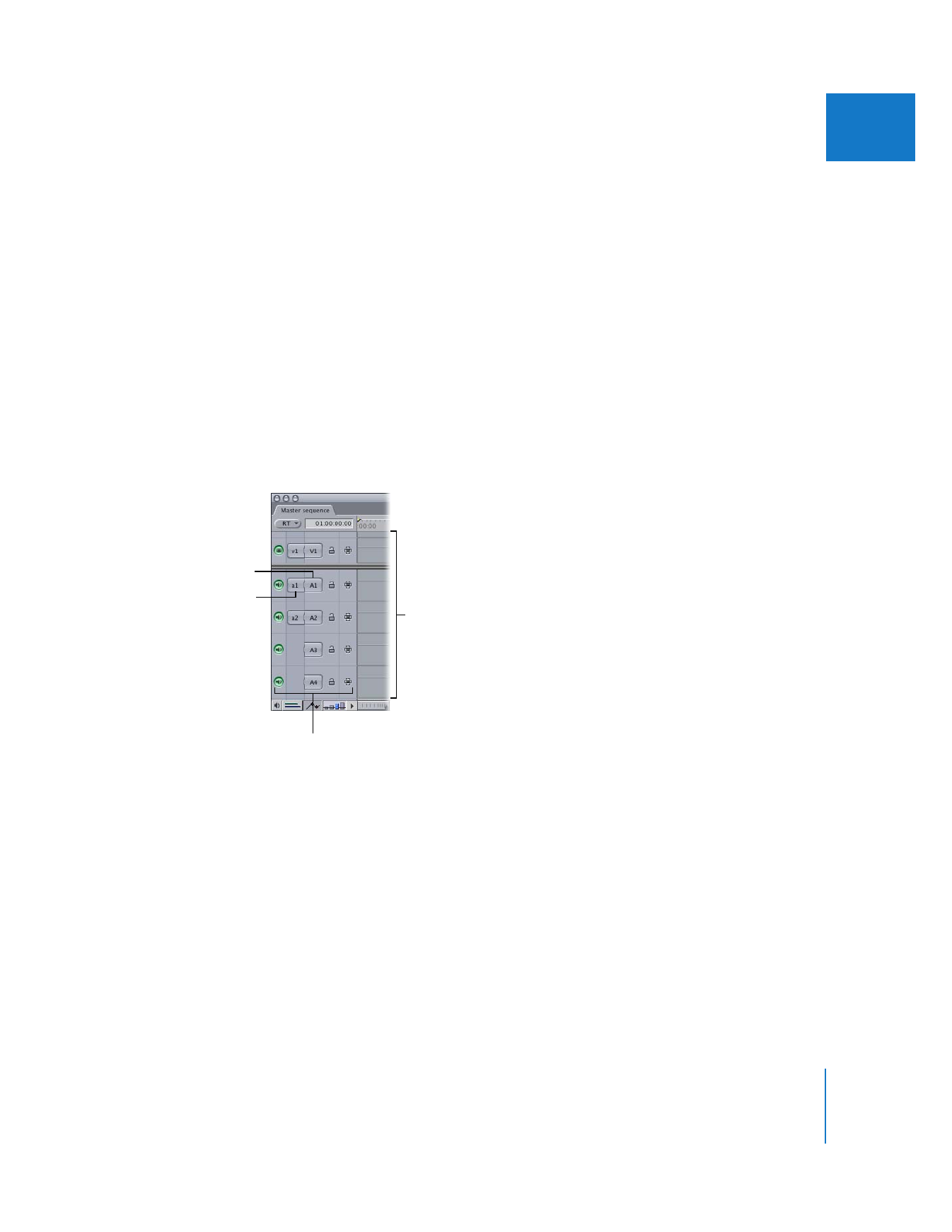
Understanding Source and Destination Controls
The number of available Source controls corresponds to the number of clip items in the
source clip currently open in the Viewer. For example, a typical clip has one video clip
item and two audio clip items. In this case, one video and two audio Source controls
appear in the Timeline. If, instead, you open a clip in the Viewer that has one video item
and four audio items, one video and four audio Source controls appear in the Timeline.
Every track in your sequence has a Destination control. By assigning source clip items
to destination tracks using these controls, you determine which items from your source
clip go into which tracks when edits are performed.
Important:
If you copy and paste clips, the paste destination is determined by Auto
Select controls, not Source and Destination controls. For more information, see “
Using
Auto Select to Specify Tracks for Selections
” on page 185.
A maximum of one video and
twenty-four audio Source controls
appear in the Timeline, depending
on the number of clip items
currently open in the Viewer.
Source control
Destination control
Timeline patch panel
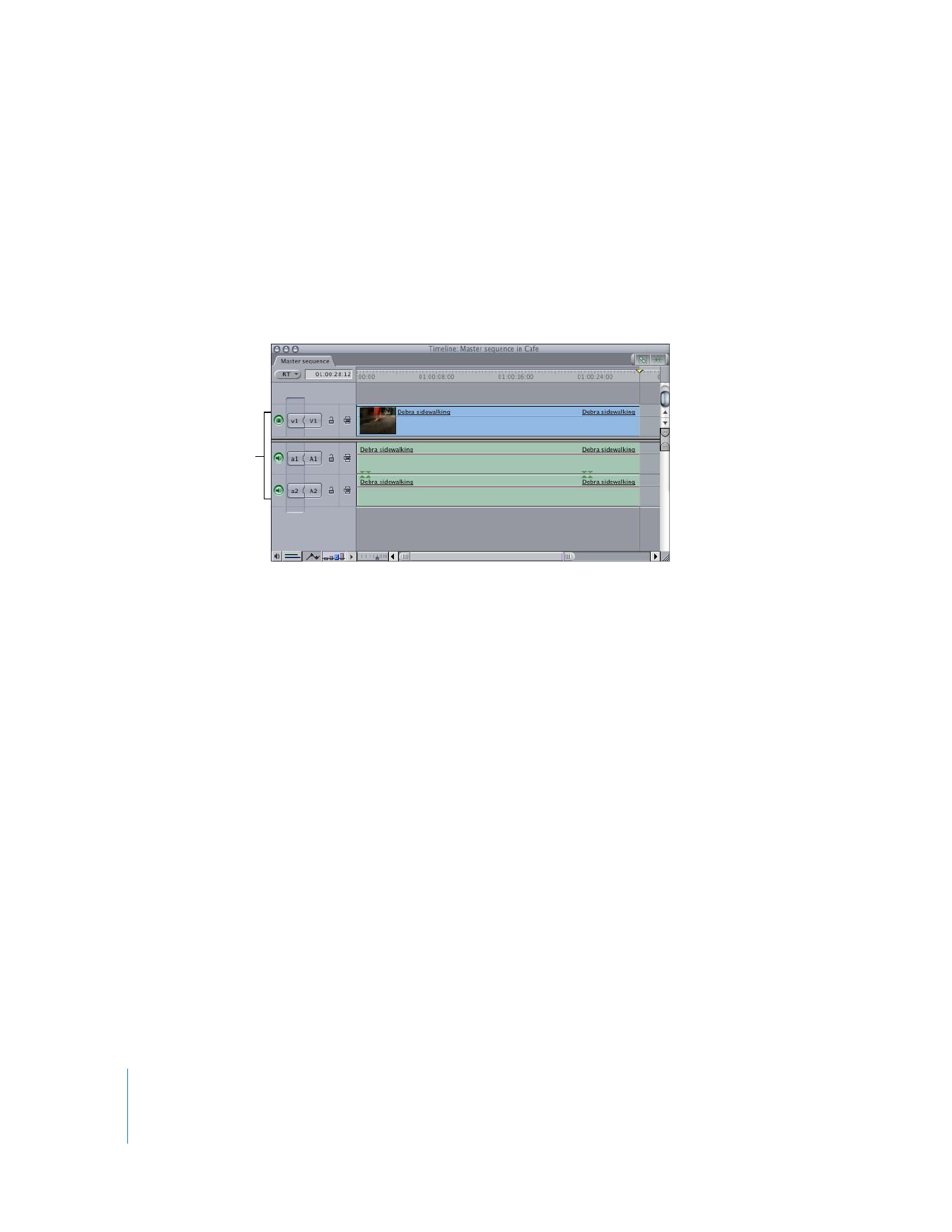
124
Part II
Rough Editing