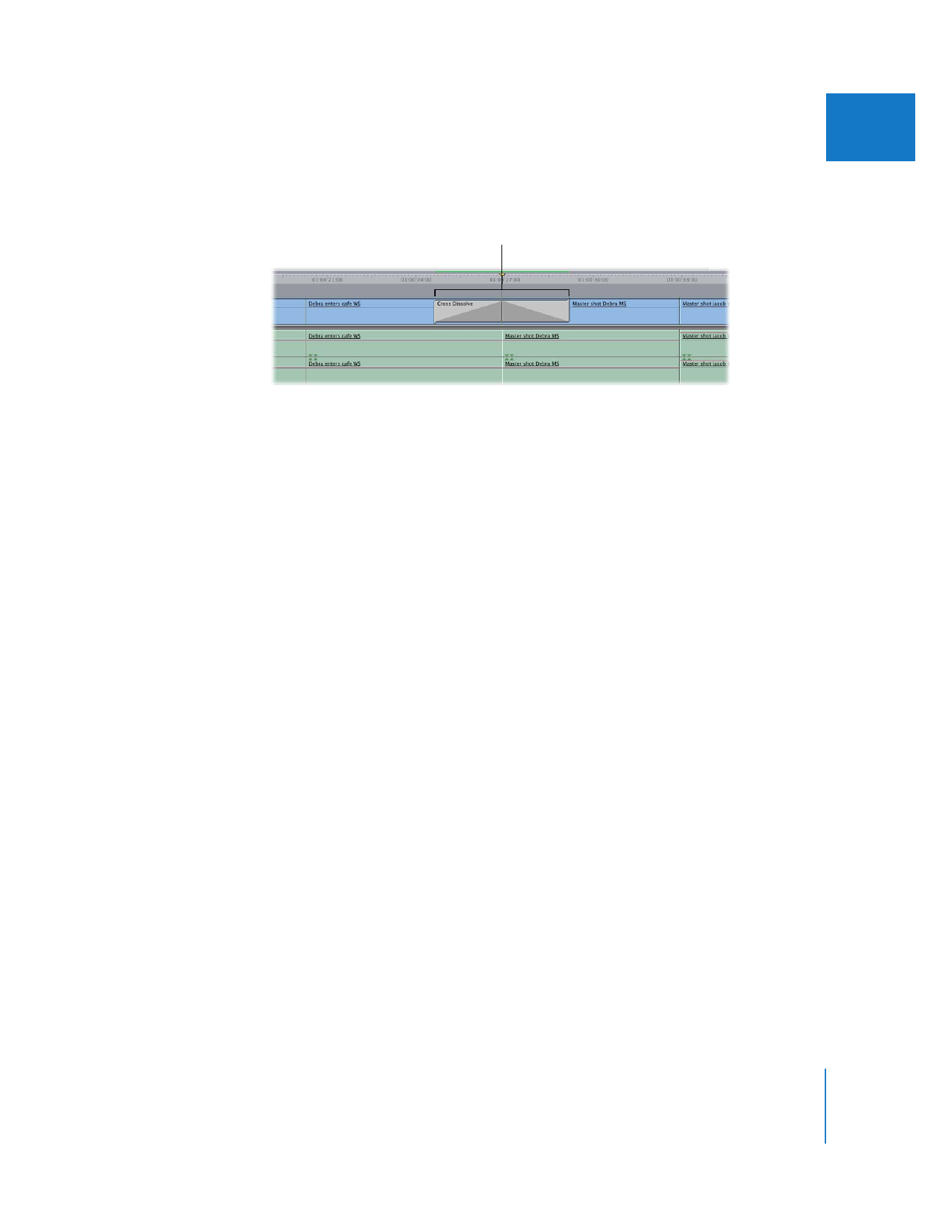
Adding Transitions to Clips in Your Sequence
You can add any type of transition, whether or not it’s the default transition, using the
Effects menu or the Effects tab in the Browser.
To add a transition from the Effects menu:
1
Do one of the following:
 Click an edit point between two clips in your sequence to select it.
 Position the Canvas or Timeline playhead at the desired edit point.
 Position the Canvas or Timeline playhead on a transition that’s already been edited
into your sequence.
The added transition,
centered on the edit point.
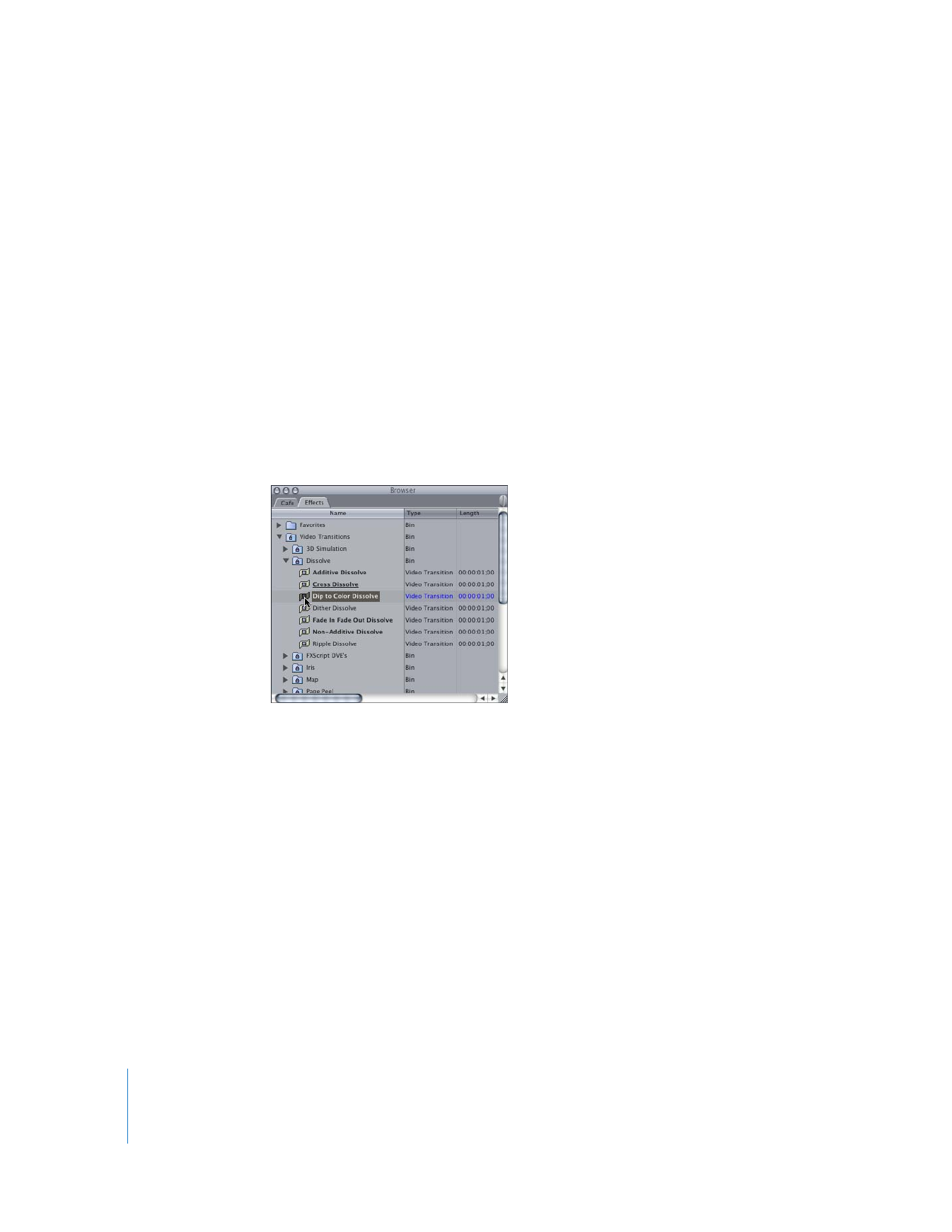
378
Part III
Fine-Tuning Your Edit
2
Do one of the following:
 Choose Effects > Video Transitions, choose the type of transition, then choose the
desired transition from the submenu.
 Choose Effects > Audio Transitions, then choose the desired transition from the submenu.
If there are enough overlapping frames on both sides of the edit point, the selected
transition is added to your edit, centered at the edit point. To reposition the transition,
see “
Changing the Alignment of a Transition in the Timeline
” on page 384.
∏
Tip: All of the transitions that come with Final Cut Pro will be centered at the edit point
if applied from the Effects menu. If you add a favorite transition that you’ve customized
to appear either before or after the edit point, the transition is placed according to its
settings, provided there’s enough overlap at the selected edit point.
To add a transition from the Effects tab in the Browser:
m
Drag a transition from the Effects tab in the Browser to an edit point in the Timeline.
If there are enough overlapping frames between the two clips, you can drag the
transition to start on, center on, or end on an edit point. The transition snaps to one of
these three areas as you drag it close to the edit point. To reposition the transition, see
“
Changing the Alignment of a Transition in the Timeline
” on page 384.
You can limit the transition alignment to the start or end of the edit point by holding
down the Command key while you drag a transition around an edit point.
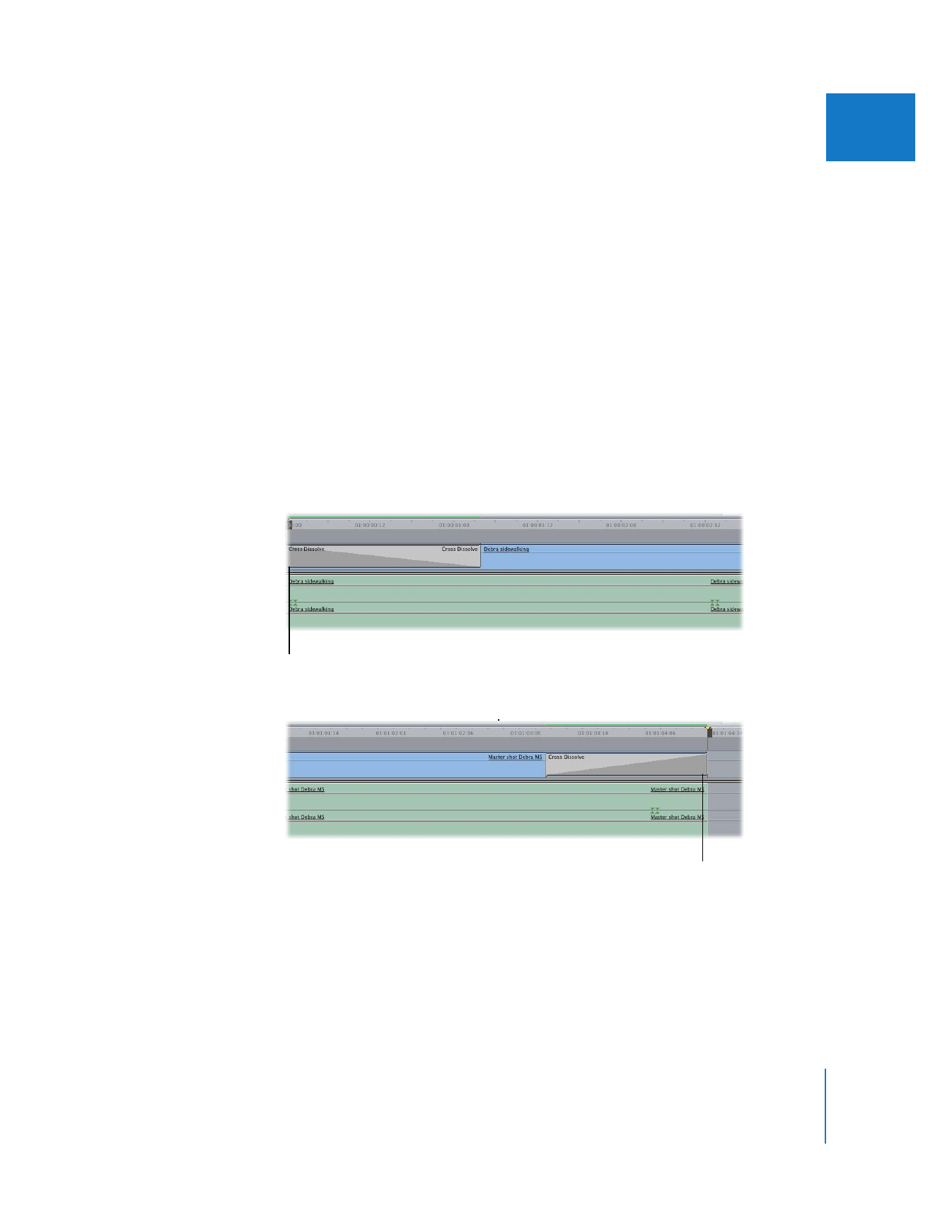
Chapter 21
Adding Transitions
379
III