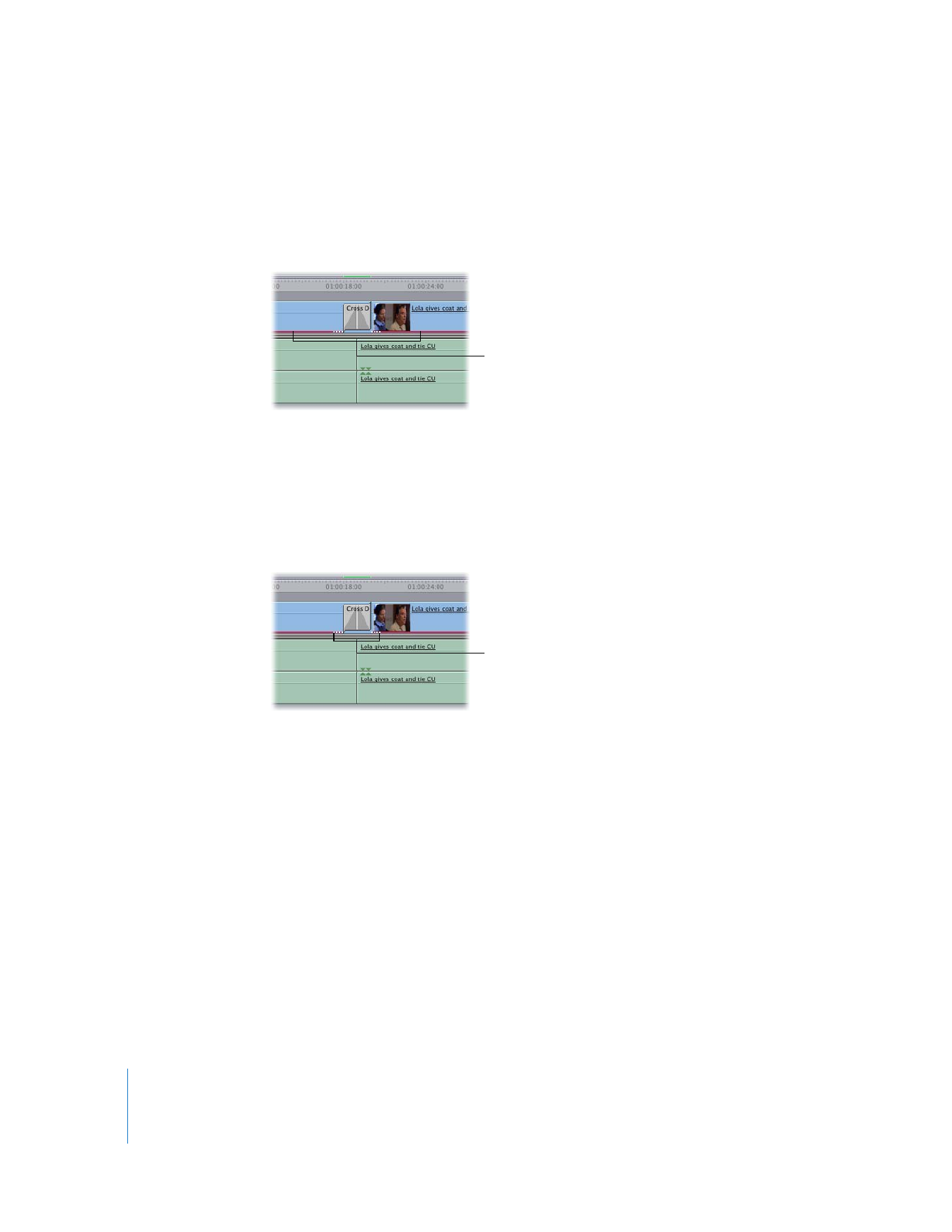
Detecting Duplicate Frames over Transitions
When Show Duplicate Frames is turned on in a sequence’s settings and a clip appears
more than once within a single edited sequence, the duplicate frames are marked by a
colored bar appearing at the bottom of the clip’s video item in the Timeline.
However, if the duplicated frames fall outside the boundaries of the clip in the Timeline
or fall within a transition, a special indicator—four white dots—appears where the
duplicate frames are located. The dots can appear on either side or both sides of the
transition. The side of the transition the dots appear on indicates the clip or clips that
use duplicate frames. When you zoom out, the white dots decrease in range from four
to zero, depending on the zoom level.
For more information about duplicate frame detection, see Volume I, Chapter 9,
“Timeline Basics.”
The red bars indicate
duplicate frames used
within a sequence.
The white dots indicate
duplicate frames used in
a transition.
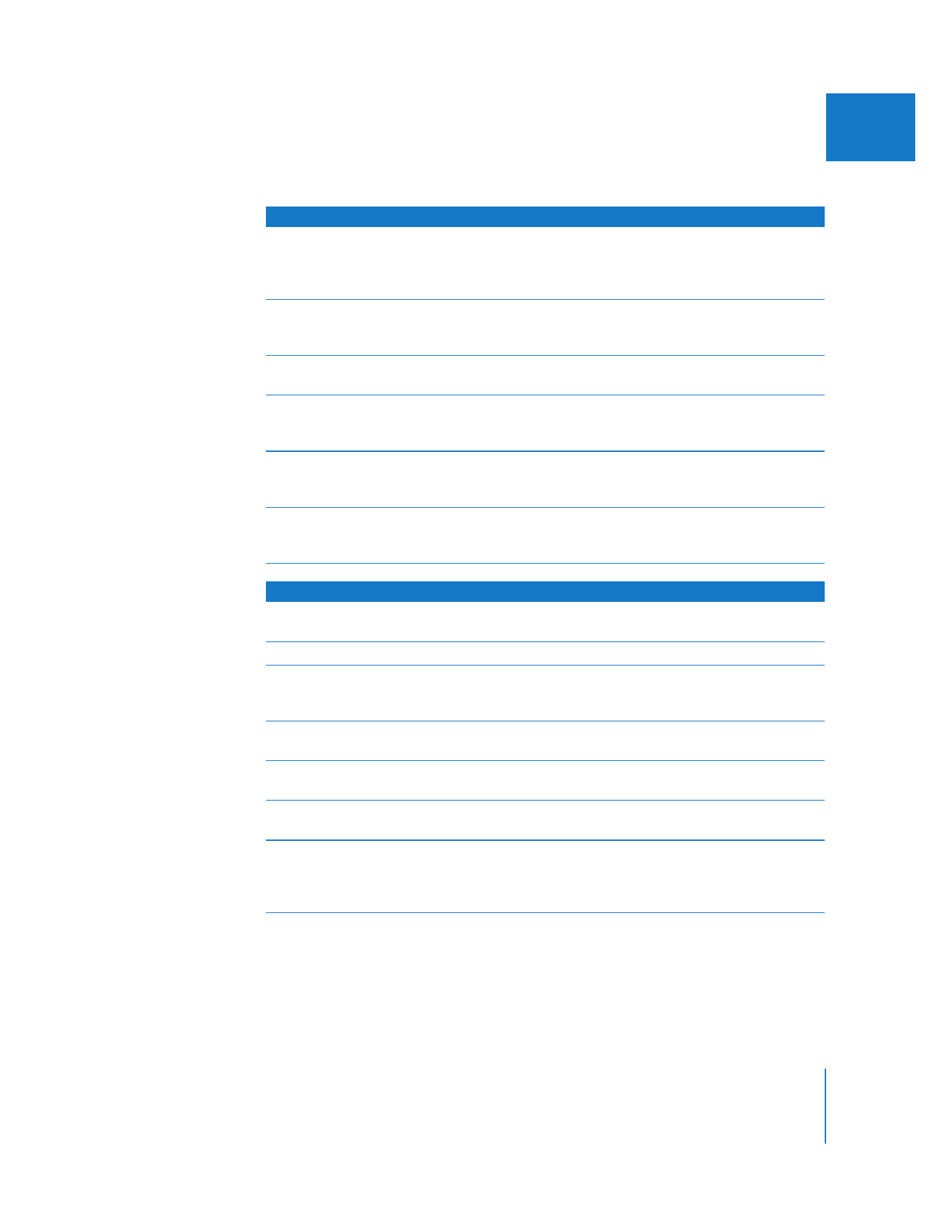
Chapter 21
Adding Transitions
389
III