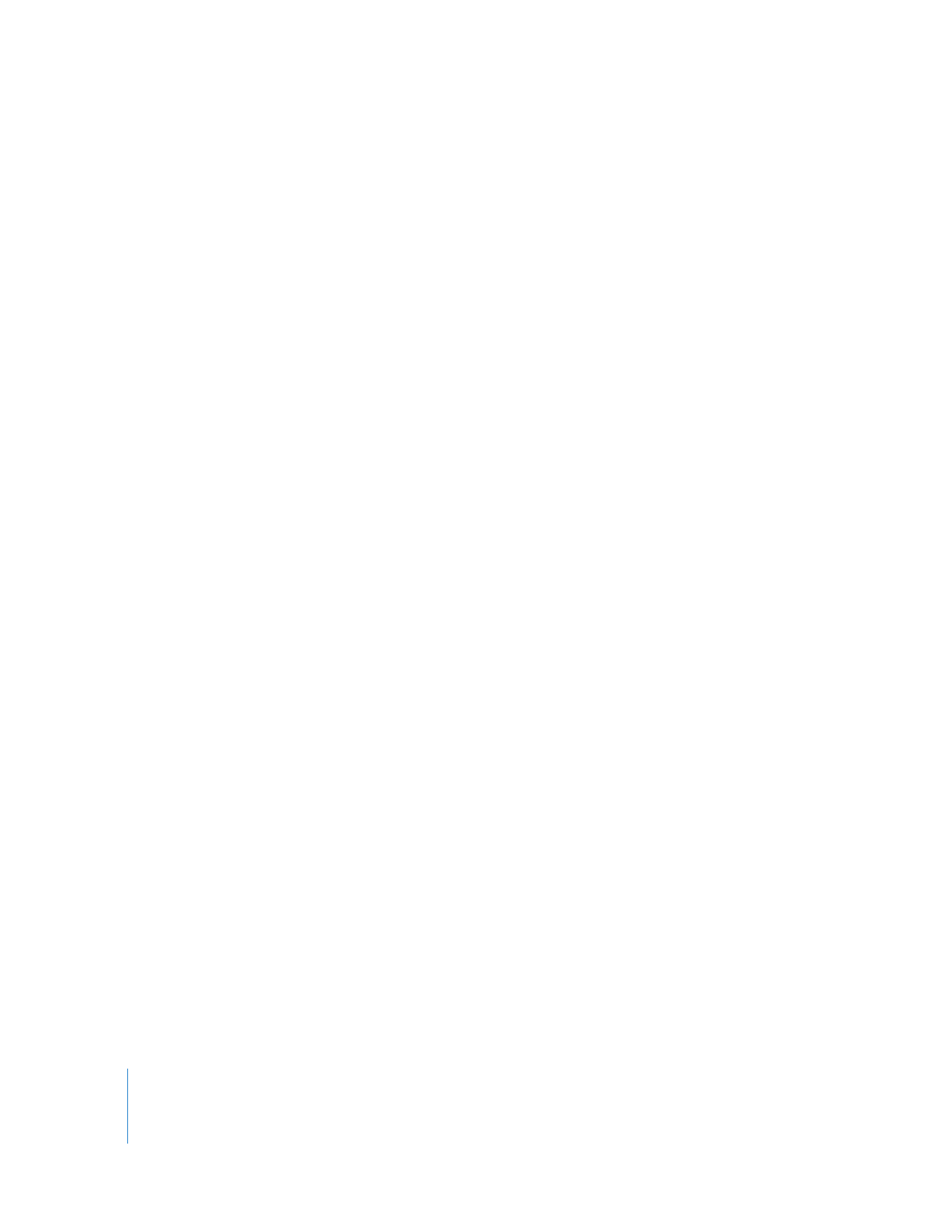
Changing the Duration of a Transition in the Timeline
You can change the duration of a transition, as long as there are enough overlapping
frames to accommodate your new duration. When you change the duration of a
transition in the Timeline, the way the duration changes depends on the alignment of
the transition.
 If the transition ends on the edit point, the duration affects the clip to the left of this
point (the outgoing clip).
 If the transition is centered on the edit point, changes in duration extend in
both directions.
 If the transition starts on the edit point, the duration affects the clip to the right of this
point (the incoming clip).
You can change the duration of a transition by dragging or by using timecode.

Chapter 21
Adding Transitions
383
III
To change a transition’s duration in the Timeline by dragging:
1
Select the Selection tool, then move the pointer to the beginning or the end of the
transition in the Timeline.
2
Drag either side of the transition to make the duration longer or shorter.
To change a transition’s duration in the Timeline using timecode:
1
Do one of the following:
 Double-click the transition in the Timeline.
 Control-click the transition in the Timeline, then choose Duration from the
shortcut menu.
 Select the transition in the Timeline, then press Control-D.
2
In the Duration dialog, enter a new duration for the transition, then click OK.
∏
Tip: If you enter a duration that’s longer than the available amount of overlap between
these two clips, you hear an alert sound and the maximum duration possible is
displayed in the dialog. You can change the duration or click OK to use the maximum
duration. A convenient way to determine the maximum duration of a transition is to
enter a high number here, such as 9999 (in most cases, much less will do) and click OK.
The maximum duration possible appears in the dialog.
The pointer changes to the Resize
pointer, indicating that you can
drag to the duration you want.
Enter the desired
duration here.
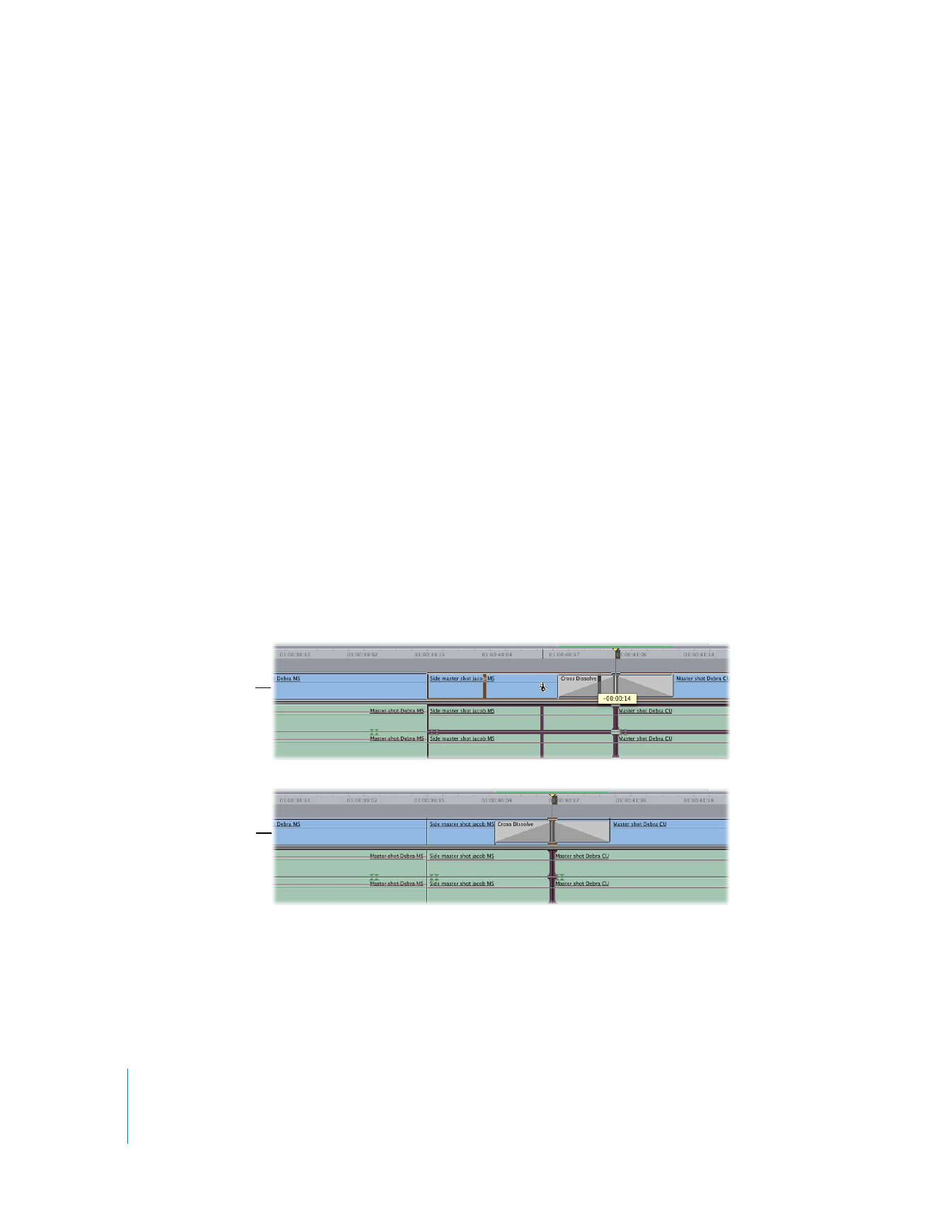
384
Part III
Fine-Tuning Your Edit