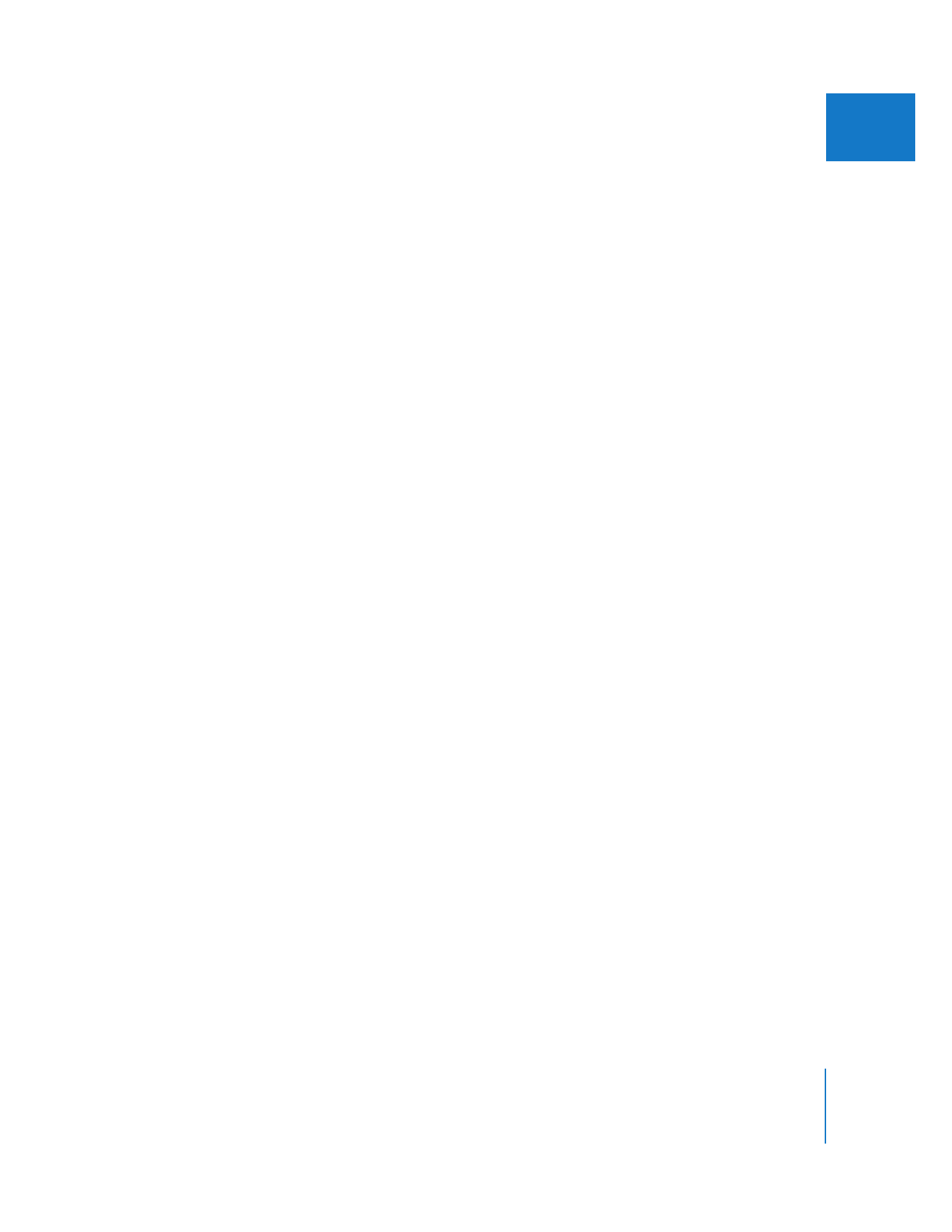
Replacing Transitions
If you change your mind about which transition you want in an edit, it’s easy to
change it.
To swap a transition in your sequence with another, do one of the following:
m
Move the Timeline playhead over the transition you want to change (or click to select
it), choose Effects > Video Transitions or Effects > Audio Transitions, then choose
another transition from the submenu.
m
Drag a transition from the Effects tab in the Browser onto the transition you want to
change in the Timeline.
When the pointer is over the old transition, it will be highlighted to show it’s about to
be replaced.
Note: If you replace a transition in your sequence with a transition you’ve saved as a
favorite, the favorite transition’s duration overrides that of the transition it’s replacing.
For more on favorite transitions, see “
Saving a Transition as a Favorite
” on page 386.
m
Control-click an audio transition, then choose another transition from the shortcut
menu. Since there are only two kinds of audio transitions, they both appear in
this menu.