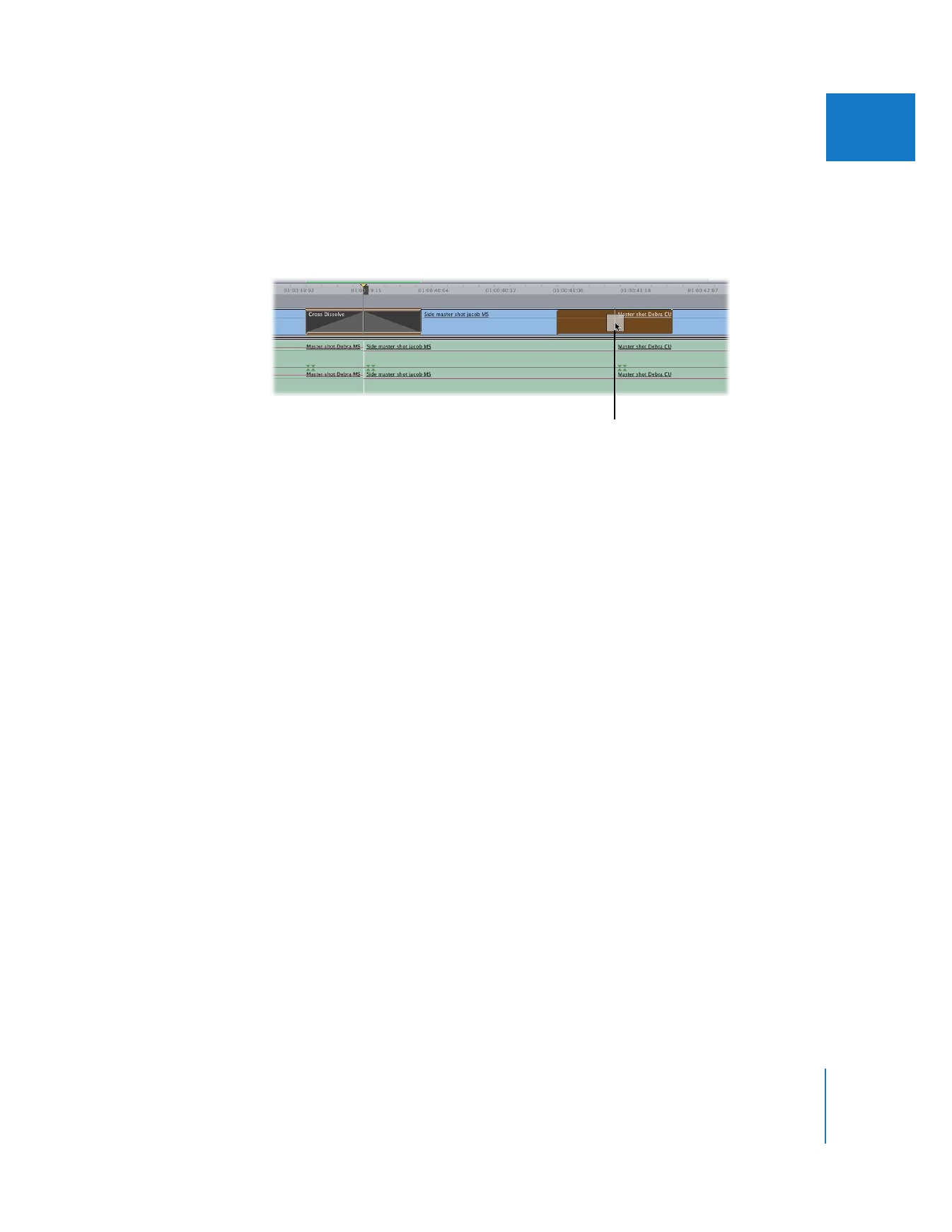
Copying and Pasting Transitions
To add the same transition quickly elsewhere within your sequence, you can copy and
paste a transition to other edit points. This is helpful if you’ve changed a transition’s
default settings and want to use the modified transition again. (You can also make
frequently used transitions “favorites.” For more information, see “
Saving a Transition as
a Favorite
” on page 386.)
To copy a transition from one edit point to another:
1
Do one of the following:
 In the Timeline, select the transition you want to copy, then press Command-C.
 Control-click the transition, then choose Copy from the shortcut menu.
2
Do one of the following:
 Select the edit point where you want to add the transition, then press Command-V.
 Control-click the edit point where you want to add the transition, then choose Paste
from the shortcut menu.
To copy a transition from one edit point to another by dragging it:
m
Hold down the Option key while dragging an existing transition to another edit point.
Drag the transition to
the new edit point.
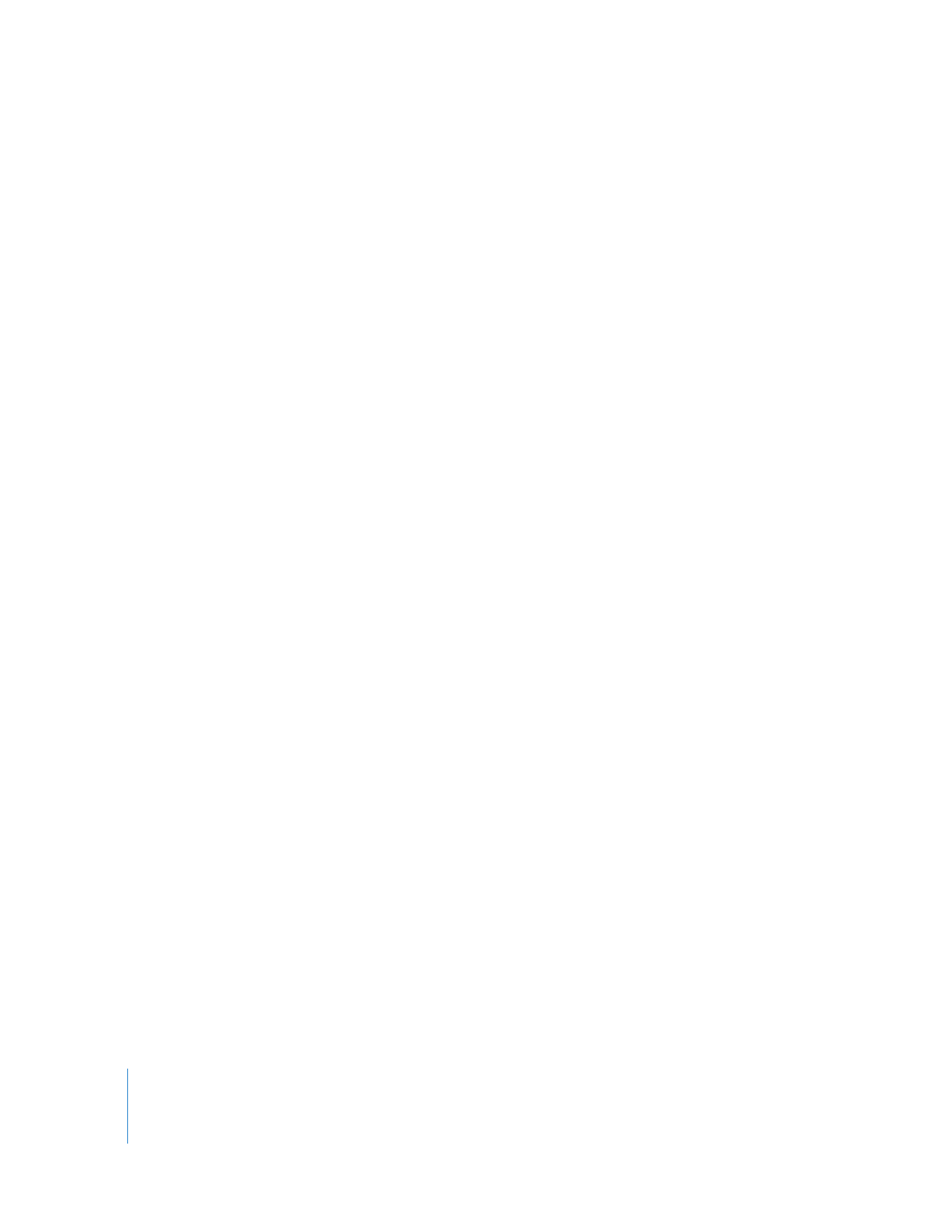
382
Part III
Fine-Tuning Your Edit