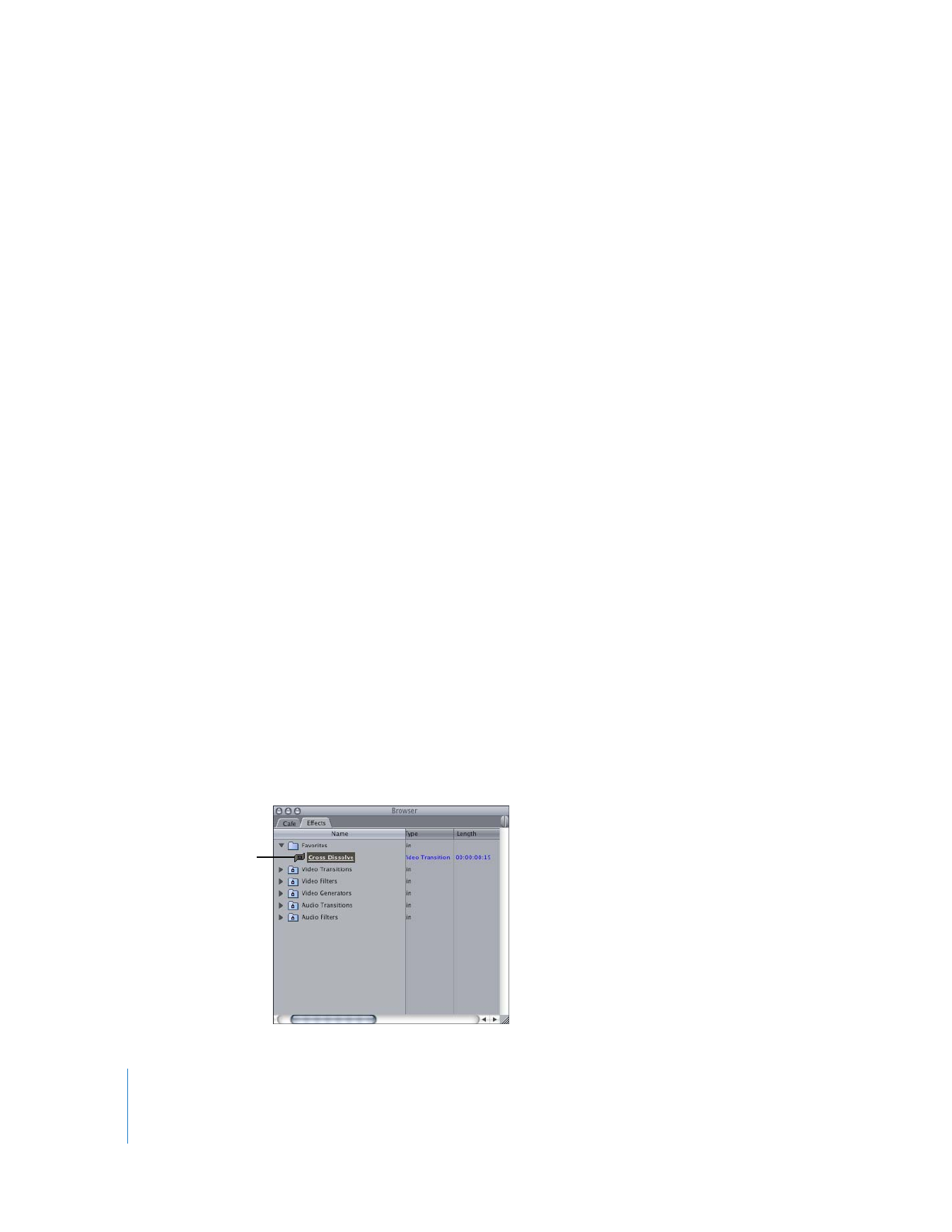
Changing the Default Transition
You can change the default transition to any transition that comes with Final Cut Pro,
or to a transition you’ve customized.
To change the default video or audio transition:
1
Click the Effects tab of the Browser.
2
Click the disclosure triangle next to Video Transitions or Audio Transitions.
3
Click the disclosure triangle of the transitions bin containing the transition you want as
the default.
4
Do one of the following:
 Select a video or audio transition, then choose Effects > Set Default under the Video
Transitions or Audio Transitions section of the menu.
 Control-click a transition, then choose Set Default Transition from the shortcut menu.
The default transition appears with underlined text in the Effects tab of the Browser as
well as in the Effects menu.