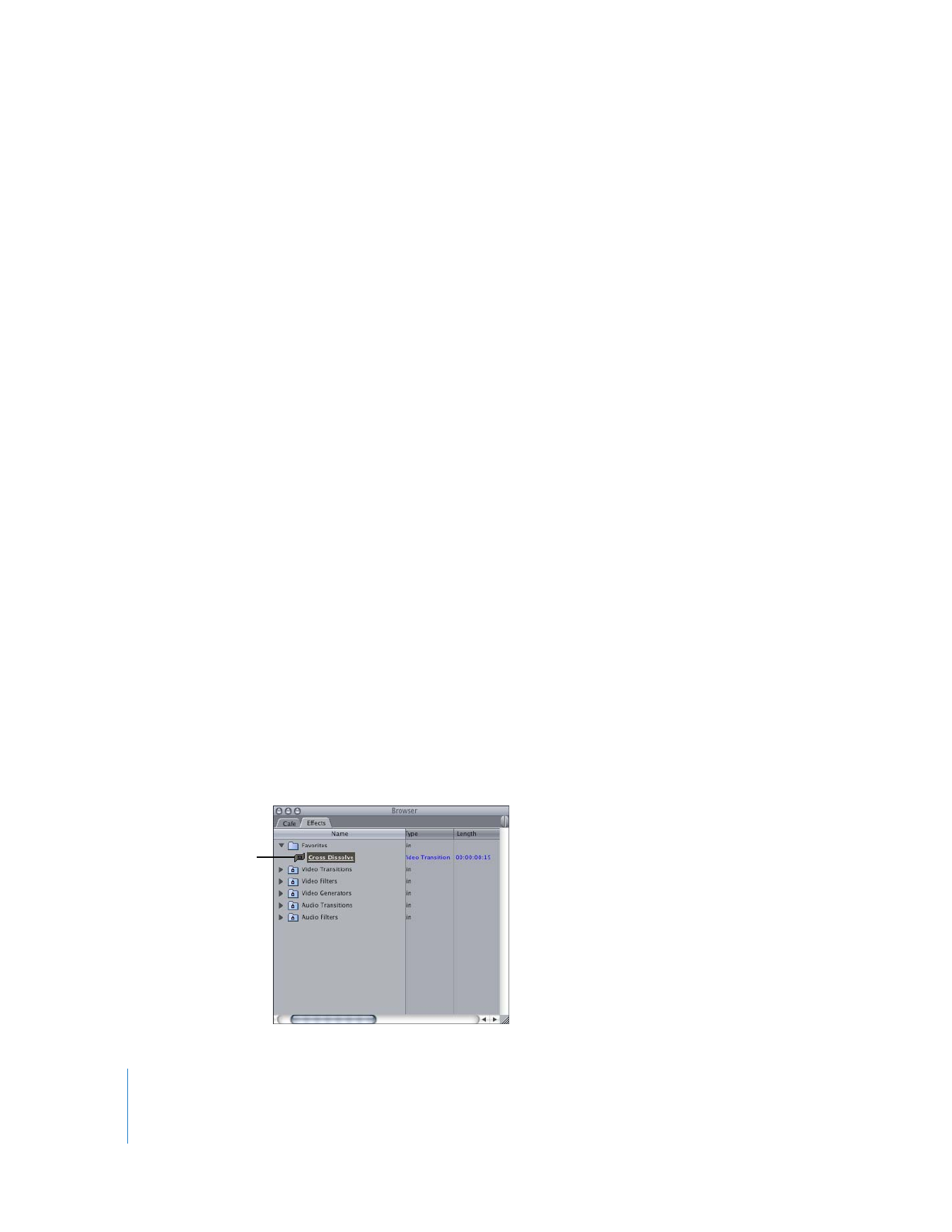
Saving a Transition as a Favorite
You can save a transition as a favorite so you can quickly use it again in the future. This
is handy if you’ve customized a transition or set a transition to a specific duration. You
can name each favorite to reflect its effect, such as a modified duration. You can create
bins in the Favorites bin by dragging an existing bin from the Effects tab or the current
project tab.
To save a favorite transition, do one of the following:
m
Drag a transition from a sequence in the Timeline to the Favorites bin in the Effects tab
of the Browser.
m
Drag a transition from the Video Transitions or Audio Transitions bin to the Favorites bin
in the Effects tab of the Browser.
The transition now
appears as a copy.

Chapter 21
Adding Transitions
387
III
To rename a favorite transition:
1
Select the transition in the Favorites bin in the Effects tab of the Browser.
2
Click the transition’s name to highlight the name field.
3
Enter a new name, then press Return.