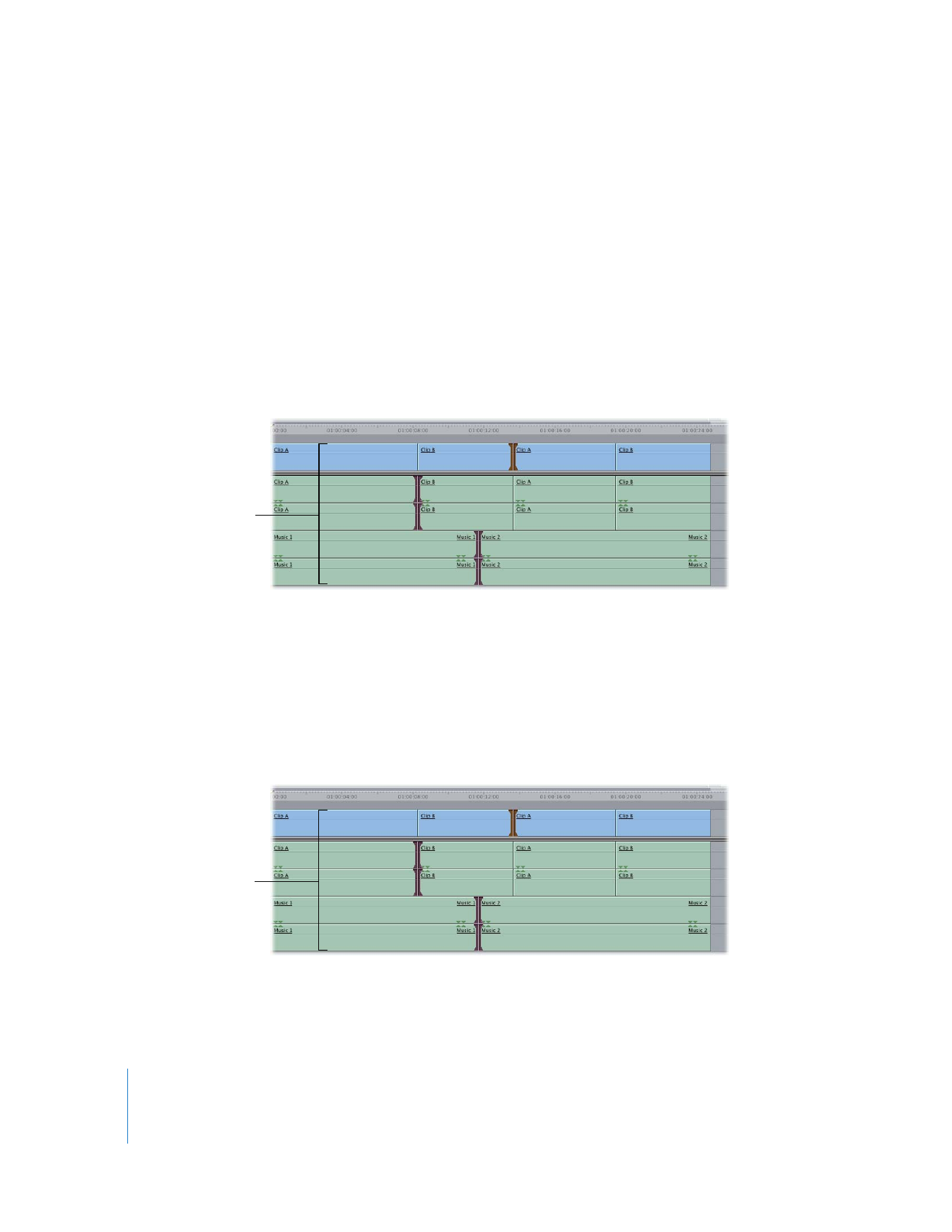
Selecting Multiple Edit Points
You can select edit points on more than one track. Only one edit point can be selected
per track.
To select multiple edit points in the Timeline, do one of the following:
m
Select the Selection tool in the Tool palette (or press Command-A), then Command-
click the edge of each clip.
Note: If you have trouble selecting specific edit points with the Selection tool, you may
be zoomed out too far. Use the Zoom slider to get a more detailed view, then select
your edit again.
m
Select the Edit Selection tool in the Tool palette (or press Command-G), then drag to
select edit points on one or more tracks.
As you drag in the Timeline, this tool selects one edit per track. The edits don’t have to
be aligned in time. When you release the mouse button, the Trim Edit window appears.
m
Select the Ripple or Roll tool in the Tool palette, then click the edge of the clip.
Command-click to select multiple edit points. (See Chapter 18, “
Performing Slip, Slide,
Ripple, and Roll Edits
,” on page 317 for information about the Ripple and Roll tools.)
Multiple edit points
are selected.
One edit per track is
selected.
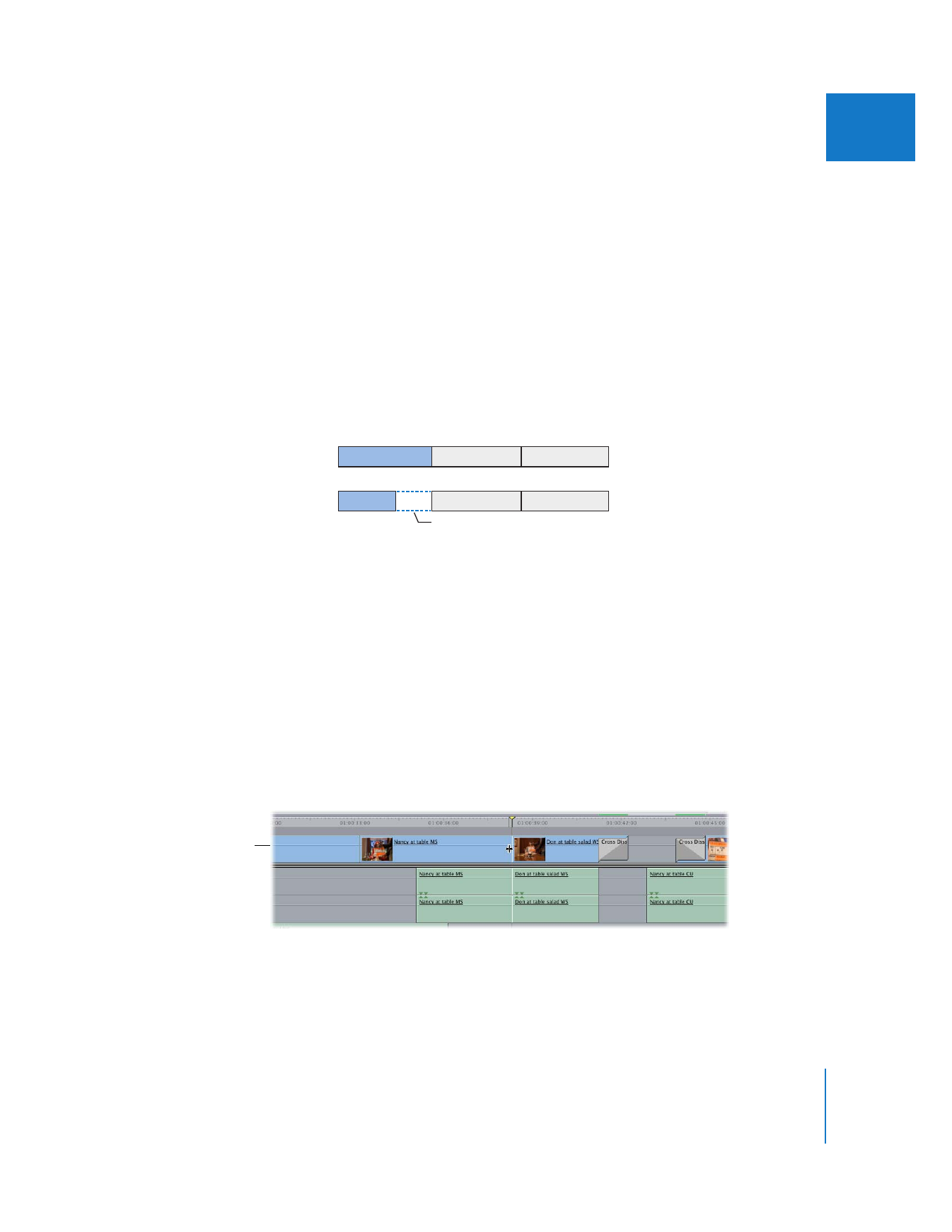
Chapter 19
Learning About Trimming Clips
347
III