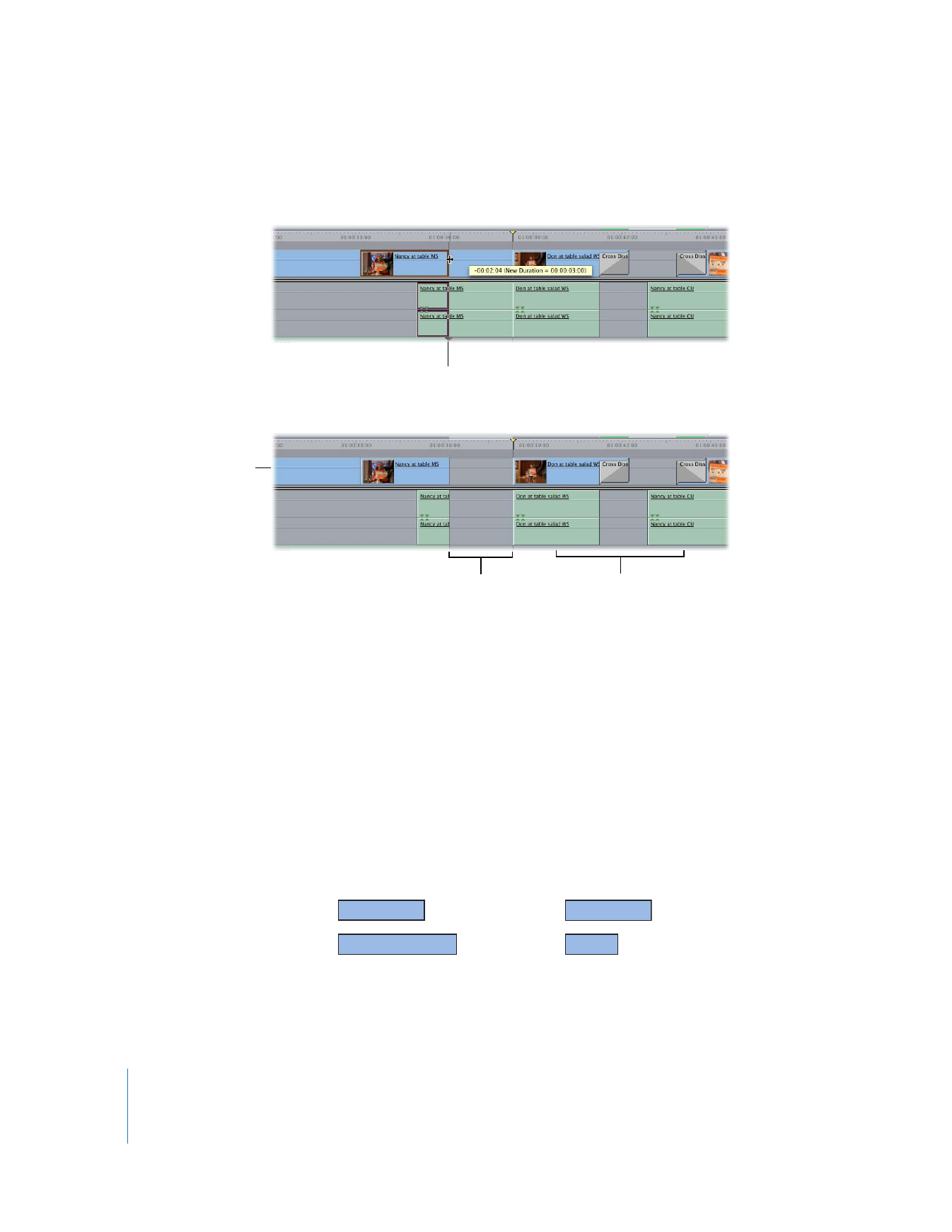
Extending and Shortening Clips in the Timeline
A convenient way to extend or shorten a clip in the Timeline is to tell Final Cut Pro to
adjust an edit point to the current position of the playhead. An extend edit moves an
edit point between two clips to the playhead position in the Timeline.
Note: Although these are often referred to as extend edits, you can just as easily
shorten clips with this method.
As you drag to adjust the length
of a clip, the Canvas shows the
frame at the current edit point.
Later clips in the
sequence are unaffected.
They do not ripple to the
left to fill in the gap.
Resulting gap
After
Before edit
After edit
(extend)
A
A
Before edit
After edit
(shorten)
A
A
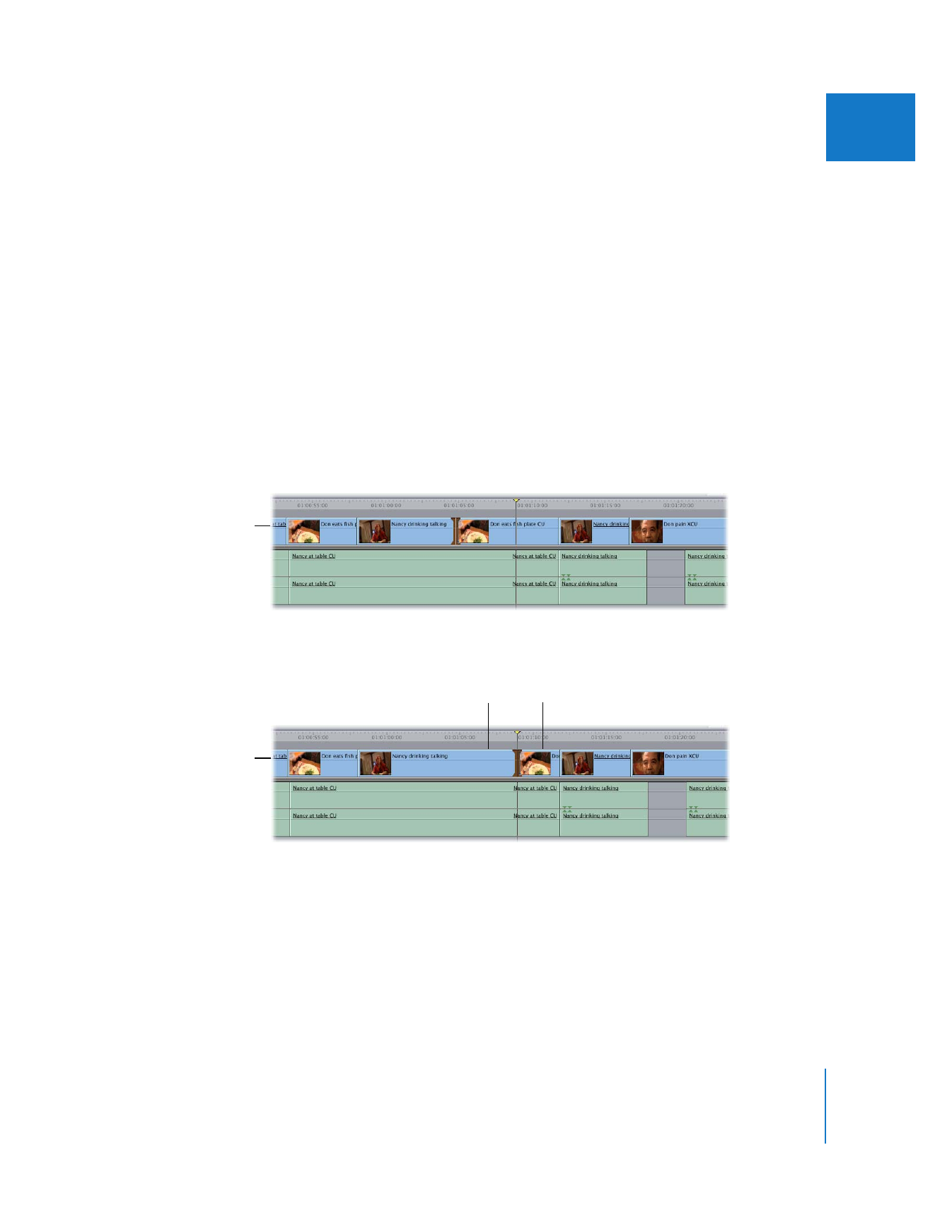
Chapter 19
Learning About Trimming Clips
349
III
When linked selection is disabled, extend edits are very useful for creating split edits.
You can also use extend edits to quickly line up a lot of edit points to the same position
in the Timeline. For example, to make all of the clips at the end of your movie end at
exactly the same place, you can select the last edit points in each track in the Timeline,
move the playhead to the position where you want all the clips to end, and then use an
extend edit to move all of the edit points to the playhead position at once.
To use an extend edit to change the duration of a clip in the Timeline:
1
Select the edit points for the clips you want to extend using either the Selection tool or
the Edit Selection tool.
Note: To create a split edit, disable linked selection by clicking the Linked Selection
button in the Timeline, or hold down the Option key to temporarily disable linked
selection while you select edit points.
2
Move the playhead to the position in your sequence where you want to put the
selected edit point.
3
Choose Sequence > Extend Edit (or press E).
The selected edit point is rolled to the position of the playhead.
If you selected multiple edit points on clip items on several tracks using the Edit
Selection tool, all of these clip edit points are moved to the position of the playhead.
Note: If you try to extend an edit farther than the total amount of media available in a
clip, Final Cut Pro does not extend the edit point.
Before
After
This clip shortens.
This clip lengthens.
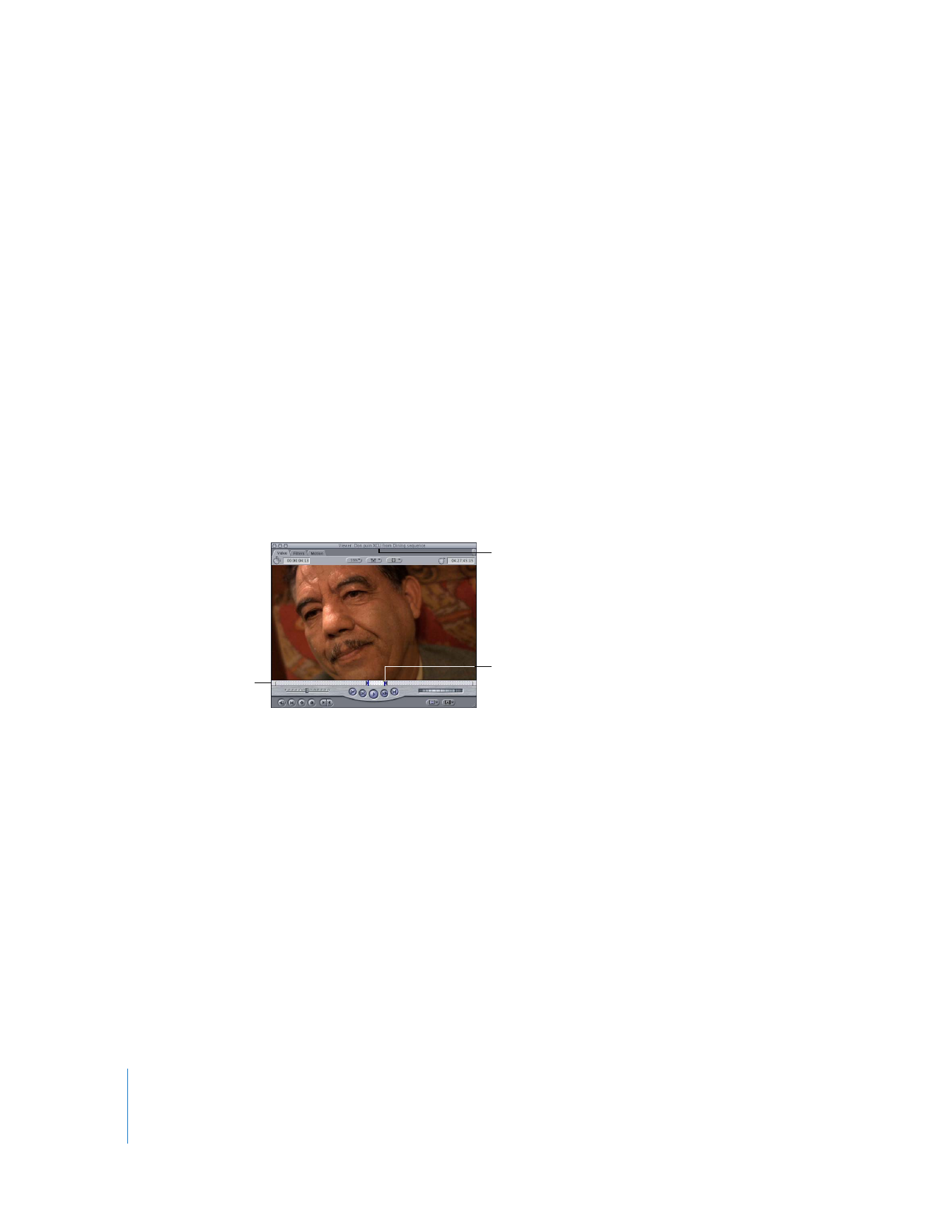
350
Part III
Fine-Tuning Your Edit