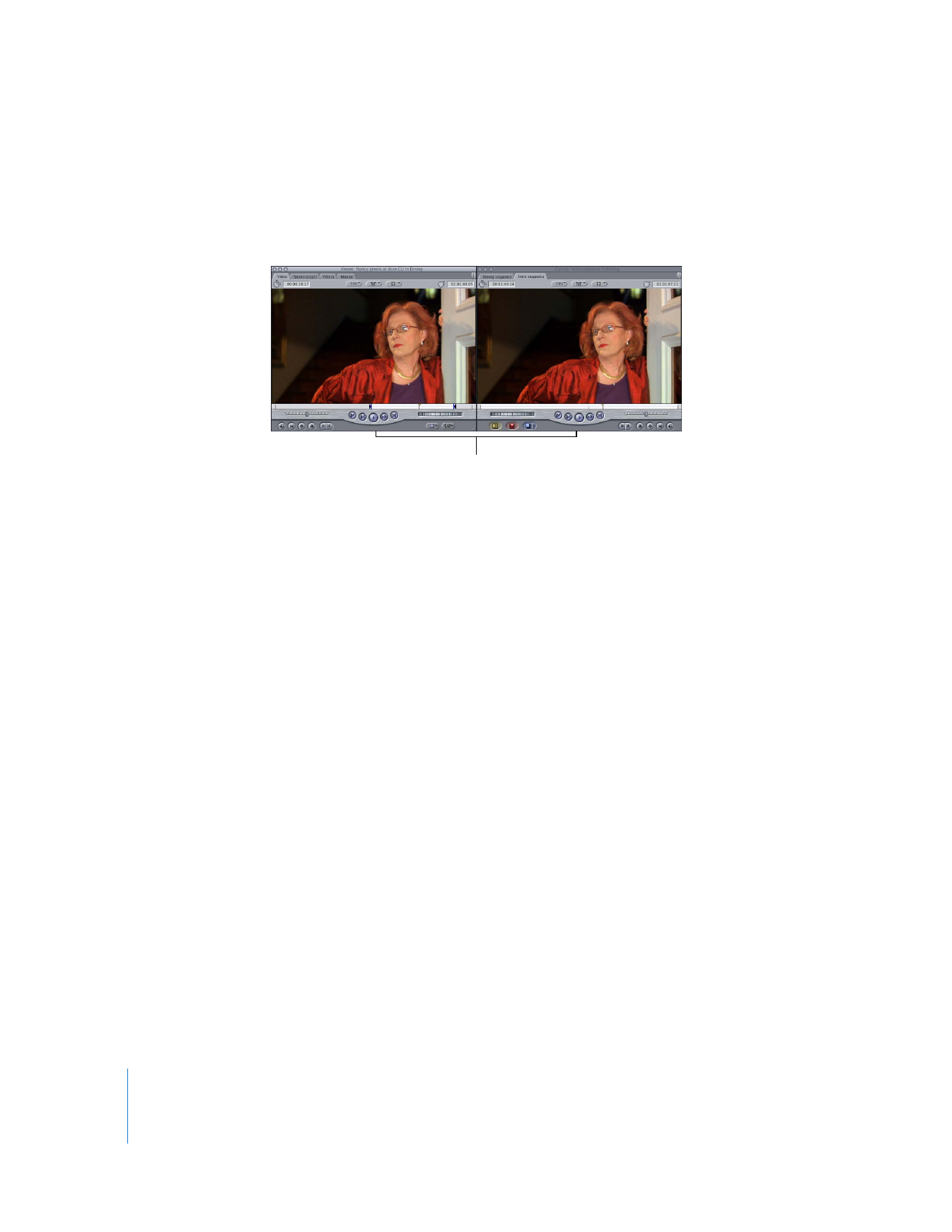
Matching a Frame in the Canvas to Its Media File Frame
There are some situations in which you may want to reveal the original media file of a
clip instead of the clip’s master clip. For example, if you are working with a subclip in
the Timeline and you want to see all of the original media (instead of only the portion
defined by the subclip limits), you can match to the original media file. This opens the
entire media file as an independent clip in the Viewer. This clip has no filters or motion
parameters applied, and has no In or Out points set.
Important:
If you open a source media file in the Viewer and drag it to the Browser, a
new master clip is created. If you drag it to the Timeline or Canvas, an independent clip
is created in the sequence. This is true whenever you open a media file in the Viewer—
either by using a match frame command or by dragging a media file from the Finder
directly to the Viewer.
The current frame in the
Viewer matches the
frame in the Canvas.
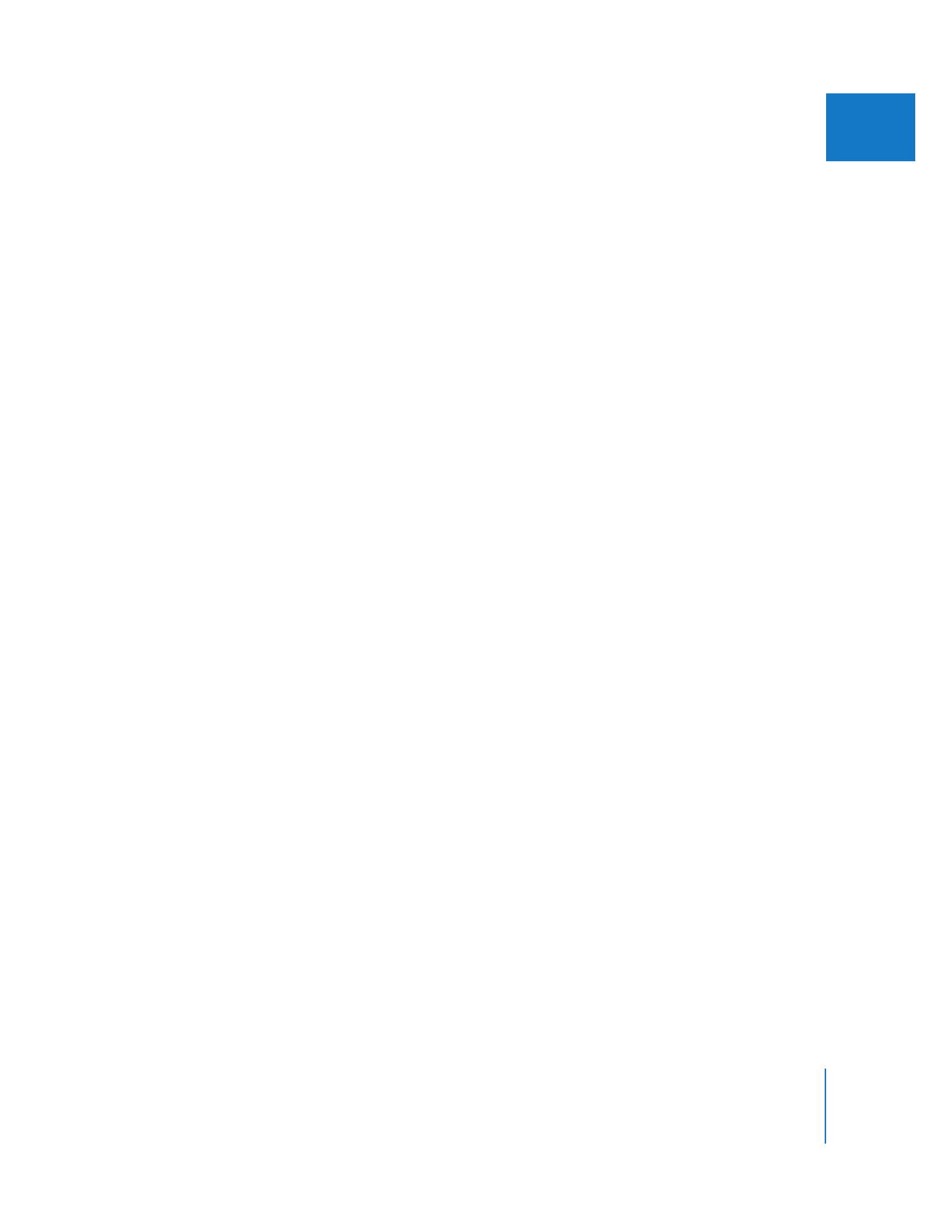
Chapter 24
Matching Frames and Playhead Synchronization
433
III
Independent sequence clips can cause complications during media management and
recapturing, so you should avoid editing with these clips. You should also be careful
not to unnecessarily create more than one master clip that references the same media
file. Subclips are an example of master clips that can refer to the same media file, but
each subclip refers to a different portion of the media file. Multiple master clips that
refer to the exact same parts of the same media file are usually unnecessary.
To open a sequence or Browser clip’s media file as a clip in the Viewer:
1
In the Timeline, Canvas, or Viewer, move the playhead to the frame you want to open
in the Viewer.
2
Choose View > Match Frame > Source Media File.
An independent clip is created in the Viewer that refers to the media file on disk. No In
or Out points are set, but the Viewer displays the same frame as the Canvas (or the
Viewer, if you were matching frames from a clip in the Viewer).