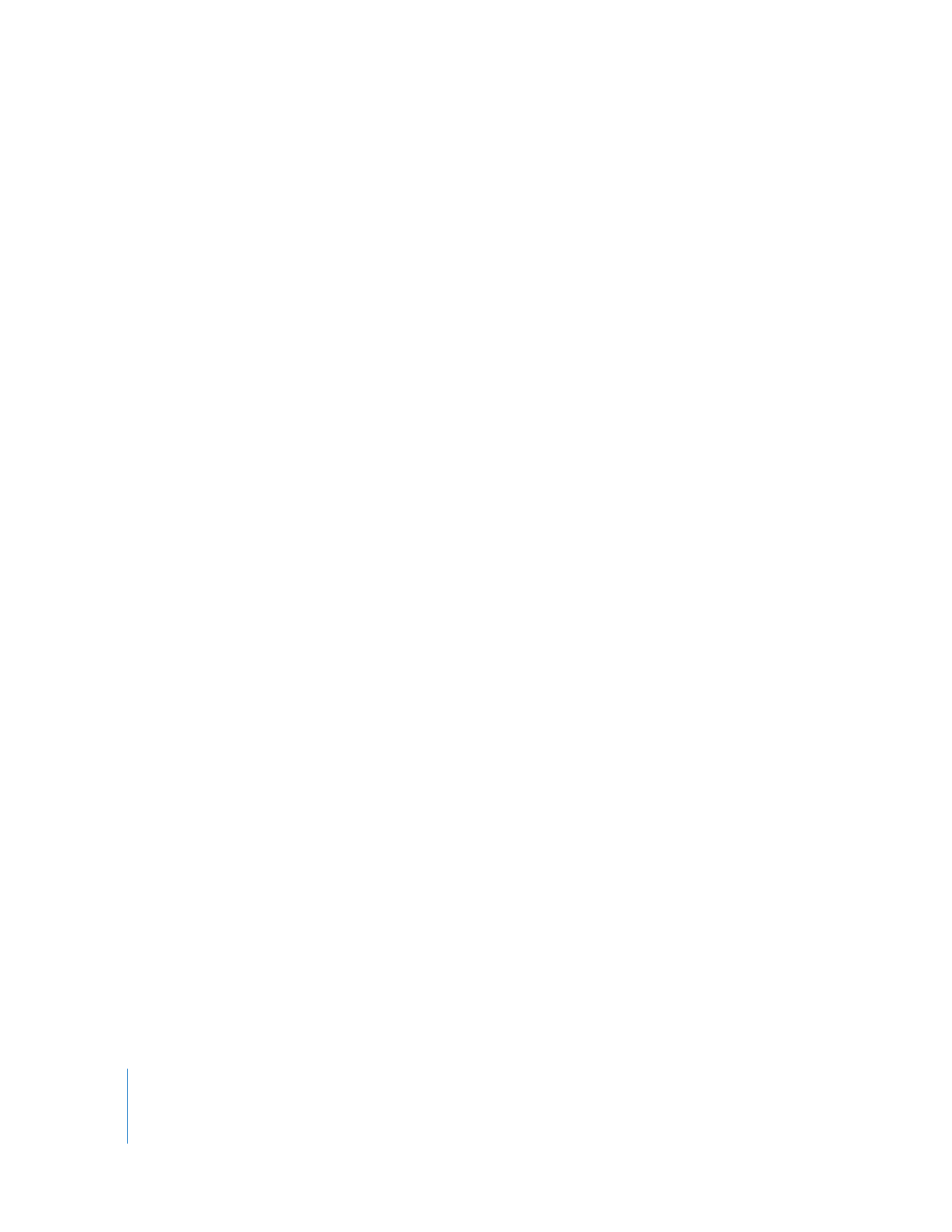
Working with Playhead Sync
The Playhead Sync pop-up menu appears in both the Canvas and the Viewer. You can
choose only one playhead sync option at a time in Final Cut Pro, but you can do so in
either window. The playhead sync option you choose remains active until you close the
Viewer or Canvas. Once either window is closed, playhead sync is set to Sync Off.
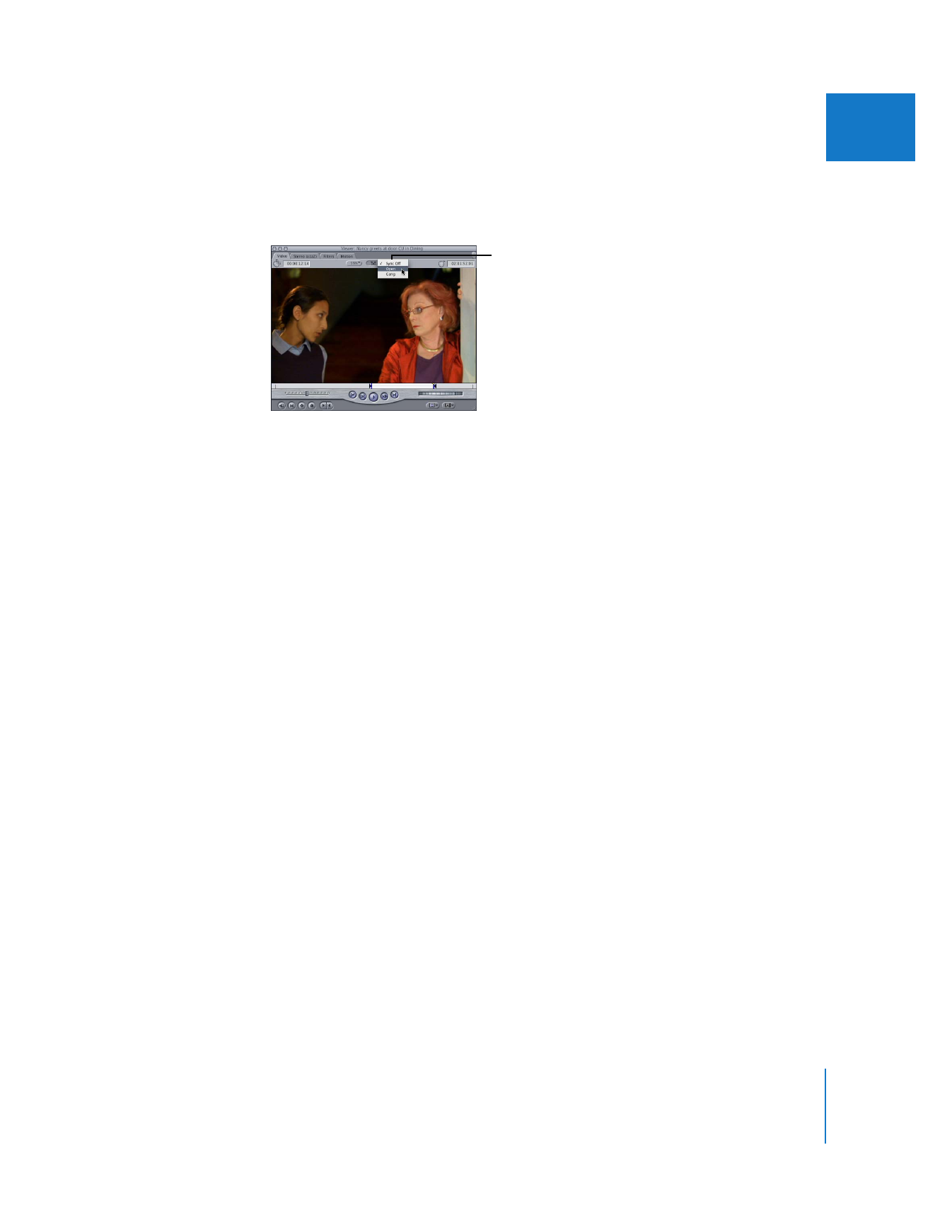
Chapter 24
Matching Frames and Playhead Synchronization
435
III
To synchronize (or gang) the Viewer and Canvas/Timeline playheads:
m
In the Viewer or Canvas, choose an option from the Playhead Sync pop-up menu—
Sync Off, Open, or Gang.
The playhead sync options are:
 Sync Off: Disables playhead sync. This is the default behavior.
 Open: Automatically opens the sequence clip beneath the Canvas/Timeline playhead
in the Viewer. The Viewer playhead is set to the same frame as the Canvas/
Timeline playhead.
 Gang: You can sync the clip in the Viewer with the sequence in the Canvas and
Timeline arbitrarily, regardless of what clips or sequences are open. You set a new
sync relationship between the Canvas/Timeline and Viewer playheads each time you
choose the Gang option from the Playhead Sync pop-up menu.
For more details about each option, see the next few sections.