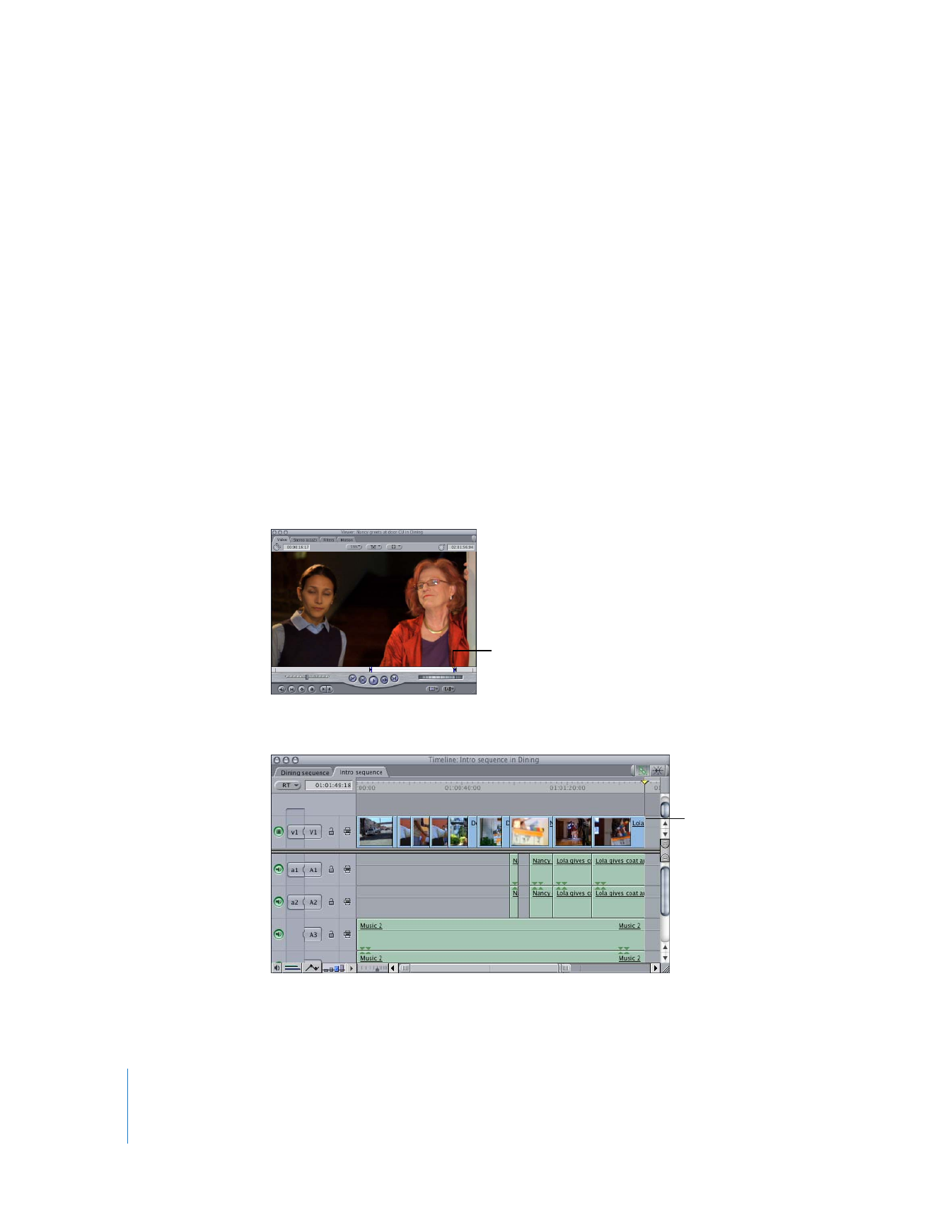
Example: Trimming a Browser Clip by the Duration of a Sequence Clip
The Gang playhead sync option can help you perform precise trimming operations. For
example, suppose you want to trim the Out point of a Browser clip in the Viewer by the
duration of the last sequence clip in the Timeline.
1
Double-click a Browser clip to open it in the Viewer.
2
Press Shift-O to move the playhead in the Viewer to the Out point of the clip.
3
Move the Canvas/Timeline playhead to the Out point of the last clip in the sequence.
The Out point is the sync
point for the clip in the
Viewer.
The Out point of the last
clip in the sequence is
the sync point in the
Timeline and Canvas.
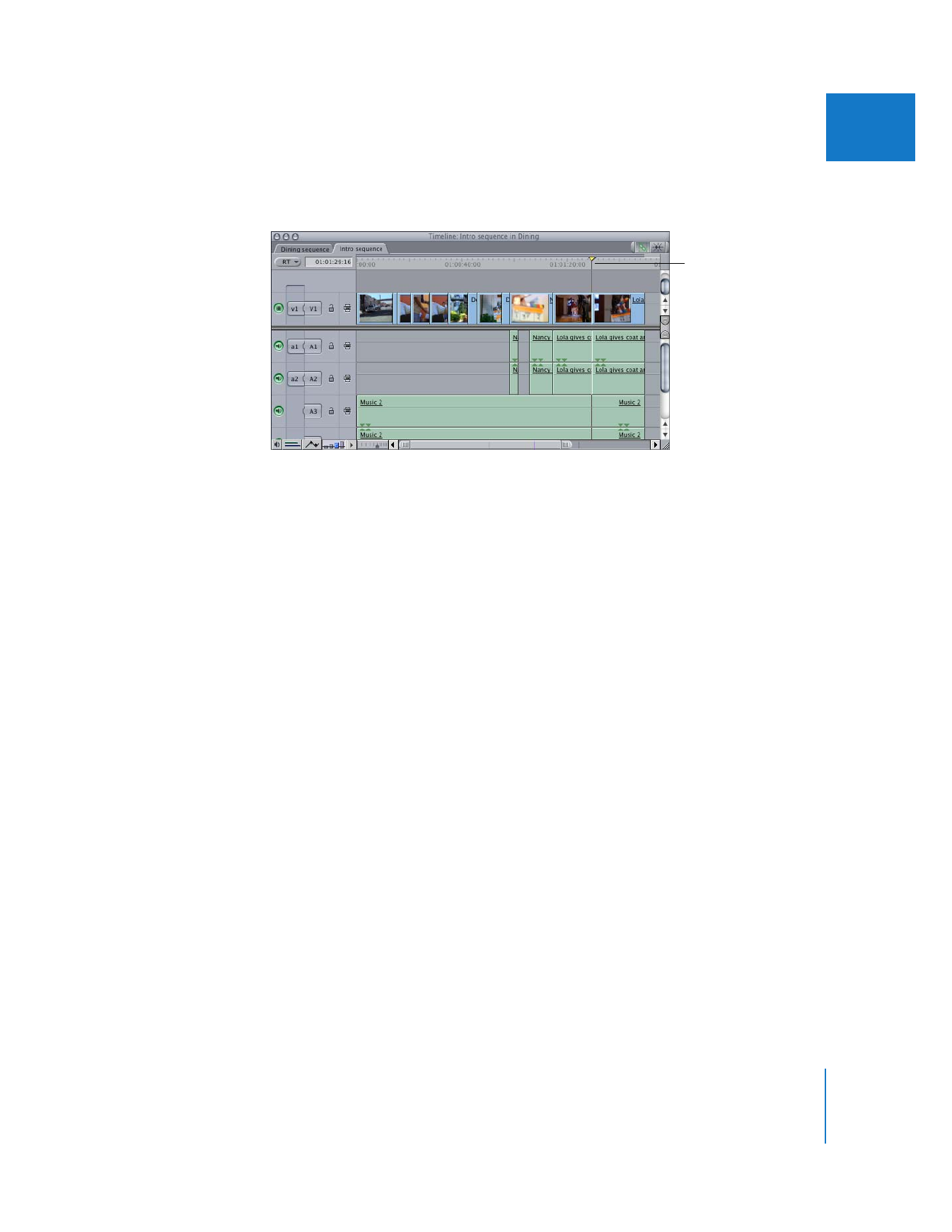
Chapter 24
Matching Frames and Playhead Synchronization
437
III
4
In either the Viewer or the Canvas, choose Gang from the Playhead Sync pop-up menu.
5
Move the playhead in the Timeline to the In point of the last clip in the sequence.
The playhead in the Viewer moves to the left by the same amount.
6
In the Viewer, press O to set a new Out point.
The clip in the Viewer is now shorter by the duration of the last clip in the sequence.
This is just one example of how you can use playhead sync relationships between the
Viewer window and the Canvas and Timeline windows.
The playhead is moved
to the In point of the last
clip in the sequence.
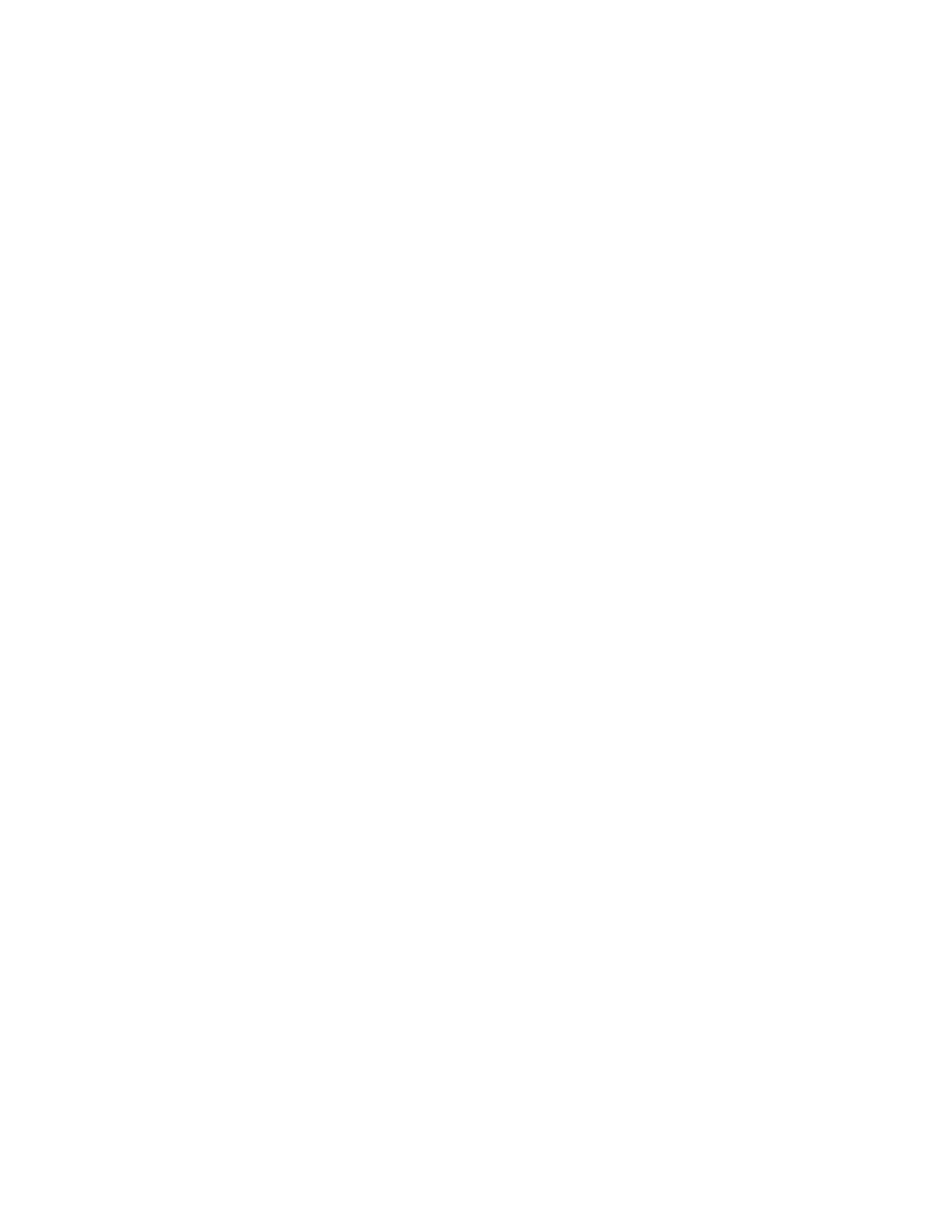
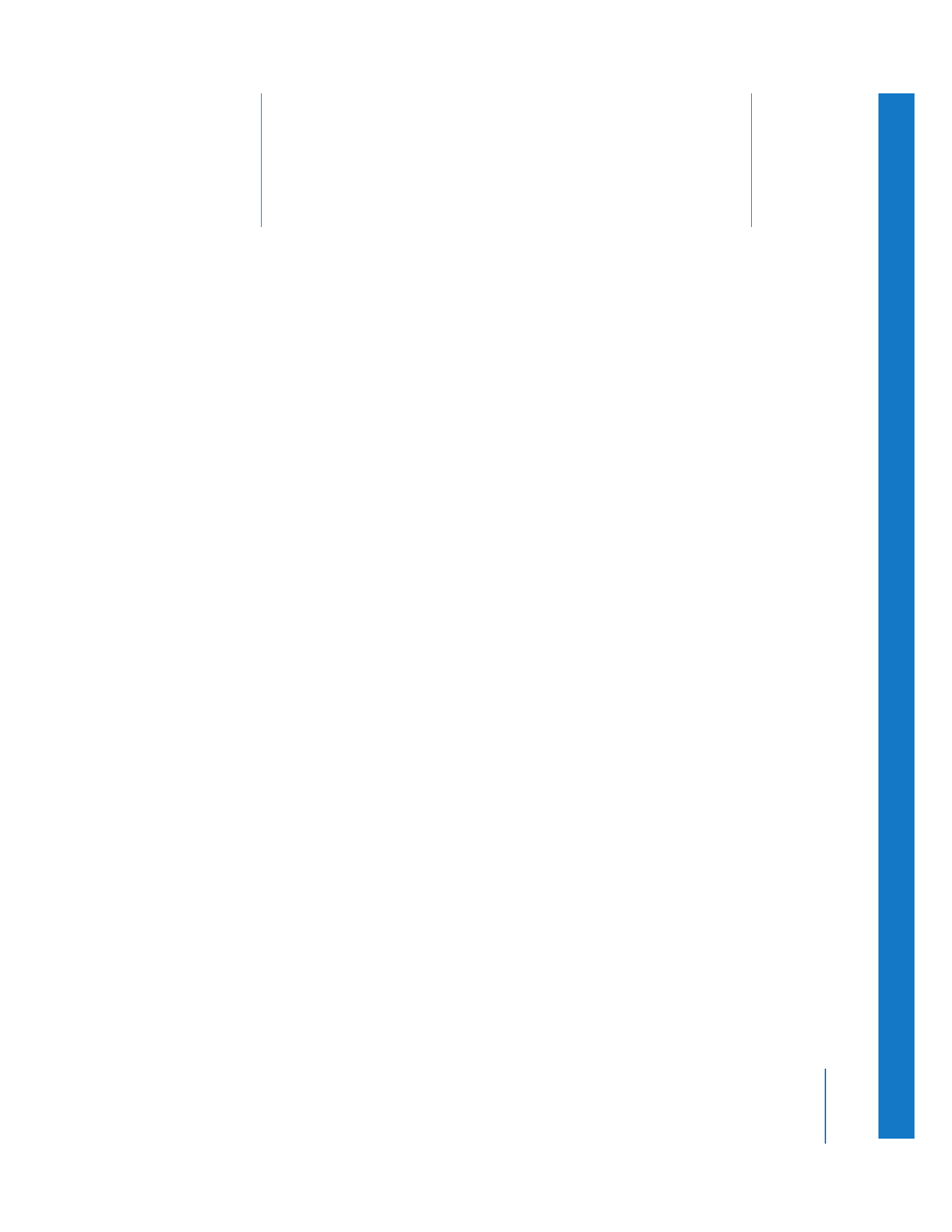
25
439
25