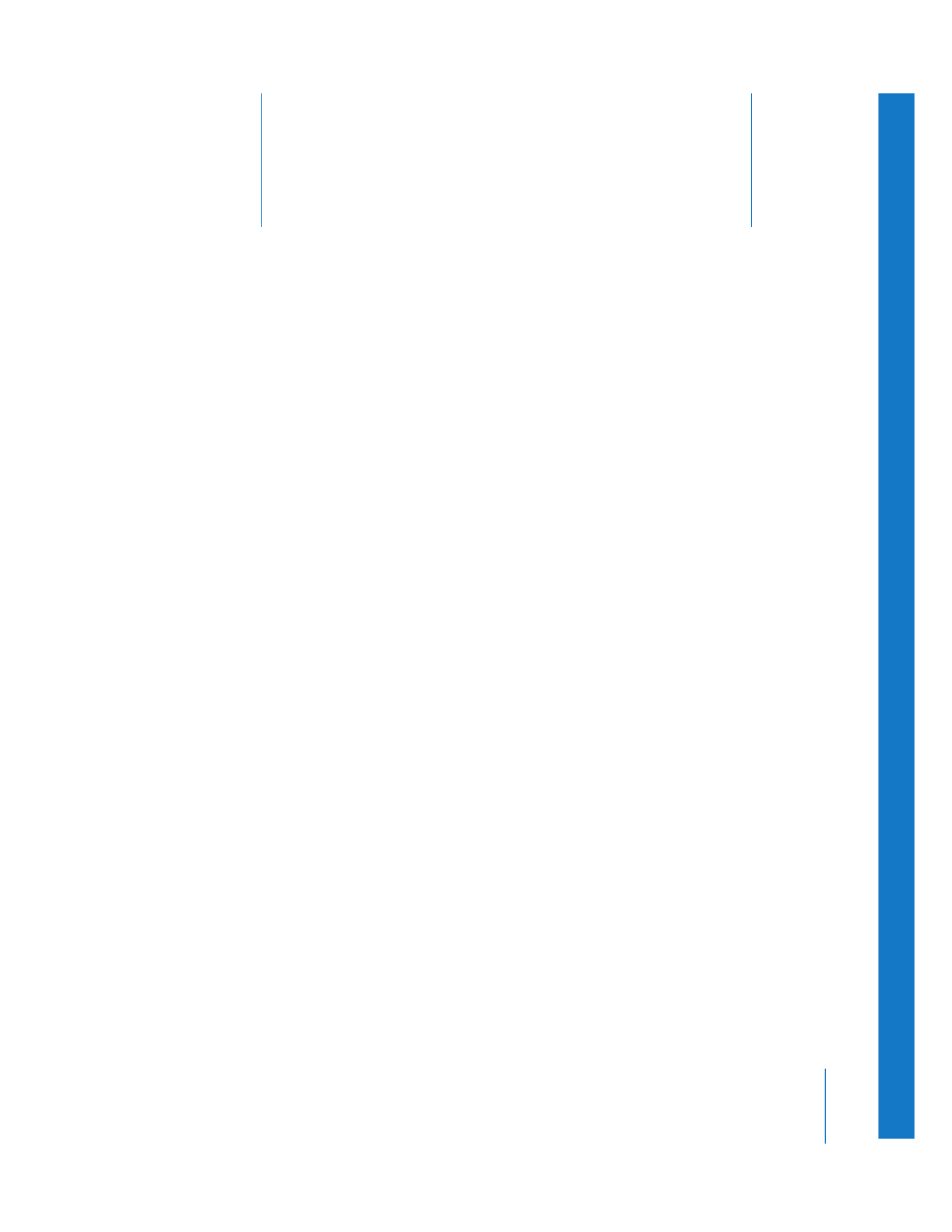
Working with Sequence Clips in the Viewer
The Viewer is a versatile window used for several different purposes. In the early stages
of editing, the Viewer is used independently of the Canvas and Timeline, mostly to set
In and Out points for clips before they are edited into your sequence. In the later
stages, when you are fine-tuning, you can use the Viewer, in combination with the
Canvas and Timeline, as another way of viewing portions of your sequence.
You work with sequence clips in the Viewer to:
 Precisely trim clip In and Out points. You can make most of the same clip
adjustments in the Viewer that you can in the Timeline, such as ripple, roll, and slip
edits, but the process and visual feedback are very different.
 Adjust motion and effects parameters. For example, if each sequence clip has a color
correction filter applied, you access each clip’s filter parameters by opening the
sequence clip in the Viewer and clicking the Filters tab.
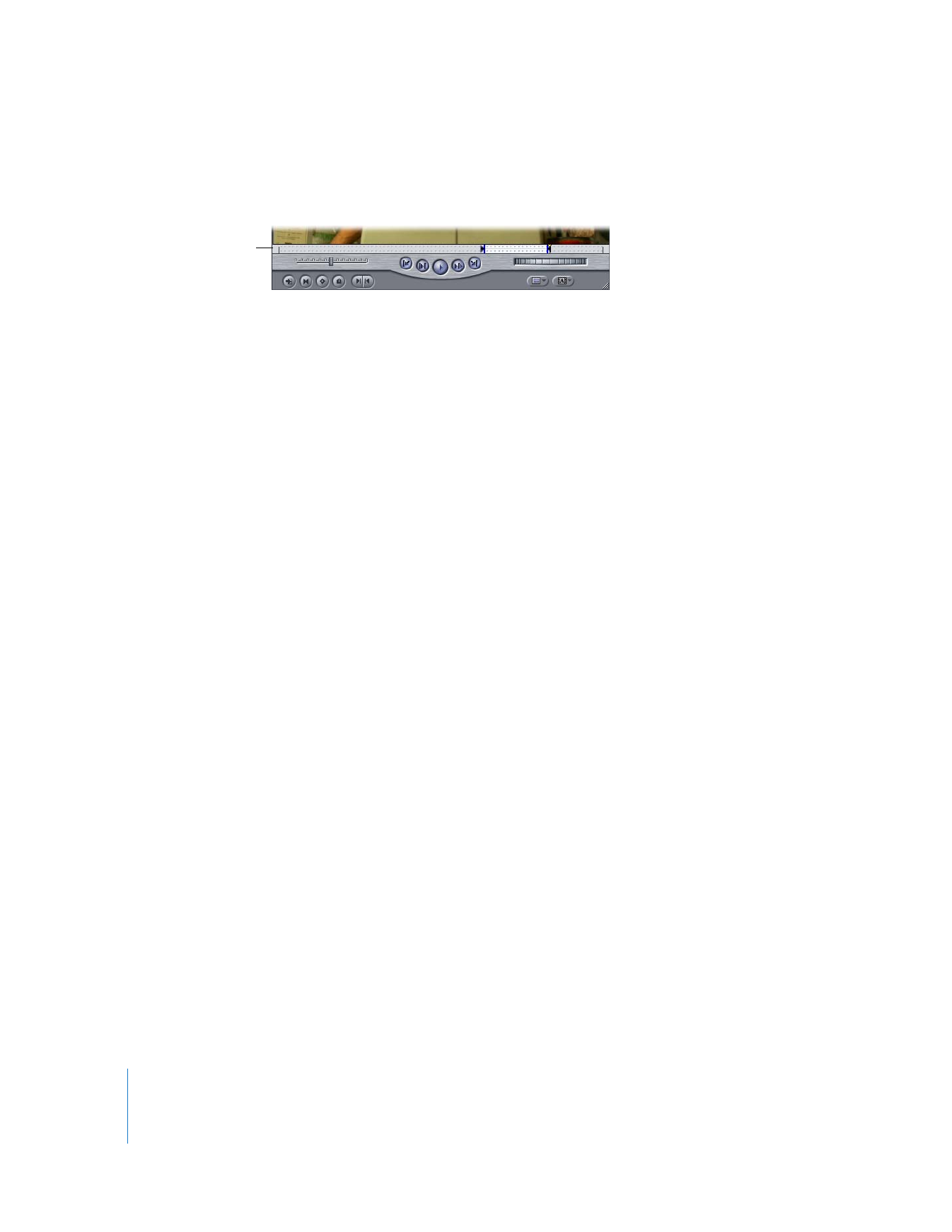
428
Part III
Fine-Tuning Your Edit
Note: Sequence clips display sprocket holes in the Viewer’s scrubber bar to indicate
that they are part of a larger sequence; Browser clips don’t display sprocket holes.