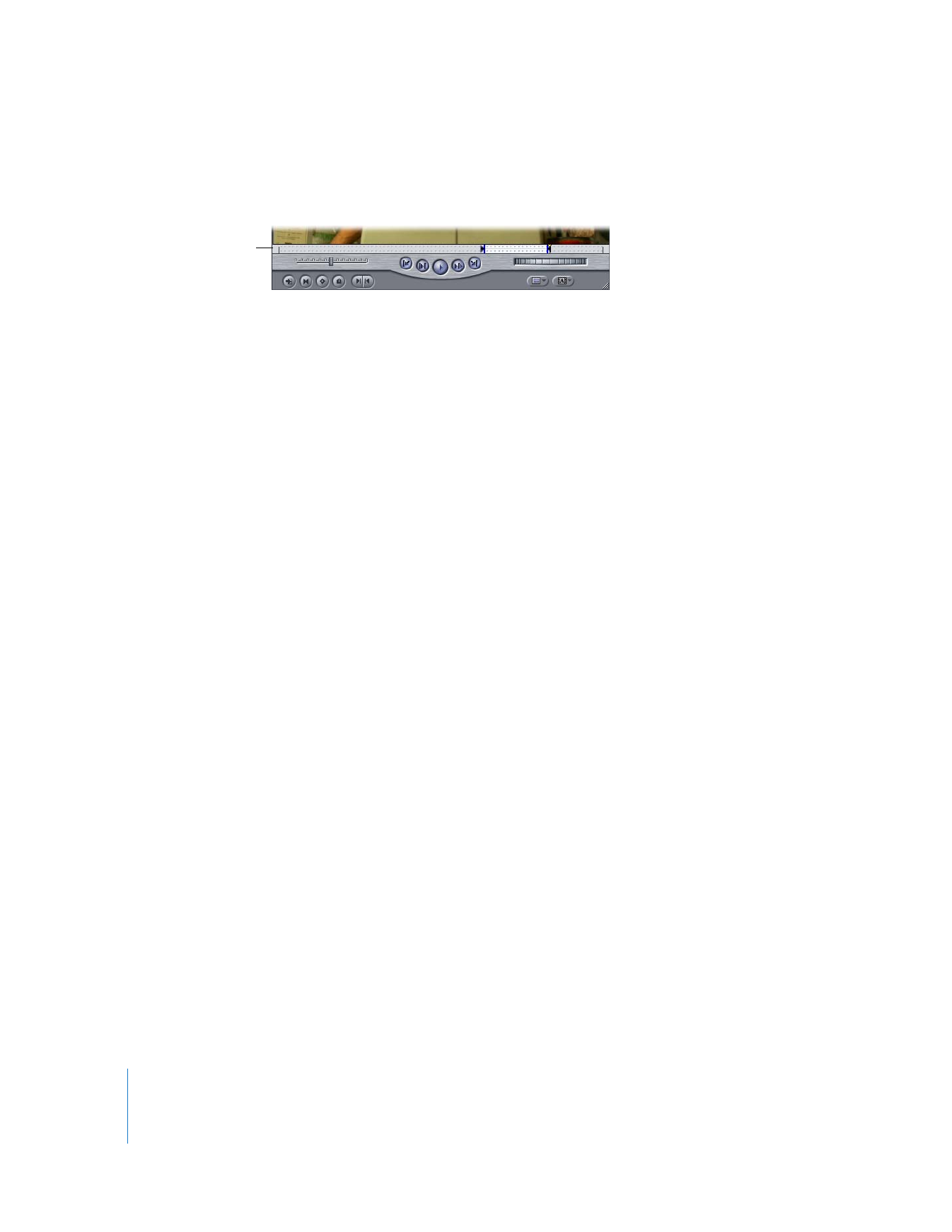
Opening a Sequence Clip in the Viewer
When you open a sequence clip in the Viewer, you can work with it directly in the
Viewer instead of in the Timeline.
To open a sequence clip in the Viewer from the Timeline:
m
Double-click a clip in the Timeline.
m
Select the clip, then choose View > Clip (or press Return).
m
Position the playhead at the In point of the clip in the Timeline (using the Up or Down
Arrow key) or anywhere within the clip in the Timeline, then press the Return key.
The clip on the lowest-numbered Auto Select–enabled track opens in the Viewer and
the Viewer playhead is at the same frame as the one under the Timeline playhead.
To open a sequence clip in the Viewer from the Canvas or Timeline:
1
Make sure no clips are selected in the Timeline by choosing Edit > Deselect All (or
pressing Shift-Command-A).
2
In the Timeline or Canvas, move the playhead to the frame you want to open in the
Viewer.
3
Do one of the following:
 Double-click the image in the Canvas.
 Press Enter or Return.
The corresponding sequence clip opens in the Viewer to the specified frame.
To open a specific sequence clip item in the Viewer:
1
In the Timeline, click the Linked Selection button to turn off linked selection (if it’s on),
or hold down the Option key.
2
Double-click the clip item you want to open in the Viewer.
Only the selected clip item is opened in the Viewer. Any items linked to this clip item
are not opened in the Viewer.
Sprocket holes
indicate that this is a
sequence clip.
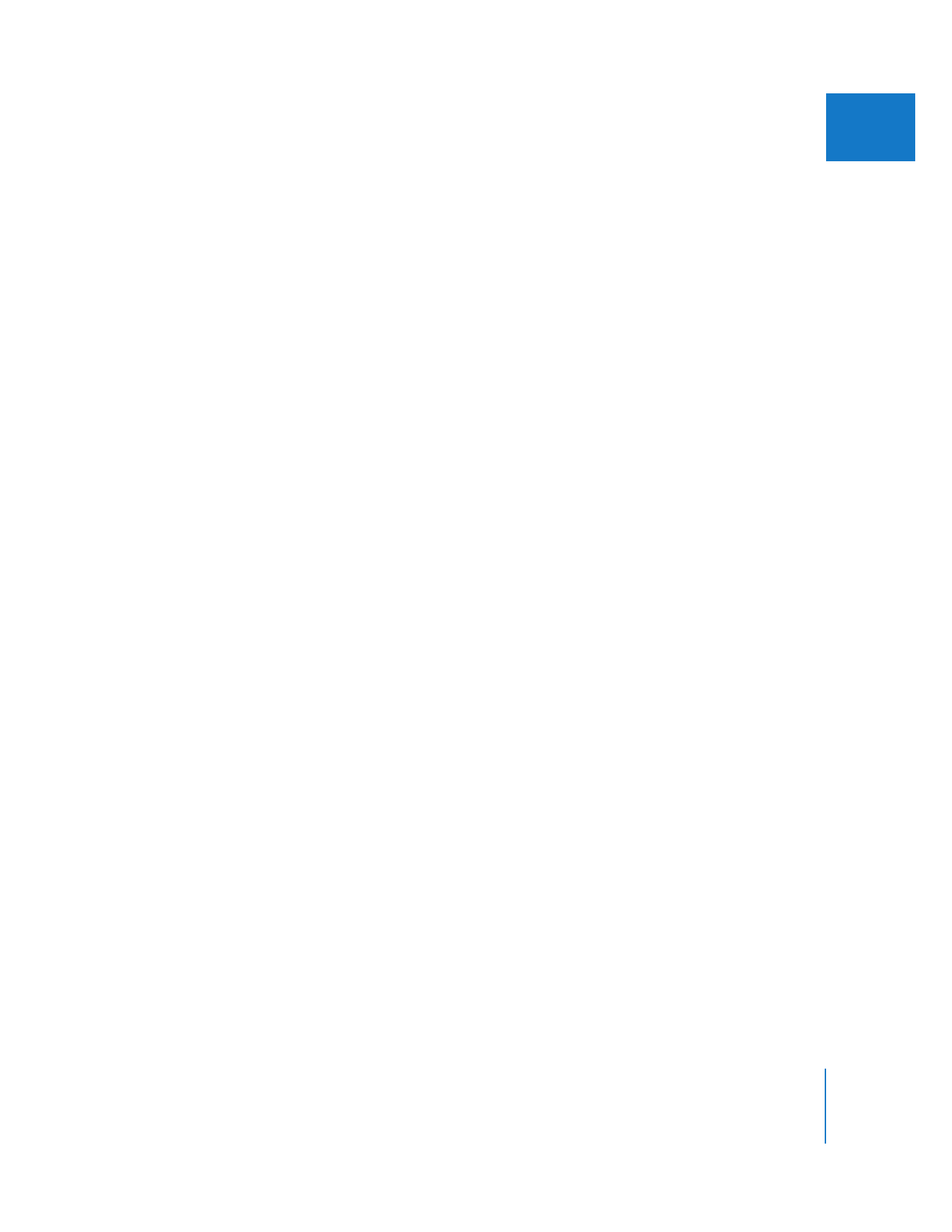
Chapter 24
Matching Frames and Playhead Synchronization
429
III