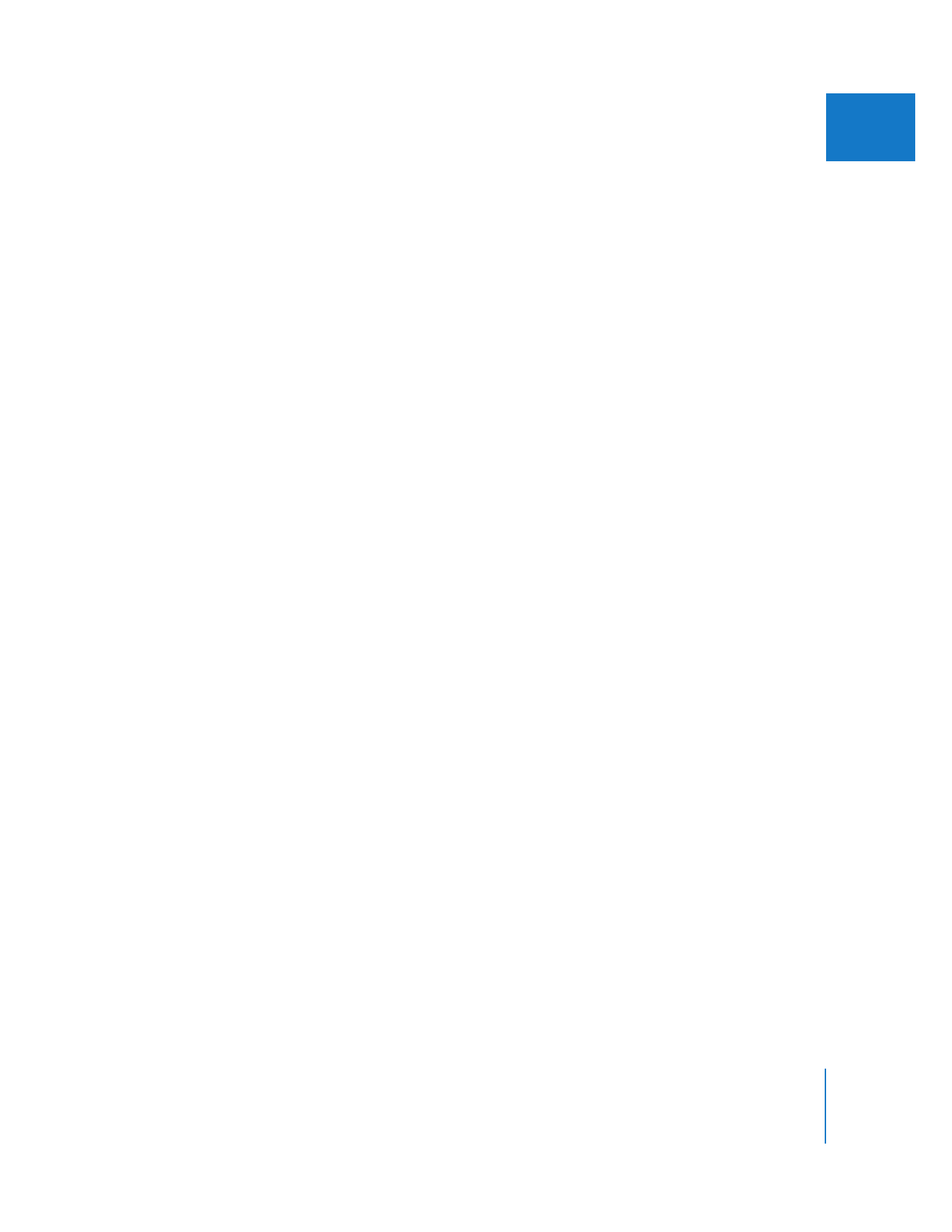
Switching Between the Viewer, Canvas, and Timeline
When you work with sequence clips in the Viewer, you can quickly switch between the
Viewer and the Canvas or Timeline. For example, opening a sequence clip in the Viewer
activates the Viewer, but you might want to open the clip in the Viewer and then play
the sequence.
To switch between the Canvas and Viewer:
m
Press the Q key.
To switch between the Viewer, Canvas, and Timeline, do one of the following:
m
To make the Viewer active: Press Command-1.
m
To make the Canvas active: Press Command-2.
m
To make the Timeline active: Press Command-3.
Note: If you press a key combination for a window that is already active, the window
closes. Pressing the key combination again opens the window. When you close a
window by pressing the window’s key combination, the content of that window is still
remembered when you open that window again. This is different from closing a
window by pressing Command-W or clicking the close button; in these cases, the
content of the window is not remembered when you open the window again.